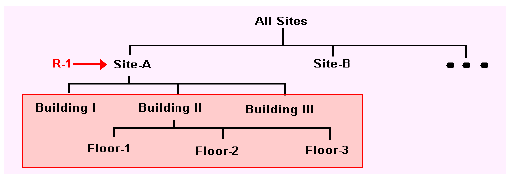
Eventually, every process (or recipe) is going to be carried out in a facility somewhere. The facility may be part of your own organization or it may be used on a contract basis from another corporation. SuperPro Designer allows you to describe such facilities and the resources available to them (e.g., equipment, usage fees, utilities, etc.) and keep their description in the ‘User’ database. Once a site and its resources exist in the ‘User’ database, a SuperPro Designer user can opt to take advantage of the allocation feature (see Allocation and Section Allocation) to map resources utilized in a process simulation project directly onto database entities that represent the resources as they exist in the actual manufacturing environment. The benefit of allocating a process and its resources to actual database sites and resources is that every user of the organization using SuperPro Designer will be forced to use the available resources consistently without making unrealistic assumptions and without using incorrect economic parameters. The ‘SuperPro (User)’ database that comes with the software, contains only a couple of sample site descriptions, just so support one of the examples provided with the software that demonstrate the allocation feature (part of the ‘SynPharm’ group of process files). It is up to the users to populate their ‘SuperPro (User)’ databases with site definitions and resources that reflect the facilities where their SuperPro Designer simulated processes will be carried out.
A database site or sometimes referred to as a database facility is an entity created in the ‘SuperPro (User)’ database that represents a processing (manufacturing) site. It can be as small as a room in a building or as large as a multi-acre industrial plant. In any case, a database site represents the manufacturing environment that a recipe (or parts of it) may be carried out. For some large recipes, portions of them may be carried out in a given facility. Then, the intermediate product(s) may be stored and/or shipped to another facility (locally or remotely) where the rest of the recipe may be carried out in. For this reason, a SuperPro Designer recipe may be broken down into sections (see Sections & Branches) and each section can be allocated to a database site of its own.
Every database site kept in the ‘User’ database, retains the following information:
● A parent site: typically that is a site that ‘owns’ the current site (or, in other words, a site that contains the current site).
● Capital Investment - related parameters (factors): piping, insulation, engineering, etc.
● Operating Cost - related parameters (factors): facility rental rates, insurance & local tax factors, etc.
● A set of description fields (location, contact person, comments, etc.)
● A number of contained resources (equipment, labor, heat transfer agents, power); for each resource added to the site, besides its operational characteristics (size for equipment, supply/return temperatures for heat transfer agents, etc.) users can also maintain availability limits (constraints) for rates and/or cumulative amounts (if applicable).
Database site descriptions are kept in the ‘SuperPro (User)’ database in a hierarchical, tree-like organization (see Hierarchical organization of database sites.). In that way, every site created has been assigned to a ‘parent site’ and may have one or more ‘contained sites’. This hierarchical organization allows a user to express the fact that a large manufacturing site (e.g., ‘Site-A’ in Hierarchical organization of database sites.), can be made up of several buildings or areas (I, II, III, IV,...). Each building could be made up of several floors (I-A, I-B, I-C,…, II-A, II-B, II-C,..., etc.)
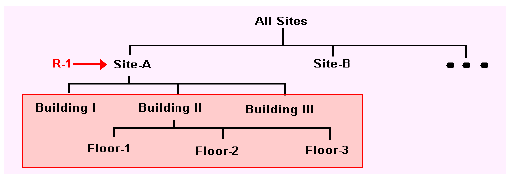
Hierarchical organization of database sites.
By organizing database sites in a hierarchy like shown above, users can take advantage of the two inheritance principles applied by SuperPro Designer to the sites databank:
1. Every resource defined at a given level in the site hierarchy is also available to any of its sub-sites (at all levels). For example, in Hierarchical organization of database sites. shown above, having ‘R-1’ as an equipment resource defined at the ‘Site-A’ level, makes it automatically available to ‘Building I’, to ‘Building-II’ and ‘Building III’ as well as in ‘Floor-1’, ‘Floor-2’, ‘Floor-3’.
2. Every sub-site automatically inherits all economic properties (cost factors) of its parent facility. However, if so desired, the factors can be overwritten locally too (see Site Properties Dialog: Capital Investment Tab and Site Properties Dialog: Operating Cost Tab).
Besides keeping the definition of resources, a site can also be the entity that maintains several economic factors that directly affect either the DFC estimation for a new site mimicking the one that is described in the database (see Capital Investment Dialog: DFC Tab), or the facility-dependent component of a recipe’s operating cost (see Facility-Dependent Cost) set to be executed using the existing database site. Very often, the facility-dependent component is not gathered by adding up the depreciation and maintenance cost of each equipment, but instead it is computed on a more lumped basis using a ‘usage factor’ for either the equipment involved or perhaps the site that is involved to carry out the recipe (see Operating Cost Adjustments Dialog: Facility Tab). Such ‘usage’ or ‘rental’ factors can be stored in the database, thereby securing that if different users within the organization assume the use of the same facility, they all use the same ‘usage rates’. Other economic factors (costs) that can be saved as part of a database site description may be: the cost of resources (such as labor, utilities, etc.), estimation of maintenance, etc.
|
|
A database facility may represent a real manufacturing facility or a hypothetical (or typical) manufacturing facility at a given location. In an era where global manufacturing is becoming more and more common, it may be beneficial to store a collection of database sites. Each site may represent a ‘typical manufacturing facility’ in a given locale, and therefore each site may capture different economic data (as they pertain to each locale). Once all these economic figures are readily accessible by all users of the program within an organization, it becomes an easy exercise to evaluate how the economics of a process change if the allocated site for the recipe (or parts there of) change from one site to another. |
All such factors are directly involved in the economic evaluation of a process and when stored directly in the ‘SuperPro (User)’ database, make it easier for multiple users make consistent use in their own project evaluations.
After a new section allocation (or re-allocation) assignment is made make sure you visit the Economic Data After Allocation Change Dialog to specify which (if any) of the database site object’s economic properties you wish to copy over to the process section’s properties.
To see the list of currently defined database sites (facilities), select Databanks } Sites and Resources from the main menu (or hit F8 as a shortcut). From the Sites & Resources Databank Dialog that appears, you can view (and edit) the properties of existing sites by selecting the node representing the site in the left pane and then clicking on the  button (above the same pane). Alternatively, you can right-click over the site’s node and select Edit Site Data from the ensuing menu or just double-click on the node as a shortcut. The properties of the database site represented by that node appear in the Site Properties Dialog. You can also add or delete a site (see Adding or Deleting a Site) or add resources to an existing database site (see Adding Deleting or Editing Database Resources).
button (above the same pane). Alternatively, you can right-click over the site’s node and select Edit Site Data from the ensuing menu or just double-click on the node as a shortcut. The properties of the database site represented by that node appear in the Site Properties Dialog. You can also add or delete a site (see Adding or Deleting a Site) or add resources to an existing database site (see Adding Deleting or Editing Database Resources).
From the Sites & Resources Databank Dialog, first select the database site that will be the parent of (or will ‘own’) the soon-to-be-created site and then click on the  button as displayed over the left pane. Or, right-click over the parent of the soon-to-be-created site and from the ensuing menu select Add New Site (when the parent node is ‘All Sites’) or Add Sub-Site (when the parent node is any other site).The Site Properties Dialog will appear. After you describe the new site’s properties, click on OK. Notice that a new node will be added to the parent site’s hierarchy displayed in the left pane of the dialog. If you wish to delete a database site, first select the node representing the site and then click on the
button as displayed over the left pane. Or, right-click over the parent of the soon-to-be-created site and from the ensuing menu select Add New Site (when the parent node is ‘All Sites’) or Add Sub-Site (when the parent node is any other site).The Site Properties Dialog will appear. After you describe the new site’s properties, click on OK. Notice that a new node will be added to the parent site’s hierarchy displayed in the left pane of the dialog. If you wish to delete a database site, first select the node representing the site and then click on the button (as shown over the left pane of the dialog).
button (as shown over the left pane of the dialog).
Database resources must be added to an existing database site (facility). First select the node that represents the facility in the left pane of the Sites & Resources Databank Dialog. This action will display in the right pane, all resources currently defined for that site. The resources are organized around the following four categories (folders):
1. Equipment
2. Heat Transfer Agents
3. Labor
4. Power
To add a resource, first select the category (one the four mentioned above) and then click on the  button as displayed over the right pane of the dialog (or right-click over the folder icon and select Add Equipment or Add Labor etc. from the ensuing menu). Depending on the resource category you selected, one of the following dialogs will appear:
button as displayed over the right pane of the dialog (or right-click over the folder icon and select Add Equipment or Add Labor etc. from the ensuing menu). Depending on the resource category you selected, one of the following dialogs will appear:
● New Site-Equipment Dialog (when introducing a new equipment)
● Add Heat Transfer Agent Dialog (when introducing a new heat transfer agent resource)
● Add Labor Type Dialog (when introducing a new labor resource)
● Add Power Type Dialog (when introducing a new power resource)
After exiting the new resource definition dialog with OK, notice that a new node will be added under the corresponding folder.
|
|
After you have introduced a labor type in a site (e.g. ‘QC Operator’), you can also introduce ‘staff’ to represent specific individuals (e.g. “John Q.”, “Jane M.”, etc.) who belong in a given labor type perhaps with special skills that you may choose to engage in specific labor assignments (instead of simply choosing ‘QC Operator’). To introduce a staff member, select the labor type node (under the site’s name on the right-hand site tree), and select Add Staff from its command menu (or click on the |
You can always view and/or edit the properties of any of the database resource entities by selecting the node representing them and then clicking on the  button (above the same pane). Alternatively, you can right-click over the resource’s node and select Edit Equipment Data or Edit Heat Transfer Agent Data etc. from the ensuing menu or just double-click on the node as a shortcut. You may also delete a resource by selecting it and then clicking on the
button (above the same pane). Alternatively, you can right-click over the resource’s node and select Edit Equipment Data or Edit Heat Transfer Agent Data etc. from the ensuing menu or just double-click on the node as a shortcut. You may also delete a resource by selecting it and then clicking on the button (above the same pane).
button (above the same pane).
|
|
Deleting a database resource entity or even an entire database site does not affect any existing process files that may have utilized this database entity as a resource illation or section allocation target. All previous projects utilizing this database entity already contain a complete definition of every database site (or database resource) engaged in that simulation inside their document (file) and do not depend on the continued presence of such entities in the ‘User’ databank in order to continue to produce simulation results. |
As is the case with all other database entities, when users make changes to the database site objects and/or their contained resources, their changes are never automatically propagated to any project files that may have used them as allocation targets. Since database sites and their contained resources may have been changed since the last time that were used by a project, when you open your project file, the descriptions of database entities contained in the file (if any sections and/or resources are allocated to database counterparts) may not match their current values. SuperPro Designer offers users a direct menu choice that will check for the consistency of any database site object descriptions (or database resource descriptions) contained in the file with their database counterparts (as they exist currently). To trigger this comparison, select File } Check Consistency with Site DB from the main menu of the application. This will produce the Reconcile with Site DB Dialog where you can view any discrepancies and you will have options on how to reconcile any differences.