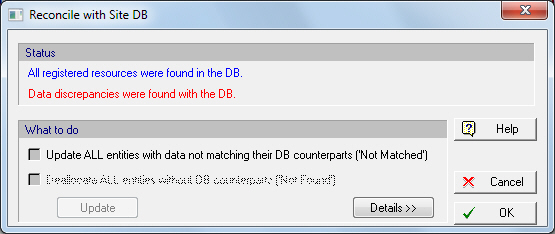
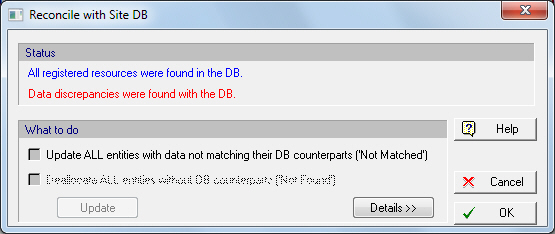
This dialog appears by selecting File } Check Consistency with Site DB from the main menu of the application.
|
|
The File } Check Consistency with Site DB menu option will not be active if your process currently does not feature any sections allocated to database sites. |
From this dialog you can reconcile any differences between descriptions of databank objects (like sites and all of their contained resources, site equipment, vendor equipment, etc.) as kept by a process file and their actual databank counterparts as they exist (currently) in the ‘User’ database.
Before this dialog appears, the application will conduct a series of tests in an attempt to find and match the descriptions of such objects and the allocated database counterparts. As the database records may have evolved on their own and therefore could have been modified (or even deleted) by other users, it is possible that such entities:
a) May no longer exist in the database, or
b) May still exist, but with different property values.
As soon as the dialog appears, it will display within the ‘Status’ box (top part of the dialog) the results of those tests. The first line will report if all database entities (used as source for the values originally) still exist or not. The second line, will display a message that reports if all existing database counterparts still have values that match exactly their descriptions as kept by this process file.
To find out in more details (e.g. which objects actually no longer exist and / or which objects no longer match their data exactly to their database counterparts,) you must click on the Details button. Then, the following (expanded) version of the dialog is shown:
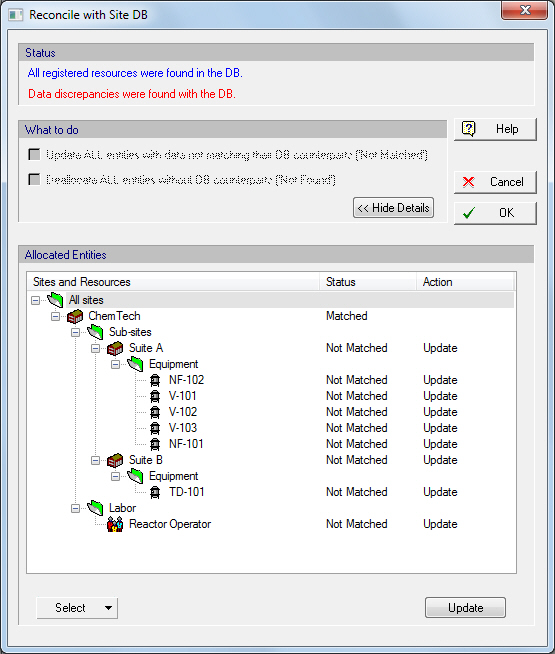
Note that the tree displayed contains nodes for all entities with allocations to database counterparts. The next column (labeled “Status”) displays one of three values:
•Matched
•Not Matched
•Not Exist
to indicate if the data fully match the database counterpart, or do not match the database counterpart, or if the object no longer exists in the database.
Finally, the third column (labeled “Actions”) indicates what action the user wishes to be taken in an attempt to reconcile the data as kept in the process file with the data as they exist currently in the database. The possible actions are:
•Keep As Is
(Do Nothing)
•Update
(which will update the objects in the process file such that they fully match once again their database counterparts), or
•Unallocate
Note that in the expanded version of the dialog, users can fine tune the actions to be taken by the dialog by visiting each object’s line and right-clicking over the Action cell. Then, a menu will appear as shown below. From this menu a user can chose an alternative action from the one currently shown
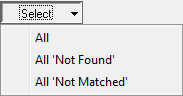
If you want to reconcile all value discrepancies with one and the same sweeping action across all discrepancies, then one can revert to the short-version of the dialog, where by checking either the ‘Update ALL entities with data not matching’ or ‘Unallocate ALL entities without DB counterparts’ a global action will be made to all entities in the process file.