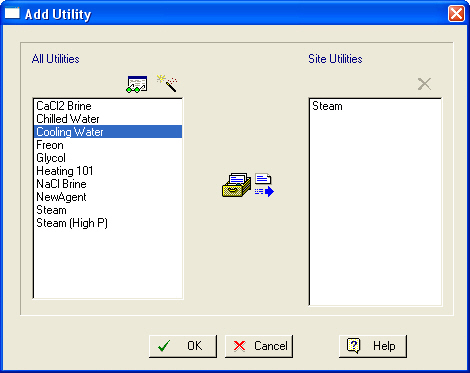
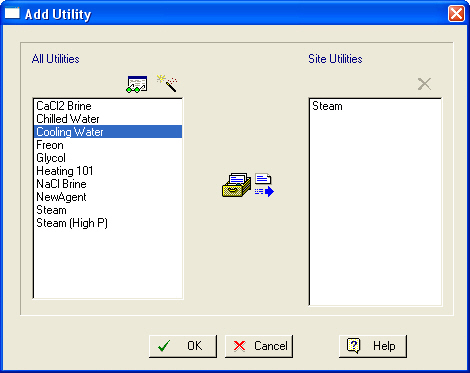
This dialog is displayed when you choose to add a new heat transfer agent to a site on the Sites & Resources Databank Dialog.
From this dialog you can:
1. View the heat transfer agents currently associated with the selected database site.
2. Add one or more new heat transfer agents to be considered as part of the selected database site.
The contents of the heat transfer agent databank (currently) is used to fill in the left-hand-side list. This list displays the names of all heat transfer agents in the databank. The right-hand-side list displays the names of heat transfer agents currently available to the selected site.
► To view the properties of a heat transfer agent (before adding to the site)…
1. Select the desired heat transfer agent from the list of existing heat transfer agent.
2. Click on the View ( ) button to display the Heat Transfer Agent Properties Dialog. This dialog presents in several tabs the property values for the selected heat transfer agent. Notice that you can view (but cannot modify) the properties of a heat transfer agent in this case.
) button to display the Heat Transfer Agent Properties Dialog. This dialog presents in several tabs the property values for the selected heat transfer agent. Notice that you can view (but cannot modify) the properties of a heat transfer agent in this case.
If you wish to add a heat transfer agent to the selected site but realize at this point that the required agent is not currently part of your agent databank, this dialog offers you a quick shortcut to introduce the agent right away (without leaving the dialog). Without this shortcut, you would have to leave this dialog, visit the Heat Transfer Agents Databank Dialog and from there introduce the new agent. Then, revisit this dialog to add the newly added agent to the site.
► To add a new heat transfer agent into the agents databank…
1. Click on the Create/Add New ( ) button. The Heat Transfer Agent Properties Dialog will be displayed once again, only this time, you can edit all the properties of the new heat transfer agent.
) button. The Heat Transfer Agent Properties Dialog will be displayed once again, only this time, you can edit all the properties of the new heat transfer agent.
2. Type in an acceptable name (must be unique amongst all heat transfer agents both in the ‘User’ as well as the ‘Designer’ portions of the agent databank,) and also suitable property values, for the new heat transfer agent. Then, click OK to close the Heat Transfer Agent Properties Dialog, save the new heat transfer agent in the ‘User’ databank, and return to the parent dialog. A new item will be added in the list of existing heat transfer agents representing the new heat transfer agent.
|
|
Make sure you have typed the name and property values of the new heat transfer agent correctly. Once the heat transfer agent is included in the databank, it cannot be deleted or modified from this dialog; the only way to delete it or modify its properties would then be to visit the Heat Transfer Agents Databank Dialog. |
► To add an existing heat transfer agent to a site…
1. Select the desired heat transfer agent from the list of existing heat transfer agents.
2. Click on the Add ( ) button to add the selected heat transfer agent to the list of site heat transfer agents on the right-hand side of the dialog. Click OK to close this dialog and return to the Sites & Resources Databank Dialog. Notice that a new node will be added under the ‘HX Agents’ category representing the newly added heat transfer agent to the selected site.
) button to add the selected heat transfer agent to the list of site heat transfer agents on the right-hand side of the dialog. Click OK to close this dialog and return to the Sites & Resources Databank Dialog. Notice that a new node will be added under the ‘HX Agents’ category representing the newly added heat transfer agent to the selected site.
|
|
When a heat transfer agent is added to a facility site, it will become available to all operations that require such utility services, so long as the operation is part of a procedure that belongs to a section allocated to that database site (for more on how to allocate sections to database sites, see Section Properties Dialog: Allocation tab). Notice that a heat transfer agent defined as part of a database site will be available not only to the direct site that it is attached, but also to all sub-sites. |
► To delete a newly inserted heat transfer agent from a site…
1. Select a newly inserted agent type from the right-hand-side list.
2. Click on the Delete ( ) button.
) button.
|
|
You cannot remove heat transfer agents that were already registered to a site before the dialog was opened; to delete such members of the site, simply select the node as displayed directly in the Sites & Resources Databank Dialog and hit the Delete ( 
) button. |
See Also:
● Heat Transfer Agents Databank