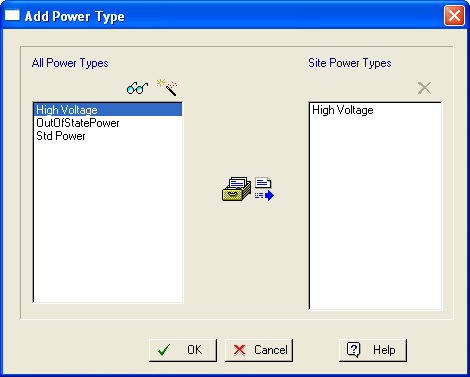
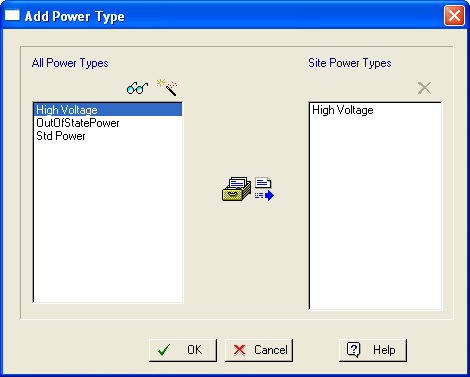
This dialog is displayed when you choose to add a new power type to a site on the Sites & Resources Databank Dialog.
From this dialog you can:
1. View the all power types currently associated with the selected site (right listbox).
2. Add new power type to be considered available in the selected site.
The right-hand side listbox displays all the power types currently associated with the selected site. Before adding a new power type you can choose to view its properties.
► To view the properties of a power type (before adding it to the site)…
1. Select the desired power type from the list of existing power types (lef listbox).
2. Click on the View ( ) button to display the Power Type Properties Dialog. This dialog presents in several tabs the property values for the selected power type. Notice that you can view (but cannot modify) the properties of a power type in this case.
) button to display the Power Type Properties Dialog. This dialog presents in several tabs the property values for the selected power type. Notice that you can view (but cannot modify) the properties of a power type in this case.
In case you wish to add to the selected site a power type that currently does not exist in your power type databank, this dialog offers you a shortcut to create a new power type on the spot. This is a much faster alternative to having to exit this dialog and visit the Power Types Databank Dialog to introduce the new power type and then revisit this dialog to add it to the site.
► To add a new power type power types databank…
1. Click on the Create/Add New ( ) button. The Power Type Properties Dialog will be displayed once again, only this time, you can edit all the properties of the new power type.
) button. The Power Type Properties Dialog will be displayed once again, only this time, you can edit all the properties of the new power type.
2. Type in an acceptable name (must be unique amongst all power types both in the ‘User’ and the ‘Designer’ portions of the power type databank,) and also suitable property values, for the new power type. Then, click OK to close the Power Type Properties Dialog, save the new power type in the databank, and return to the parent dialog. A new item will be added in the list of existing power types representing the new power type.
|
|
Make sure you have typed the name and property values of the power type correctly. Once the power type is included in the databank, it cannot be deleted or modified from this dialog; the only way to delete it or modify its properties would then be to visit the Power Types Databank Dialog. |
► To add an existing power type to a site…
1. Select the desired power type from the list of existing power types.
2. Click on the Add ( ) button to add the selected power type to the list of site power types on the right-hand side of the dialog. Click OK to close this dialog and return to the Sites & Resources Databank Dialog. Notice that a new node will be added under the ‘Power’ category representing the newly added power type to the selected site.
) button to add the selected power type to the list of site power types on the right-hand side of the dialog. Click OK to close this dialog and return to the Sites & Resources Databank Dialog. Notice that a new node will be added under the ‘Power’ category representing the newly added power type to the selected site.
|
|
When a power type is added to a site, it will become available to all operations that utilize or consume power, so long as the operation is part of a procedure that belongs to a section allocated to that site (for more on how to allocate sections to database sites, see Section Properties Dialog: Allocation tab). Notice that a power type defined as part of a database site will be available not only to the direct site that it is attached, but also to all of its sub-sites. |
► To delete a newly inserted power type from a site…
1. Select the power type displayed on the right-hand listbox.
2. Click on the Delete ( ) button.
) button.
|
|
You cannot remove power types that were already registered to a site before the dialog was opened; to delete such members of the site, simply select the node as displayed directly in the Sites & Resources Databank Dialog and hit the Delete ( 
) button. |
See Also: