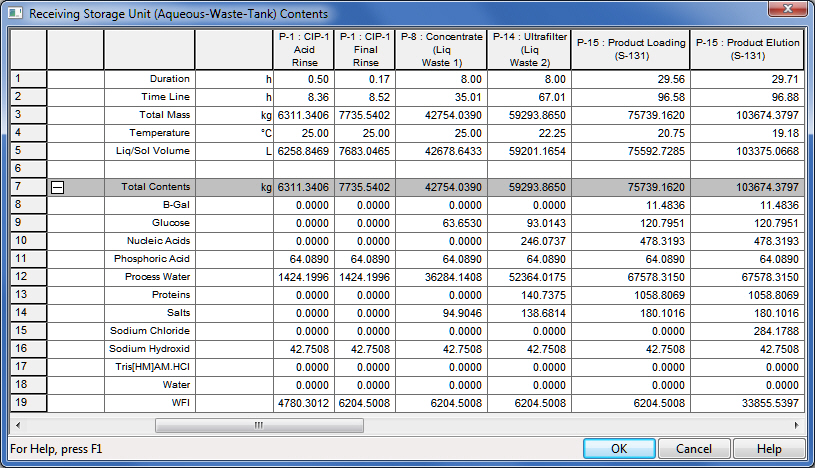
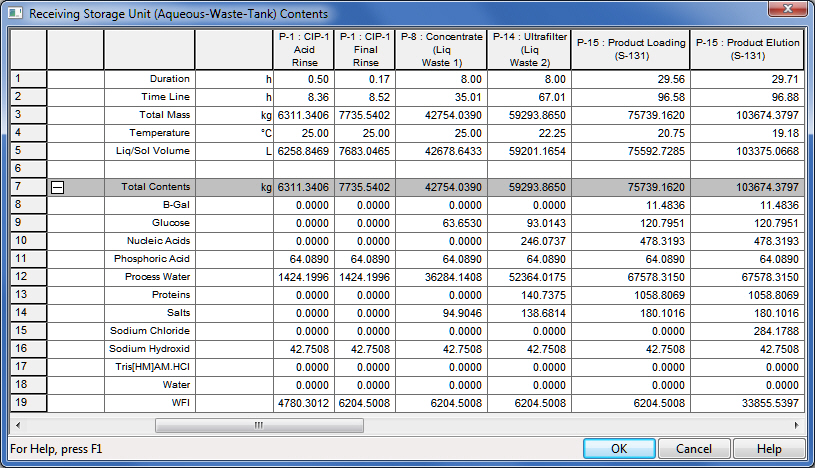
This dialog appears when you click on the View Receiving Storage Unit Contents button ( ) from the List of Material Receiving Storage Units Tab or from the Process Explorer Toolbar SUs tab after having selected a Receiving storage unit.
) from the List of Material Receiving Storage Units Tab or from the Process Explorer Toolbar SUs tab after having selected a Receiving storage unit.
The dialog shows a table with detailed information of the composition of the receiving storage unit. The composition displayed in each column, corresponds to every time instance that material is deposited in the receiving unit, during the span of a complete process batch execution.
The information in this interface is presented in terms of a multi-column table. Each column heading can be the name of an operation or the name of an operation accompanied with the output stream it uses or the name of the procedure that dumps its leftover material. The duration line will show the total duration (process time X number of cycles) of the operation contributing to the receiving storage unit. If a procedure is the one responsible for changing the contents of the receiving unit by dumping its leftover material, then the duration line is the total duration of the last operation in that procedure. The time line displays the exact time at which the material is deposited in the storage unit.
For each column, data are presented in different rows organized in five sections:
1. Time Section: This section shows time related data: Duration and Time Line
2. Total Contents Section: This section shows in summary and in detail (on a component-by-component breakdown) the amounts present in the vessel (both in the solid/liquid phase as well as vapor phase together). You may choose to hide the component details by clicking on the +/- button showing at the left of ‘Total Contents’.
3. Liquid/Solid Contents Section: This section shows in summary and in detail (on a component-by-component breakdown) the amounts present in the liquid/solid phase in the vessel. You may choose to hide the component details by clicking on the +/- button showing at the left of ‘Liq/Sol Phase’.
4. Vapor Contents Section: This section shows in summary and in detail (on a component-by-component breakdown) the amounts present in the vapor phase in the vessel. You may choose to hide the component details by clicking on the +/- button showing at the left of ‘Vapor Phase’.
5. Summary Section: This section shows the total mass, liquid/solid mass, liquid/solid density, liquid/solid volume and temperature.
|
|
When the component details are presented, only component present at some point during the operation’s execution are shown. In other words, component that do not participate at all in any of the operations included in the procedure are omitted. |
You may change the contents of this dialog by selecting the Edit Contents option from the table’s right-click menu. When you select this option a dialog appears that allows you to customize which properties of the material contents are shown, see Receiving Storage Unit Contents Customization Dialog. For example, you may choose to exclude the vapor section, or you may choose to exclude some component(s) from all sections.
For information on how to change the styles of common physical properties in the table, see Styles for Common Physical Quantities Dialog. To format specific cells in the table, see Format Cells in a Table Dialog. Finally just like other tables in SuperPro this table can also be exported to MS-Excel. For more information on how to export the table to MS-Excel, please see Link Table to MS-Excel Dialog.
See Also: