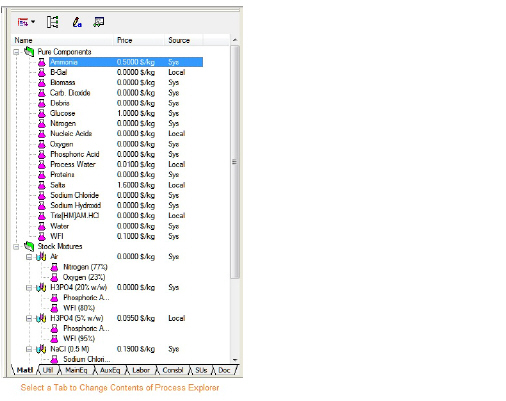
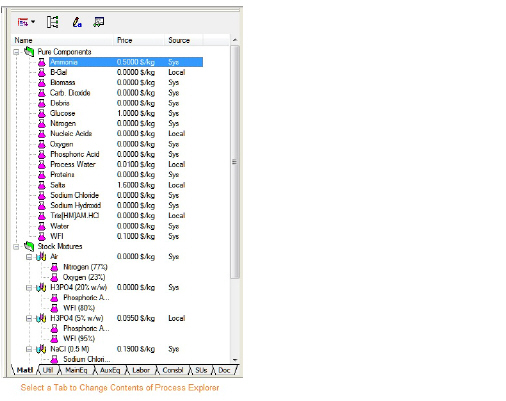
This toolbar appears when you select View } Process Explorer from the application’s main menu or Process Explorer from the flowsheet’s toolbar show/hide menu. As a shortcut, you can show/hide the process explorer by clicking on the  button on the of the main toolbar. For more details, see Process Explorer
button on the of the main toolbar. For more details, see Process Explorer
This toolbar can be docked vertically either to the far right (default) or the far-left of the workspace, or it can be left floating (double-click on the title bar of the process explorer). Notice that the toolbar has multiple tabs. Selecting each tab will present a catalog of those items if any of them is included in the process. Also notice that for each tab there are some action buttons presented at the top. These buttons a re described bellow:
•The  Button:
Button:
Clicking on this button will bring down a menu of choices; the actual entries depend on which tab is coherently viewable.
•The  Button (not available in all tabs):
Button (not available in all tabs):
This button will present a dialog that displays all the locations where the selected resource is used. It applies to resources such as material, utilities, labor, auxiliary equipment, consumables and storage units.
•The  Button (not available in all tabs):
Button (not available in all tabs):
This button will present the a table with a detailed composition of the contents of the Receiving Storage Units.
•The  Button:
Button:
This button will present a dialog that is specific to the object represented by the selected node (component, mixture, main equipment resource, auxiliary equipment resource, heat transfer agent, labor type, etc.). It provides quick access to viewing and/or changing its properties.
•The  Button (not available in all tabs):
Button (not available in all tabs):
This button will present a dialog that allows the user to change the name of the object represented by the selected node (component, mixture, equipment resource, etc.).
•The  Button (not available in all tabs):
Button (not available in all tabs):
This button will enforce the deletion of the object represented by the selected node.
You may show or hide some of the tabs on the process explorer (e.g. if they do not have any meaningful content). Simply right-click over the tab area of the explorer and set a check mark (select) the tabs that you wish to be viewed. If the tab is not currently viewable, selecting them in this menu will make it viewable.
When a document is saved in a file, the application remembers the state of the process toolbar. This includes the active tab; the sizes of all columns currently showing in the toolbar; the number of tabs currently showing in the toolbar; its docking state (right, left or floating).
For more information on the Documentation (“Doc”) Tab, please see Documentation Toolbar.