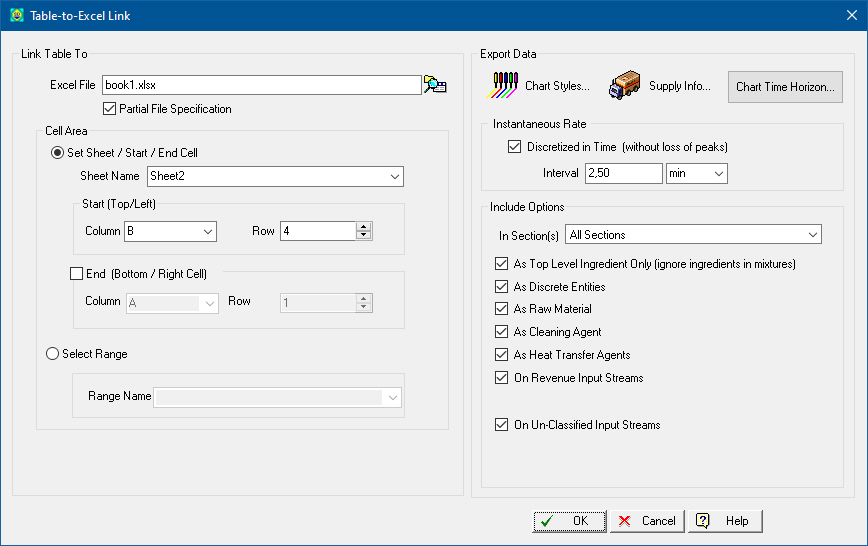
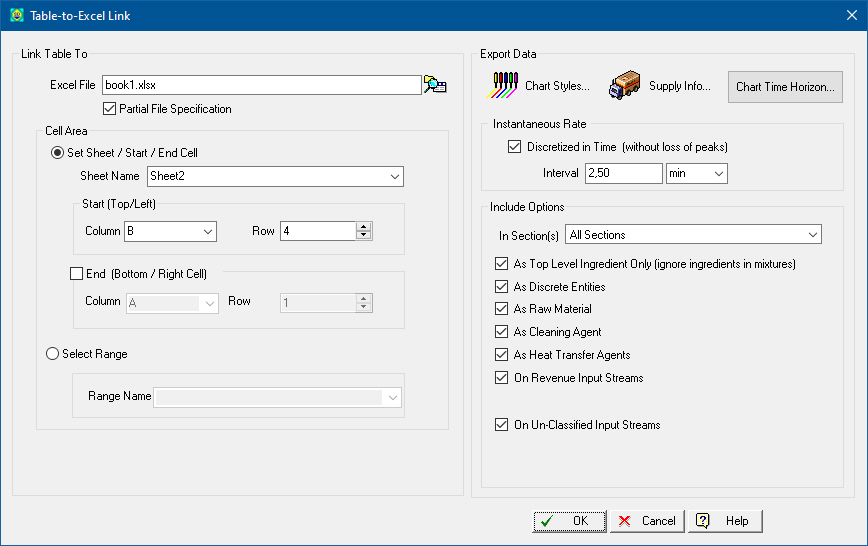
This dialog appears when selecting Excel Link } Create New or Edit from the right click context menu of resource consumption, output or consumption and output inventory charts. It allows the user to create and customize an explicit link between the displayed chart’s plotted data to an area in an Excel file. Once this link is established, then SuperPro Designer can update the Excel spreadsheet every time information displayed in that table has changed. This is a very powerful and very easy to setup way to export information from SuperPro Designer and bring it into an area where it can be further manipulated or presented in any the user chooses. See also Exporting Chart’s Data
The dialog is made up of two boxes:
The “Link to” box where the user provides the exact coordinates of the cell area that is to receive the information from the source table and
The “Export Data” box, where the user can customize what data can be exported from the chart. More specifically from this interface the user can customize the displayed data for the sole purpose of exporting to excel. Therefore it is possible to edit options such as the Chart Styles (see Material Chart Style Dialog), Supply Info (see Entering or Exiting Material Dialog: Inventory Data tab), Chart Time Horizon (see Chart Time Horizon Dialog), Included Options (Material Selection for Consumption Chart) and whether the he or she wants to export the exact instantaneous rates or discretized in time.
If you chose to export the exact data for consumption rates, then the time increments will be irregular matching the beginning and ending times of operations that affect the rate. If you chose to discretize the data then the time increments will be in regularly set time spaces. The drawback of such an option is that peaks may be lost since the reported rates may be time-averaged to match the beginning and ending time marks (thereby making sure the total amount is preserved) but in the process peaks may be lost. On the other hand, having the data exported in tables with a normalized time-increments, makes it very easy to combine exported consumption data from different processes.
Depending on the resource chart displayed the “Export Data” change accordingly to match the options displayed on the resource selection dialogs.
See Also:
● Material Selection for Output Chart
● Utility Selection For Consumption Chart
● Labor Type Selection For Demand Chart
● Storage Unit Selection for Material Demand Chart