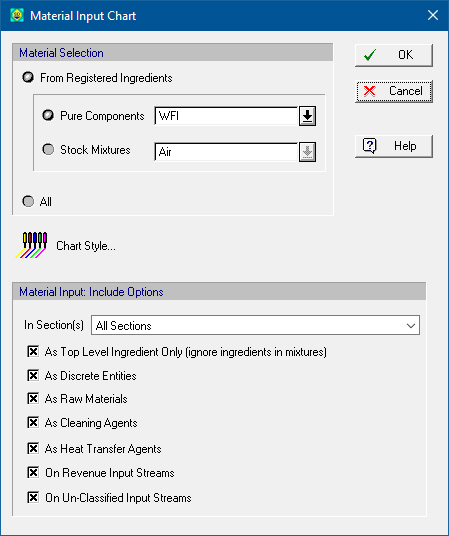
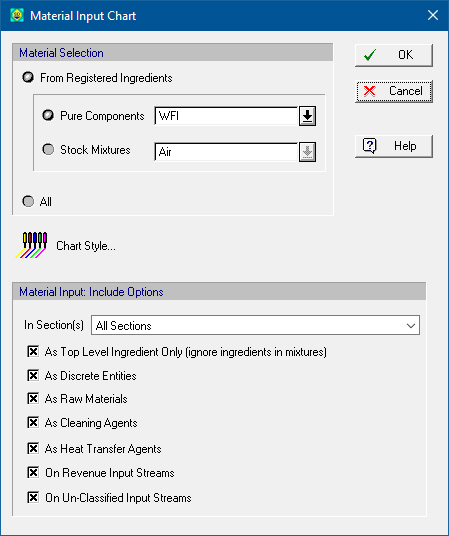
This dialog appears when you select Charts } Materials } Entering } Single Batch or Charts } Materials } Entering } Multiple Batches or Charts } Materials } Entering } Selected Time Horizon or Charts } Materials } Entering, Inventory } Single Batch or Charts } Materials } Entering, Inventory } Multiple Batches or Charts } Materials } Entering, Inventory } Selected Time Horizon from the main menu of the application.
Before you view the chart, you will be presented with a dialog from where you must select:
1. The material (pure component or stock mixture) whose consumption you wish to track.
2. The material consumption origins that you wish to be included when collecting consumption rate data from all operations
•From Registered Ingredients
Choose either a pure component or a stock mixture to view its consumption chart.
•Pure Components:
Select the Pure Component that you wish to view its consumption chart.
•Include Participation As Ingredient in Stock Mixtures
Check this option if you choose to view the consumption of a pure component, then besides tracking the component being present directly on process entry points, you may also want to include the presence of the same component as ingredient in mixtures that enter the process.
•Stock Mixtures:
Select the Stock Mixture that you wish to view its consumption chart.
•All
This option will show the consumption of all the materials entering in the process as one single material.
•Chart Style
Clicking on this button will present a dialog that allows you to edit the graph style of the chart, see Material Chart Style Dialog. The same chart dialog can also be invoked after the chart has been presented (from its command menu).
•Include Material in Discrete Entities
If you choose to view the consumption of a pure component or stock mixture, then besides tracking the material being present directly on process entry points, you may also want to include the presence of the same material as ingredient in discrete entities that enter the process. Discrete entities are defined directly on discrete input streams.
•Consumption Origins
In Sections: From this drop down the user can select to view the resource demand or output of resources for specific sections in the process. The drop-down box displays ‘All Sections’ if all sections are selected, or a comma separated string of the selected section names.
Materials entering the process can have any of the following five origins:
a) As Top Level Ingredient Only (ignore ingredients in mixtures)
b) As Discrete Entities: If you choose to view the consumption of a pure component or stock mixture, then besides tracking the material being present directly on process entry points, you may also want to include the presence of the same material as ingredient in discrete entities that enter the process. Discrete entities are defined directly on discrete input streams.
c) As Raw Material
d) As Cleaning Agent
e) As Heat Transfer Agent
f) On-Revenue Input Streams
g) On Un-Classified Input Streams
Set a check mark next to the type of origin that you wish to be included when collecting consumption rates for the material. For example, if you wish to know where WFI is being consumed as ‘Cleaning Agent’ alone, then un-check all other origins, and leave the ‘Cleaning Agent’ only checked, and then generate the chart.