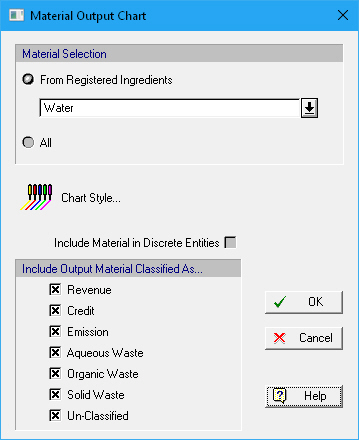
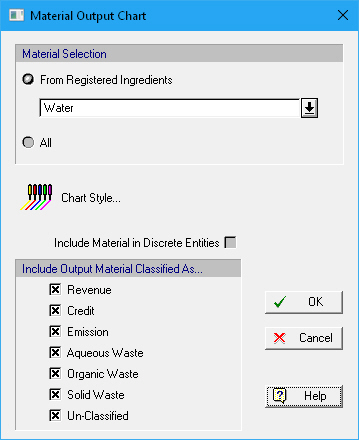
This dialog appears when you select Charts } Materials } Exiting } Single Batch or Charts } Materials } Exiting } Multiple Batches or Charts } Materials } Exiting } Selected Time Horizon or Charts } Materials } Exiting, Inventory } Single Batch or Charts } Materials } Exiting, Inventory } Multiple Batches or Charts } Materials } Exiting, Inventory } Selected Time Horizon from the main menu of the application.
Before you view the chart, you will be presented with a dialog from where you must select:
1. The pure component whose output you wish to track.
2. The material consumption classification types that you wish to be included when collecting output rate data from all operations.
|
|
Stock mixtures do not have a presence on process outputs. That is why when choosing to view a chart for an exiting material, you are only offered a list of pure components to choose from. |
•From Registered Ingredients
Select the pure component ingredient from the drop own list that you wish to view its output chart.
•All
This option will show the output of all the materials exiting the process as one single material.
•Chart Style
Clicking on this button will present a dialog that allows you to edit the graph style of the chart, see Material Chart Style Dialog. The same chart dialog can also be invoked after the chart has been presented (from its command menu).
•Include Material in Discrete Entities
Besides tracking the component being present directly on process output points, you may also want to include the presence of the same component as ingredient in discrete entities that exit the process. Discrete entities are defined directly on discrete input streams or at the i/o simulation dialog of operations where they are created.
•Output Material Classification
Materials exiting the process can have any of the following seven classifications:
a) Revenue
b) Credit
c) Emission
d) Aqueous Waste
e) Organic Waste
f) Solid Waste
g) On Un-Classified Streams
Set a check mark next to the type of material classification that you wish to be included when collecting production rates for the material. For example, if you wish to know how much of a given component is sent out as emissions, then check the “Emission” classification alone and then chart the component output.