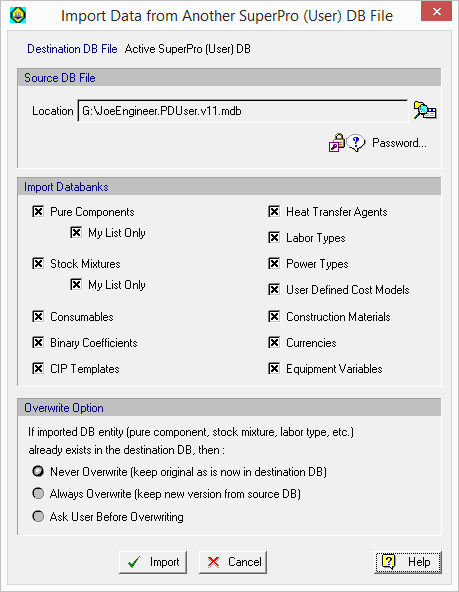
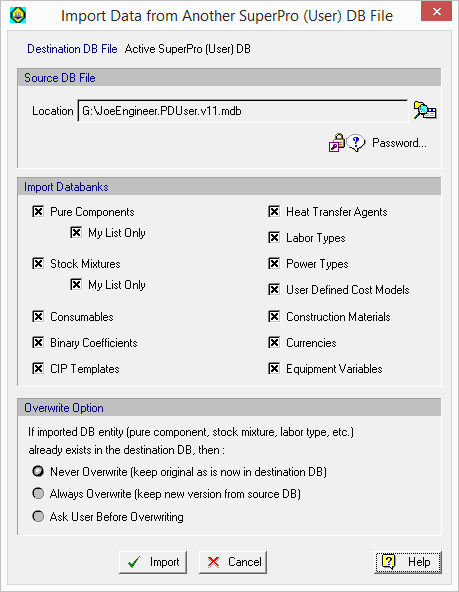
This dialog appears by selecting Databanks } Import Data into the Active SuperPro (User) DB... from the main menu of the application.
From this interface you can import selected databank information from one ‘SuperPro (User)’ database to another. If you are looking for information on how to convert databanks from a previous version, please see Accessing Older SuperPro (User) Databases.
Importing data from another ‘SuperPro (User)’ database can be useful in cases where two or more individual users of the application have created their own ‘SuperPro (User)’ databases and would like to have access to each others data. By importing data from one databank to the other, users or companies may share these data. For more information, see Importing Data from Another SuperPro DB.
► To import databank information from another SuperPro (User) DB file...
1. Click on the browse button  to select the source database (must be a SuperPro Designer ‘User’ database file).
to select the source database (must be a SuperPro Designer ‘User’ database file).
2. If accessing the source database requires a password, then you must specify a password. Click on the 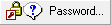 .button, to bring up the Update Database Password Dialog where you can provide the password to be used in order to gain access to the source database file. If you don’t provide a password, the default password for the ‘User’ database will be used (“changeme”).
.button, to bring up the Update Database Password Dialog where you can provide the password to be used in order to gain access to the source database file. If you don’t provide a password, the default password for the ‘User’ database will be used (“changeme”).
3. Select what databank(s) that you wish to import. Also, specify if you wish to have the data being imported automatically overwrite destination data (on the same object) if they already exist.
4. Click on the Import button.
|
|
After selecting the source database file (step #1 above) and if the file is of an earlier version than the destination file SuperPro Designer will complain producing the error bellow: 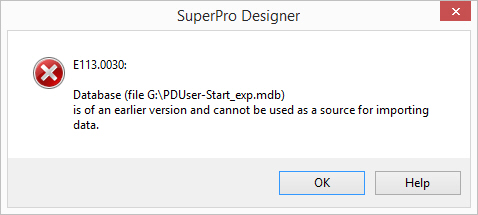
However, after clicking OK, the next prompt will give you a chance to have the program automatically convert the source file to the current format: 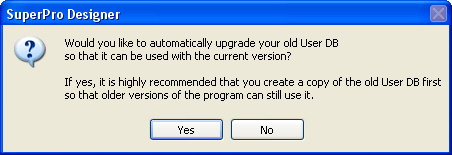
Since upgrading the source file will modify the file, it will render it unusable by any previous version of the application, it is strongly recommended that you always keep a backup copy of the database file before you give your consent in the prompt above. |
The imported data is always deposited in the currently selected ‘User’ database file. To verify which file is currently being used as the ‘User’ database, please visit the Databases: Availability Password & Locations Dialog.
You may select the data entities you wish to import to another database by checking the individual boxes. At the moment data for Pure Components, Binary Coefficients, Stock Mixtures, Equipment Construction Materials, User-Defined Cost Models, Equipment Variables, Heat Transfer Agents, Labor Types, Consumables, Power Types, CIP Templates and Currencies can be imported.
|
|
You cannot import stock mixture data unless you also select to import the pure component data as well. Stock mixtures may require pure component data that may not exist in the destination databank |
In case the imported data entity already exists in the destination databank then the user may choose one of the following options:
● Never Overwrite (keep the original data as is in the destination databank)
● Always Overwrite (keep the data from the source databank)
● Ask User Before Overwriting
The default option is Never Overwrite.
See Also:
● Importing Data from Another SuperPro DB
● Exporting Data To Another SupePro DB
● Export Data to Another SuperPro (User) DB File Dialog
● Convert Old-Version SuperPro (User) DB Dialog
● Accessing Older SuperPro (User) Databases