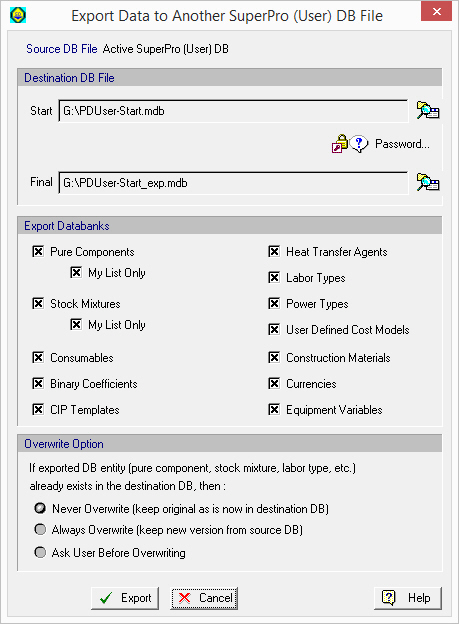
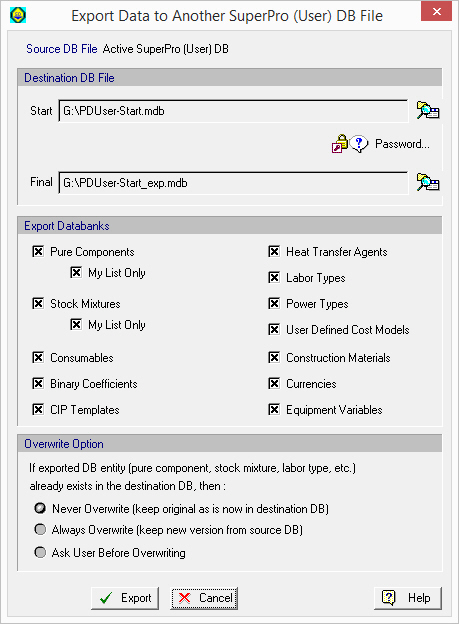
This dialog appears by selecting Databanks } Export Data to Another SuperPro (User) DB... from the main menu of the application.
From this interface you can export selected databank information from your active ‘SuperPro (User)’ database to another file. In order for this file to be usable for another SuperPro Designer user, it must be formatted as a ‘SuperPro (User)’ db file. That’s why we give you an empty (template/tables only) ‘SuperPro (User)’ MS-Access file that you can use a ‘starter’ file. If the person you intend to send the data, has already sent you his/her ‘SuperPro (User)’ file, you could use that just as well. Just make sure that the version number of that ‘SuperPro (User)’ file is compatible with your ‘SuperPro (User)’ DB file. If you are looking for information on how to convert databanks from a previous version, please see Accessing Older SuperPro (User) Databases.
Exporting data from your ‘SuperPro (User)’ database to another file can be useful in cases where you do not want to share all the contents of your ‘User’ database with someone else, bu only a selected set (databank) - e.g., just the CIP templates. Now, if the selected set you chose, happens to depend on other resources to be there (e.g. the CIP templates in your ‘User’ db need the definition of some pure components and stock mixtures) the export process will make sure that those resources exist in the target db file. If not, then it will automatically copy the required resource definitions as well.
► To export databank information from your active SuperPro (User) DB file...
1. Click on the browse button  to select the ‘starting’ database (must be a SuperPro Designer ‘User’ database file). An empty ‘SuperPro (User)’ db file is installed in your “DBases” folder. You can either use that as the starting file or any other ‘SuperPro (User)’ db file your or supplied by the ultimate recipient of the export data.
to select the ‘starting’ database (must be a SuperPro Designer ‘User’ database file). An empty ‘SuperPro (User)’ db file is installed in your “DBases” folder. You can either use that as the starting file or any other ‘SuperPro (User)’ db file your or supplied by the ultimate recipient of the export data.
2. Click on the browse button  to select the ‘final’ database (must be a SuperPro Designer ‘User’ database file). This file will be created at the end of the export process once the requested databanks are moved from your own active ‘SuperPro (User)’ db to the starting db file.
to select the ‘final’ database (must be a SuperPro Designer ‘User’ database file). This file will be created at the end of the export process once the requested databanks are moved from your own active ‘SuperPro (User)’ db to the starting db file.
3. If accessing the starting database (where all the specified databanks will be deposited) requires a password, then you must specify a password. Click on the 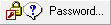 .button, to bring up the Update Database Password Dialog where you can provide the password to be used in order to gain access to the source database file. If you don’t provide a password, the default password for the ‘SuperPro (User)’ database will be used (“changeme”).
.button, to bring up the Update Database Password Dialog where you can provide the password to be used in order to gain access to the source database file. If you don’t provide a password, the default password for the ‘SuperPro (User)’ database will be used (“changeme”).
4. Select which databank(s) you wish to export. Also, specify if you wish to have the data being exported to automatically overwrite destination data (of the same type) if they already exist.
5. Click on the Export button.
|
|
After selecting the starting database file (step #1 above) and if the file is of an earlier version than the destination file SuperPro Designer will complain producing the error bellow: 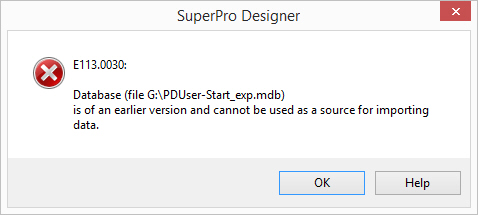
You should use Databanks } Upgrade a Past Version SuperPro (User) DB... from the main application’s menu to convert the start file to the current format and then repeat. |
The exported data is always drawn from the currently selected (active) ‘SuperPro (User)’ database file. To verify which file is currently being used as the ‘SuperPro (User)’ database, please visit the Databases: Availability Password & Locations Dialog.
You may select the data entities you wish to export to generate the final database by checking the individual boxes. At the moment data for Pure Components, Stock Mixtures, Binary Coefficients, Equipment Construction Materials, Equipment Variables, Heat Transfer Agents, Labor Types, Consumables, Power Types, CIP Templates, Equipment Variable Definitions, User-Defined Cost Models and Currencies can be imported.
|
|
You cannot import stock mixture data unless you also select to import the pure component data as well. Stock mixtures may require pure component data that may not exist in the destination databank. The same holds true for CIP templates or Heat Transfer Agents whose definition engages components and stock mixtures. |
In case the exported data entity already exists in the receiving databank then the user may choose one of the following options:
● Never Overwrite (keep the original data as is in the destination databank)
● Always Overwrite (keep the data from the source databank)
● Ask User Before Overwriting
The default option is Never Overwrite.
See Also:
● Exporting Data To Another SupePro DB
● Importing Data from Another SuperPro DB
● Import Data from Another SuperPro (User) DB File Dialog
● Convert Old-Version SuperPro (User) DB Dialog
● Accessing Older SuperPro (User) Databases