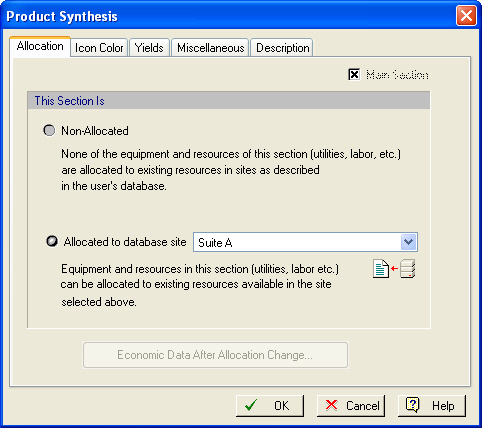
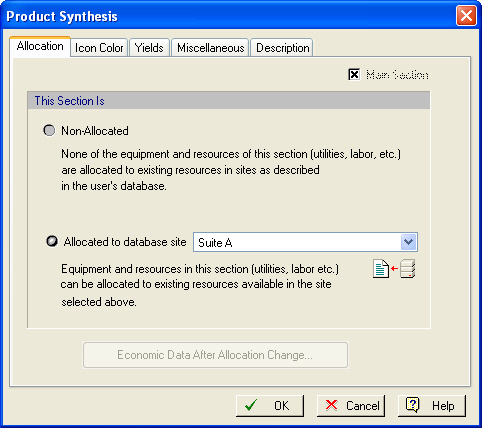
This property page is part of the Section Properties Dialog. This property page serves two purposes:
1. Displays in a check-box a check mark for the section that is the ‘main’ section of the active branch. The ‘main’ section cannot be deleted from the branch.
2. Allows a process section to be allocated to a database site, switch allocation site or become un-allocated (see below).
A process section by default is assumed to have available all resources owned by a hypothetical site (generic site) and therefore it starts as un-allocated. From this tab, you can associate (allocate) a database site to this section. To do so, click on the “Allocate to database site” button above. Then the drop-down will be populated with all the sites currently defined in the User Database. For information on database sites and how to populate the User Database with descriptions of database sites, see Sites & Resources Databank.
Once a site is selected, and after exiting the dialog with OK, then all operations in this section will have available as viable choices resources of the generic site (just like they used to) plus resources specifically associated with the selected database site. It is expected that a user who has allocated a process section to a database site will eventually also allocate all resources employed by operations in this section (such as equipment, labor, heat transfer agents, etc.) to resources actually available in that database site (as currently captures in the User Database). The process of switching over generic site resources to the allocated site resources can be expedited by the section’s resource allocation interface see Section Resource Allocation Dialog.
|
|
After you allocate a database site to a process section and exit the dialog with OK, the application will create a new entity to represent the database site and keep this entity as part of the document. This database object at first is created as an exact counterpart of the database site: in other words all of its properties are set exactly as the values currently kept in the database. This is done so that if later the database site is either modified (by the same or another user) or even deleted from the database, this document will continue to function as expected. This feature will also allow the passing of this process file to another user who may not even have access to the same User Database and still have the process behave the exact same way. This is not unlike how SuperPro Designer treats all other information kept in the database (e.g. pure components, stock mixtures, heat transfer agents, database equipment, etc.) If at some later point the values of the two site objects diverge (the one kept by the document and the object in the database) either themselves or any of their contained resources, then SuperPro Designer allows you to reconcile all the differences through a single interface, the Reconcile with Site DB Dialog. |
•The  Button:
Button:
Clicking on this button will update all properties of the site object currently kept by the process file with all the values of the corresponding site object as kept by the database at that moment. Since the database site’s description may have changed since the last time the process section was allocated, this button offers the option to update the values of the site’s counterpart (kept locally by the document) and re-align the descriptions.
•The  Button:
Button:
This button is only active when a switch over from one site to another is attempted. Clicking on the button will map all of the new section’s property values (see Site Properties Dialog) to the database object currently kept behind the process section. It essentially offers the choice to pick up some other database site’s properties without re-allocating the current process section to that site. See also Economic Data After Allocation Change Dialog for more information.
After you have allocated a section to a database site you may revisit this tab to un-allocate the section by selecting Non-Allocated. When exiting this dialog tab you will be produced with the Section Resource Substitution Dialog, where you will be informed of what resource substitutions will take place if you proceed with un-allocating the section from the database site.