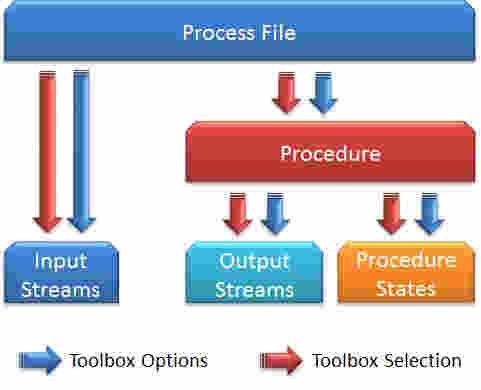Physical State Calculation Options
SuperPro Designer determines the physical state (PS) of material (i.e., the distribution of components between the vapor and liquid/solid state) by applying one of its two embedded toolboxes namely, the Shortcut or the Rigorous PS calculation toolbox. The Shortcut PS toolbox, determines the physical state of components by employing component-specific Vapor/Liquid split criteria. On the other hand, the Rigorous PS toolbox offers a more realistic approach by employing formal thermodynamic VLE models that take into account the interaction between the various components in the mixture. The accuracy of the rigorous PS toolbox however, relies on the availability and accuracy of the respective model parameters such as Antoine coefficients, critical parameters, binary interaction coefficients, activity model coefficients, etc
|

|
By default, the application utilizes the Shortcut PS toolbox to determine the physical state of components, everywhere in a process file. There are, however, certain unit procedures(e.g. Flash, Rigorous Distillation, Thin Film Evaporation, Condensation, etc.) that require, by nature, the Rigorous PS toolbox in order to carry out the modeling calculations of their respective operations. In such operations, the Shortcut toolbox is not applicable and the Rigorous toolbox is employed and is the only option available (see Rigorous Toolbox-Only Unit Procedures).Rigorous Toolbox-Only Unit Procedures
|
.
The Shortcut Physical State Calculation Toolbox
The Shortcut toolbox determines the physical state of material in streams or procedure states by applying one of the following V/L split criteria to each individual component:
1. Normal Boiling Point. If the normal boiling point temperature of a component is higher than the temperature of the stream (or procedure state), then the component is assumed to be completely in the liquid/solid phase (i.e., its vapor fraction percentage is equal to 0%). Otherwise, it is assumed to be completely in the vapor phase (i.e., its vapor fraction percentage is equal to 100%). Clearly, this criterion does not account for the effects of pressure and consequently, for mixtures at pressures different than atmospheric, the Vapor Pressure criterion should be used.
2. Vapor Pressure (Antoine). If the boiling point temperature of a component at the pressure of the stream (as calculated by Antoine’s correlation) is higher than the stream’s operating temperature, then the component is assumed to be completely in the liquid/solid phase (i.e., its vapor fraction percentage is equal to 0%). Otherwise, it is assumed to be completely in the vapor phase (i.e., its vapor fraction percentage is equal to 100%).
3. Liquid/Solid Only. The component is assumed to be completely in the liquid/solid phase (i.e., its vapor fraction percentage is equal to 0%) regardless of the temperature and pressure of the stream.
4. Vapor Only. The component is assumed to be completely in the vapor phase (i.e., its vapor fraction percentage is equal to 1%) regardless of the temperature and pressure of the stream.
5. Set Vapor Fraction. This criterion allows you to set directly the vapor fraction percentage of a component to a value between 0 and 100%. The component is assumed to be partly in the vapor phase by that specific fraction, regardless of the temperature and pressure of the stream.
|

|
In certain cases, a component with the Boiling Point or Vapor Pressure V/L split criterion may have a vapor percentage between 0 and 100% (in other words, that component is distributed between the vapor and liquid/solid state). Typically, this happens when the calculation engine performs an energy balance where a given enthalpy must be preserved by the resulting stream (e.g., as a result of a mixing operation). In this case, the only way for the enthalpy to be attained is by distributing that component’s presence between the vapor and liquid/solid state.
|
The Rigorous Physical State Calculation Toolbox
The Rigorous toolbox determines the distribution of components in the vapor and liquid phase by using thermodynamic VLE models. In the current version of SuperPro Designer, the following VLE models are supported:
1. Raoult’s Law. This model assumes and ideal vapor liquid phase and therefore, should be considered as a shortcut for quick and robust Rigorous VLE calculations. The application of Raoult’s law presupposes the knowledge of Antoine coefficients for the calculation of the vapor pressure of the pure components.
2. Hybrid Raoult’s law/Custom vapor fraction model. In case that Antoine coefficients are not available for certain components, the program offers the possibility to directly set the vapor fraction percentage for them, thereby creating a hybrid Raoult’s law/custom vapor fraction model.
|

|
The option to specify the component vapor fraction percentage and override the calculation of their K-values by the VLE model, is only available with Raoult’s Law.
|
3. Modified Raoult’s Law. This model assumes an ideal vapor phase and a non-ideal liquid phase described by means of an activity coefficient model. Besides from the Antoine coefficients, this model requires the activity coefficient model parameters (i.e., either for the Wilson or the NRTL model) for the components present in the mixture. If these parameters are not provided, the model becomes identical to Raoult’s Law.
4. Equation of State (EOS) Models. An EOS model assumes non-ideal behavior for both the vapor and for the liquid phase. While EOS models are widely used in mixtures of hydrocarbons and light gases at sub-critical temperatures, they have an inherent inability to accurately capture the behavior of the liquid phase in polar mixtures (e.g. aqueous solutions). The application of an EOS model requires the availability of values for critical parameters and optionally, binary interaction coefficients. In the absence of the latter, the accuracy of the model may be significantly reduced.
5. Gamma-Phi Models. Gamma-phi models use an EOS to describe the vapor phase and an activity coefficient model to describe the liquid phase of a mixture. They can be used with all types of mixtures (including polar mixtures) at sub-critical temperatures. While gamma-phi models are considered to be the most accurate, their use is often limited by the requirement for both EOS binary interaction parameters and activity coefficient model parameters.
|

|
SuperPro Designer offers the option to exclude one or more components from VLE calculations. Excluded components are treated as if they belong to a separate, independent liquid/solid phase: they do not affect the molar fractions of the components that participate in the VLE model and are only taken into account in energy balances.
|
6. For a more elaborate description of the underlying thermodynamic theory as well as the various features available in SuperPro Designer regarding the vapor-liquid modeling, you may want to refer to “Vapor-Liquid Equilibrium Modeling”.
|

|
Some non-ideal models require Binary Interaction Parameters (BIPs) between components in order to have accurate predictions (for instance, NRTL uses Gij and Gji). The ‘SuperPro (User)’ db has few such BIPs in its contents, but you can extend the listing yourself. Another reliable source for BIPs is the PPDS BIP database supported by SuperPro Designer, but you must purchase a license for its use yourself. SuperPro will automatically register any available BIP between a newly introduced component and all other components present in a model, as soon as the component is registered, and if the BIPs for that component exist either in the ‘SuperPro (User)’ db or the PPDS BIPS db (if available). To find out which BIPs are currently known in a process model, and what their values are, you must visit the The Rigorous PS Calculation Toolbox Dialog that appears when selecting the }menu from the flowsheet’s context menu.
|
more details see: The Rigorous PS Calculation Toolbox Dialog
Customizing the Physical State Calculation Options
The physical state calculation settings (choice of toolbox - shortcut vs rigorous - and detailed settings in a toolbox) are kept at five distinct entities (levels) in a process simulation:
7. Process
8. Unit Procedures
9. Input Streams
10. Intermediate and Output Streams,
11. Process States (a.k.a. Equipment Contents)
In order to facilitate a quick and smooth transition from one set of settings to another, SuperPro employs a carefully designed inheritance scheme from one level to the next (see The inheritance tree of the physical state calculation options.), so that when a change is made at one level, it quickly propagates down to the next, while at the same time, it also provides for a user intervention (overwrite) in order to apply a ‘special’ physical state calculation toolbox (PSCT) at a specific location in the process (e.g. on a given intermediate stream, or all the states in a specific unit procedure). .
The inheritance tree of the physical state calculation options.
The process-level options are enforced on all newly created input streams and procedures. Also, if the user changes those settings, after several procedures and/or input streams are already part of the process, they will automatically be propagated to them. If you wish to apply a specific set of choices at a unit procedure (deviating from the process default), you can visit th unit procedure’s PS Settings dialog (right click on the procedure icon and select ). In the ensuing dialog, check the “Overwrite” flag and pick your own choice for a toolbox (“Shortcut” or “Rigorous”) as well as dictate the settings for the chosen toolbox. Having the “Overwrite” flag set, will protect the settings in that procedure from all future changes of the PS calculation options at the process level.
The Unit Procedure level options are automatically propagated to both their output streams and their process states. This built-in inheritance mechanism allows a user to quickly change the PS calculation rules inside all relevant entities in a unit procedure, by visiting its PS Calculation dialog in order to dissociate its settings from the process and apply a new set of choices. Those choices will be used by all equipment contents (during this procedure’s execution) and all the output streams of the procedure. Once again, you can overwrite a specific output stream’s PS calculation options, and set them to a choice that you wish for that stream alone, by visiting its simulation dialog and then its Physical State tab. There, you can check the “Overwrite” box, and make a new choice of toolbox or change the settings of the selected toolbox. Note that future changes of the procedure’s PS calculation settings will not be enforced on that stream. A similar overwrite can also be made to a specific procedure state by visiting the Procedure States dialog (right-click on the procedure icon and select .).
|

|
The option to overwrite the physical state calculation toolbox on a unit procedure may not be available if the settings of the toolbox are not going to be used during the simulation of the operation(s) in that procedure. For example, in a centrifugal pumping procedure, the pumping operation relies exclusively on the properties of the (one and only) input stream to carry out all its calculations and size the pump and therefore it will not engage another PSCT. Therefore, the menu option is not available on the command menu of pumping unit procedures.
|
In summary, a user can customize the physical state calculation of material according to one’s own needs, in one of the following manners:
1. Change the default toolbox selection at the process level.
2. Change the default settings for either one of the toolboxes at the process level.
3. Change the default toolbox selection and toolbox options and at the procedure level.
4. Customize/overwrite the toolbox options and toolbox selection for specific streams and procedure states.
Changing The Default PS Calculation OPTIONS at the Process level
Every new process file will, upon creation, use the Shortcut PS toolbox as the default selection for determining the physical state of material. To change the default toolbox selection at the process level, select }}}}
By default, the Shortcut PS toolbox infers the PS of material by employing the Normal Boiling Point V/L split criterion for all components. You can modify the process-level default V/L split criteria for each component by selecting the }}}from the main menu or by bringing up the command (context) menu of the process (i.e., by right-clicking on anywhere in the flowsheet) and selecting }For more details see: The Shortcut PS Calculation Toolbox Dialog.
The Rigorous PS calculation toolbox employs the Raoult’s Law as its default VLE model. This option can be changed by selecting }}}from the main menu or by presenting the context menu of the process (i.e., by right-clicking on anywhere in the flowsheet) and selecting }For more details see: The Rigorous PS Calculation Toolbox Dialog.
Changing The Default PS Calculation Options at the Unit Procedure Level
To modify the default PS calculation options of a unit procedure, select the procedure by left-clicking on its icon and pick }}from the main menu. Alternatively, right-click on it to show its context menu and then select In the Physical State Calc. Options dialog that appears, check the Overwrite button and proceed in making the desired modifications. For more information you are referred to Procedure PS and Density Calculation Default Options.
To Customize the PS Calculation Options of Streams
To change the PS calculation options of a stream, select the stream by right-clicking on it and pick }}or alternatively, double-click on it. In the dialog that appears, visit the Physical State tab, check the Overwrite option in the PS Calculation Options frame and proceed in making the desired modifications. For more information you are referred to Stream Physical State Calculation Options.
To Customize the PS Calculation Options of Procedure States
To change the PS calculation options of a procedure state, select its associated unit procedure by left-clicking on it and pick }}Alternatively, you can right-click on the associated unit procedure and select In the dialog that appears, visit the corresponding tab of the procedure state, check the Overwrite option in the PS Calculation Options frame and proceed in making the desired modifications. For more information you are referred to Procedure State Physical State Calculation Options.
|

|
In principle, the PS calculation options of input streams only have an indirect impact on the simulation outputs through the calculation of their enthalpy content. In other words, the overall energy balance around a procedure will calculate the enthalpy content of input streams to that procedure based on the PS calculation options of these streams.
Overwriting the PS calculation options over intermediate or output streams, will most likely affect the displayed temperature of the stream (since its pressure and enthalpy is - in most cases - set from the preceding operation). Therefore, there’s little incentive in changing the PSCT of intermediate streams, other than guiding the application to consider the stream as all liquid or all vapor for the purposes of the downstream operation (as it may expect it as such).
For unit procedures and more specifically for procedure states on the other hand, the PS calculation options can have a profound effect on simulation results. In design mode, the application calculates the size and the number of equipment units needed to accommodate the process requirements based on the liquid volume determined by the PS calculation options of the procedure state. In rating mode (i.e., when the size and number of units is given) the available liquid capacity is used as an upper limit constraint as to how much material can be processed per batch.
|
![]()