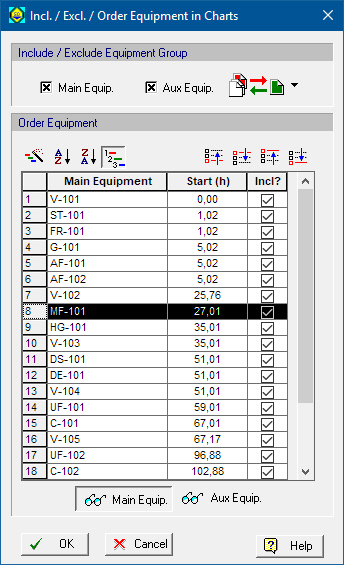
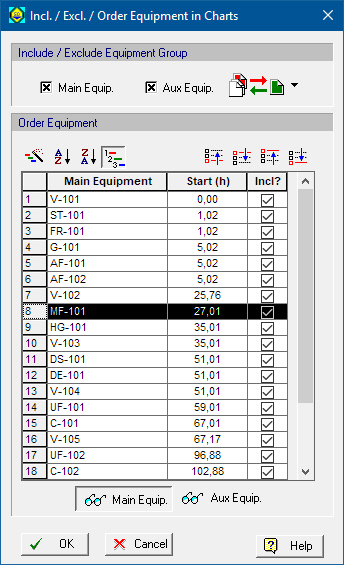
This dialog appears when:
a) You select Preferences } Equipment Order from the flowsheet’s command menu.
In that case this is the order kept by the process and used in all other places where the application presents the equipment list in a time chart or tree (e.g. equipment occupancy chart or equipment utilization breakdown tree).
b) You select Include/Exclude/Order Equipment from the command menu of a chart or tree that displays the equipment (main or auxiliary) in order.
c) You click on click the  button (as part of a chart’s style editing dialog; for example see Equipment Gantt Chart Style Dialog: Contents tab).
button (as part of a chart’s style editing dialog; for example see Equipment Gantt Chart Style Dialog: Contents tab).
From this dialog you can actually set the partial order for main equipment and axiliary equipment types:
Click on one of the buttons shown in the dialog below:
●  to show and edit the order of main equipment
to show and edit the order of main equipment
●  to show and edit the order of auxiliary equipment
to show and edit the order of auxiliary equipment
•Specify which equipment resources should be included (main, auxiliary):
You may elect to include in the list of equipment just the main equipment resources or include all the auxiliary equipment or even specific auxiliary equipment types, by clicking on the Include Exclude Aux. Equipment button  and selecting auxiliary equipment types from the drop down list. Use the following strip (shown above the equipment order) to dictate which group will stay in the equipment order
and selecting auxiliary equipment types from the drop down list. Use the following strip (shown above the equipment order) to dictate which group will stay in the equipment order
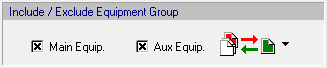
•Edit the order for main equipment and auxiliary equipment:
For a selected list (main equipment or auxiliary equipment) you can use the two toolbars shown above the list to edit the order
|
|
Order of Appearance Use these buttons to dictate which rule the application should use when it decides the order of appearance for equipment names: it can be time of first use or alphabetically ascending or descending or finally take a user-provided order. |
|
|
Move up/down in User Order This toolbar is active only when the ‘Custom Order’ option is selected in the previous toolbar, and an equipment name is selected in the list. |
Having selected the Custom order option from the toolbar, it is also possible to chose a row in the table and drag-and-drop an equipment to the preferred location in the list. This is a much faster and convenient way of customizing the order of the equipment.
► To Include/Exclude an Equipment from the List
1. Select the equipment name in the list
2. To keep the equipment included in the list, make sure the box shown next to the equipment’s name and under the column labeled ‘Incl?’ is checked. If you wish to exclude the equipment, then make sure the box shows un-checked.
|
|
The include/exclude in charts specification for a main equipment resource can also be set from the Equipment Data Dialog: Scheduling Tab. For the auxiliary equipment, the same can be accomplished from their properties dialog see Auxiliary Equipment Properties Dialog. However, since auxiliary equipment don’t have visual presence on the flowsheet, their properties can only be accessed from the process explorer interface, see Process Explorer Toolbar (AuxEq tab). |