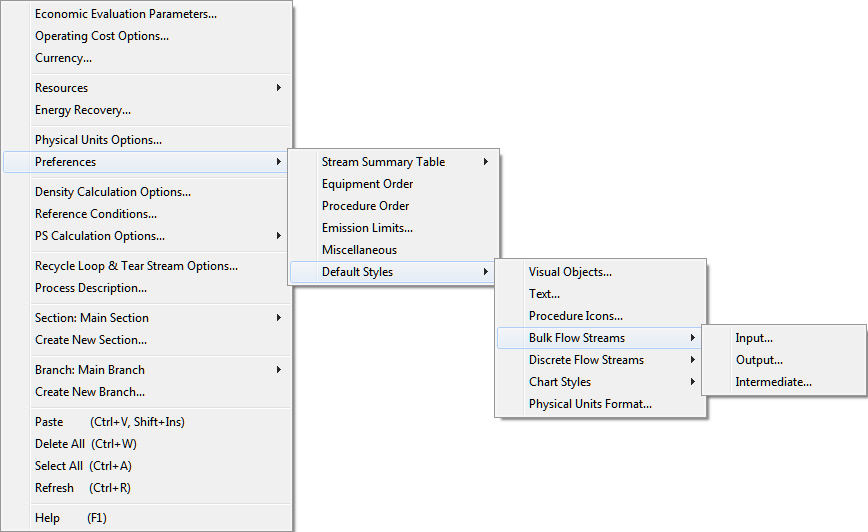
Almost every visual element presented by the application (procedure icons, streams, text, labels, charts, etc.) has an appearance that can be customized to a great extend to match each user’s preference. Each element is characterized by its own visual attributes. For example, icons may be described by their color, appearance of name labels (tags); streams may be characterized by the color and thickness of their line, the appearance and contents of their information tags, etc.; text shown on the flowsheet may be characterized by its color, font choice, frame and/or fill-in pattern, etc. On the other hand, interface elements like time charts may be described by an altogether different set of choices: units for the time axis and the dependent variable displayed (power, material amount or rate, etc.), color of the chart lines, etc. The collection of all such visual attributes defines what we call the visual style (or style for short) for that type of element. Each process file maintains a long list of default styles for many of the elements presented at various interfaces. For example, there’s a default visual style for drawing bulk streams, and every stream you draw (even though you don’t explicitly request it at the time) utilizes that style to present itself on the workspace. The interface for accessing a specific element’s style may be slightly different, but as a general guideline, look for an entry named Edit Style in their context menu. For example, if your bring up the context menu for a procedure icon (right-click over the icon) and select Style } Edit. its visual style dialog will appear. The default styles can be edited by selecting an entry in the Default Preferences menu (part of the flowsheet’s context menu) shown in The ‘Preferences’ Menu Option for a Process.. All such defaults are kept as part of the specific process and will not apply to the next process file that may be started later:
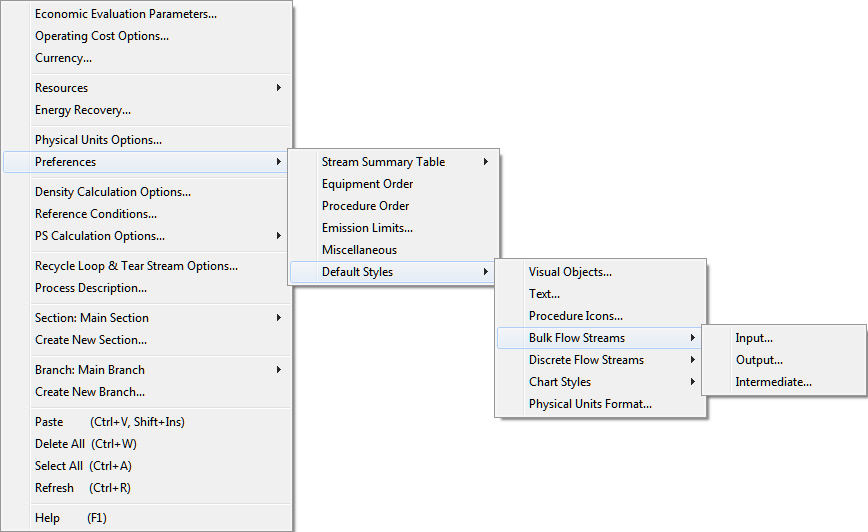
The ‘Preferences’ Menu Option for a Process.
Currently, a process file maintains default styles for the following item types:
|
Visual Objects |
- Outline color, thickness, pattern. For interface, see Line Style Dialog. |
|
Text Objects |
- Text: font, color. - Frame: outline color, thickness, pattern, shape, fill-in color For interface see Shape Style Dialog. |
|
Procedure Icons |
- Icon: Color, display (or not) of name, description tag, misc. indicators (multiple units, equipment sharing, etc.), equipment allocation signs, information tag. For interface see Unit Procedure Icon Style Dialog. |
|
Bulk Flow Streams: Input, Output, Intermediate |
- Stream line attributes (color, thickness, pattern) - Display (or hide) name tag and information tag - Name label properties (font choice, color, frame outline color, etc.) - Name label location (above, below or over horizontal / vertical segment). - Information tag properties (font choice, color, frame outline color etc.) - Information tag location (above, below or over horizontal / vertical segment). For interface see Stream Style Dialog. |
|
Discrete Flow Streams: Input, Output, Intermediate |
- Same as above, only for discrete flow streams. For interface see Stream Style Dialog. |
|
Chart Styles |
- Time Line, Graph Style Dialog (All Time Charts): Time Line Tab. - Gantt Charts (Operations, Equipment), Operations Gantt Chart Style Dialog and Equipment Gantt Chart Style Dialog. - Equipment Occupancy Chart, Equipment Occupancy Chart Style Dialog. - Power Demand & Generation Chart, Power Chart Style Dialog. - Utility Consumption / Inventory, Utility Chart Style Dialog. - Labor Demand, see Labor Chart Style Dialog. - Material Entering, Consumption/Inventory, Material Chart Style Dialog. - Material Exiting, Production/Inventory, Material Chart Style Dialog. - Storage Units (Demand/Deposit) see Storage Unit Supply (or Receive) Chart Style Dialog, and Storage Units (Demand/Deposit) Inventory, see Storage Unit Supply (or Receive) Inventory Chart Style Dialog. - Throughput Utilization Chart, Style for Throughput Utilization Chart Dialog. - Batch Potential Chart, Style for Throughput Potential Chart Dialog. - Auxiliary Equipment Demand Chart (for CIP skids Auxiliary Equipment Demand Chart Style Dialog, for SIP panels SIP Panel Demand Char Style Dialog - Equipment Occupancy Factors, Graph Style for Equipment Occupancy Data Chart. |
|
Physical Quantities Format |
Select Font, Color and Fill-in Color, Borders, Alignment and Format for a variety of physical quantities (such as Duration, Time Line, Total Mass, Liq/Sol Mass, Liq/Sol Density, Liq/Sol Volume, etc.) as they appear in Equipment Contents tables and Procedure Overview tables; see Physical Quantities Format Dialog. |