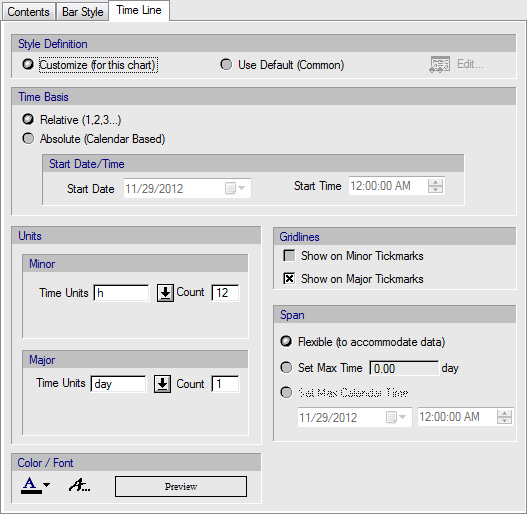
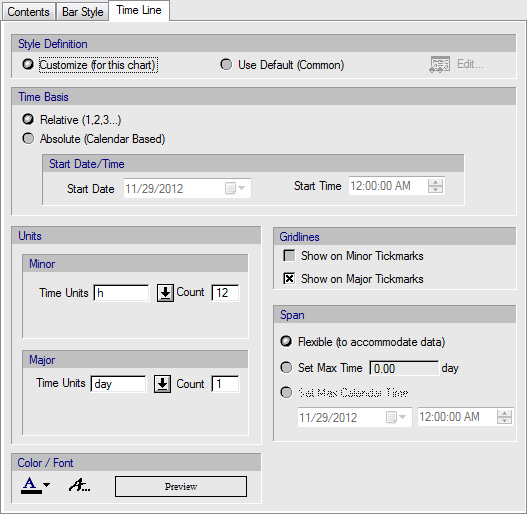
This tab is part of the visual style of all time charts.
The following list describes the available specification choices in this tab.
•Style Definition
When the tab is part of a specific chart style (i.e. not part of the definition of the default time line held by the process document) you can chose to have the specific chart follow the default style or overwrite it. If you chose to overwrite it, then you can specify the time line characteristics below. If you chose to go with the default time style, then the settings below show you the default time style’s choices. You can even click the View/Edit button ( ) and this will bring up a dialog that will allow you to modify the default time style (kept by the process document).
) and this will bring up a dialog that will allow you to modify the default time style (kept by the process document).
|
|
If you change the default time style, then the new style will affect the display of all other time charts that are set to be shown using the default time style. Essentially, this button is provided as a shortcut to visiting the process document’s dialog (see Graph Style Dialog (All Time Charts): Time Line Tab). |
•Time Basis
Choice is made between ‘Absolute’ vs ‘Relative’ (default). When the time scale is shown using the ‘relative’ basis, then the beginning of the batch (i.e. the time that the earliest scheduled operation starts) is marked with 0.0 time. All other time events (start/end of operations, procedures, etc.) are reported and shown on the time axis relative to 0.0. If the ‘absolute’ choice is made, then after specifying an actual date/time to be used for the start of the batch, all other start/end times are shown on the time axis in real (calendar-based) time points.
•Time Units (Minor / Major)
When displaying any time chart, the application presents time in two scales: minor and major. With your choices here, you can specify the duration represented by each tickmark on the minor and on the major scale. Note that depending on the viewing mode (‘Fit-to-Window’ vs ‘Nominal’) if there’s not enough space to display and label all minor and/or major tick marks, the charting engine will skip every other (or more) increments until it has sufficient space to display the major and/or minor labels.
•Grid Lines
If you place a check mark on these choices, the charting engine will show straight up vertical lines on all the displayed minor and/or major tickmarks. Showing grid lines makes it easier to read the start and/or end times of time horizontal activity or occupancy boxes shown on time charts.
•Time Span
Normally, the application will display on the time axis enough time to accommodate the displayed data, but not more. This is the ‘flexible’ choice. If you wish to have several charts made (possibly for different resources or for different processes) and compared (or even overlapped) you may want to dictate the time span so that it becomes easier to compare the charts. In that case, you should set the max time (if time is shown on a relative basis) or the max calendar time/date (if time is shown on absolute basis).
•Color / Font
With these controls you may set the desired text font style and color of the time axes.