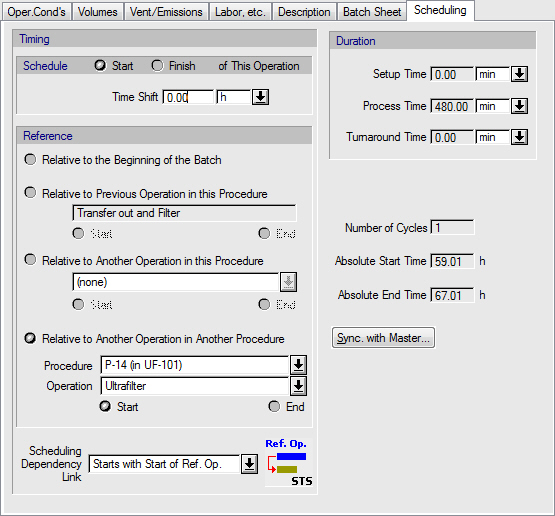
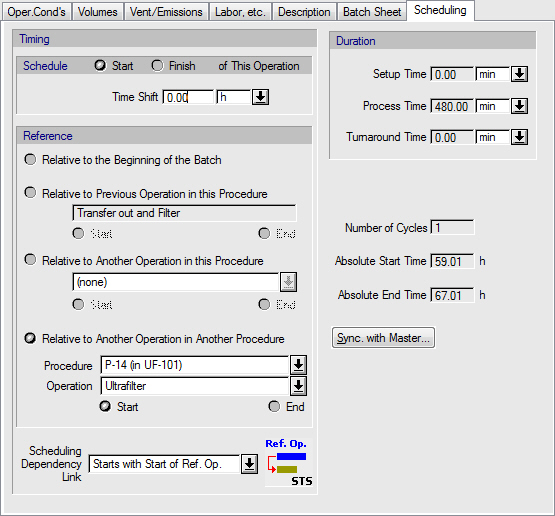
This tab is part of the Operation i/o Simulation Dialog (common to all operations). The dialog can be accessed by selecting Operation Data } <Operation-Name> (if the procedure has several operations in its queue) or just Operation Data (if the procedure has only one operation in its queue) from the procedure’s command (context) menu.
This dialog tab appears in every i/o operation’s simulation dialog (regardless of type) when:
1. The operation’s procedure is in batch (or semi-continuous) mode (see Procedure Data Dialog: Scheduling Tab (Batch Process)).
2. The operating mode of the process is set to ‘Batch’ (see Process Operating Mode: Batch vs. Continuous and Process Operating Mode Dialog).
3. The host equipment has not been excluded from the scheduling calculations (see Equipment Data Dialog: Scheduling Tab).
From this tab you can set:
● The start or finish time of the operation.
● The entire duration of the operation (per cycle).
In order to determine the start time of the operation you must specify:
● a reference start or finish time point, and
● a time shift from that time point (positive for later time, or negative for earlier time).
The reference time point can be any of the following events:
a) the beginning of the batch,
b) the start or end of the previous operation in the same procedure,
c) the start or end of another operation in the same procedure, or
d) the start or end of another operation in another procedure.
The entire duration of the operation is made up from three components:
a) the setup time,
b) the process time, and
c) the turnaround time.
For more information on the definition of the parameters that appear in this dialog, see Scheduling Terms & Definitions.
|
|
Setting the setup time, process time, and turnaround time (and number of cycles for the procedure) may affect not only the outcome of the scheduling calculations (plant batch time, number of batches per year, etc.) but also the simulation results (sizing of equipment, etc.). |
|
|
The process time of an inherently continuous operation (such as pumping, filling, tableting, etc.) in a unit procedure that is set to operate in batch/semi-continuous mode (i.e. interrupted) can either be set by the user or computed by the program based on the desired (actual) throughput for that operation. If the process time is calculated |
•Process Time...
If the Process Time is calculated (i.e., it is an output of the simulation model), it is displayed grayed out (like the Absolute Start Time) and cannot be edited.
•Absolute Start Time and Absolute End Time...
The dialog also displays (for viewing purposes only) the Absolute Start Time and the Absolute End Time of the operation. These time points are always with respect to the beginning of the entire batch (i.e. the beginning of the earliest scheduled unit procedure in this recipe). Note that if the unit procedure is set to execute in multiple cycles the Absolute Start Time coincides with the start time of the operation during the first cycle and the Absolute End Time is set from the ending time of the operation during the last cycle of the procedure.
•Number of Cycles...
The dialog also displays the number of cycles set for the unit procedure (for viewing purposes only). To edit the number of cycles, see Procedure Data Dialog: Scheduling Tab (Batch Process).
You can implement various relations between operations of the same procedure or different procedures. Each operation can be scheduled to start relative to the beginning of the batch or it can be scheduled to start or finish relative to the start or end of the previous operation if it exists, relative to the start or end of another operation in the same procedure, or relative to the start or end of another operation in another procedure. All of the above can be specified with the available radio buttons and drop down choices in the dialog.
Furthermore scheduling relations between two operations can also be specified from the Scheduling Dependency Link drop down control. This requires that you have already chosen a reference operation. The list includes the following relations:
● Starts with End of Reference Op. (Finish to Start)  : The start time of this operation is determined based on the end time of the reference operation. (If no “time shift” is specified on the Scheduling tab, this operation will begin exactly when the reference operation ends.)
: The start time of this operation is determined based on the end time of the reference operation. (If no “time shift” is specified on the Scheduling tab, this operation will begin exactly when the reference operation ends.)
● Starts with Start of Reference Op. (Start to Start)  : The start time of this operation is determined based on the start time of the reference operation. (If no “time shift” is specified on the Scheduling tab, this operation will begin exactly when the reference operation begins.)
: The start time of this operation is determined based on the start time of the reference operation. (If no “time shift” is specified on the Scheduling tab, this operation will begin exactly when the reference operation begins.)
● Finishes with Start of Reference Op. (Start to Finish)  : The end time of this operation is determined based on the start time of the reference operation. (If no “time shift” is specified on the Scheduling tab, this operation will end exactly when the reference operation begins.)
: The end time of this operation is determined based on the start time of the reference operation. (If no “time shift” is specified on the Scheduling tab, this operation will end exactly when the reference operation begins.)
● Finishes with End of Reference Op. (Finish to Finish)  : The end time of this operation is determined based on the end time of the reference operation. (If no “time shift” is specified on the Scheduling tab, this operation will end exactly when the reference operation ends; the start times for the two operations will be different if they have different durations.)
: The end time of this operation is determined based on the end time of the reference operation. (If no “time shift” is specified on the Scheduling tab, this operation will end exactly when the reference operation ends; the start times for the two operations will be different if they have different durations.)
Once you specify a scheduling dependency link the program automatically updates the related radio button choices to reflect the current selection.
•Synchronize with Master Operation
If the operation’s duration is set by a Master-Slave Relationship, then it is possible to synchronize it to start with the start of the master operation that was specified on the Oper Cond’s tab. This is done by clicking on the Sync. with Master... button. This will automatically update all necessary specifications in the Scheduling tab dialog. In other words, it is not necessary to manually specify the reference operation and the scheduling dependency link on the Scheduling tab in this situation; the Sync. with Master... button performs these actions for you. If there are conflicts produced by this dependency, then you will be notified and no change will be made to the scheduling of this operation. For more information on Master-Slave Relationship, see Operation-Level Scheduling Information and The Master-Slave Relationship Dialog.