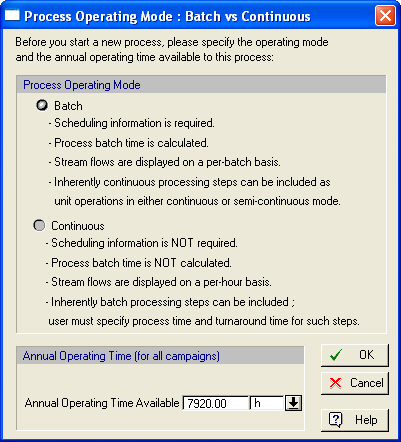
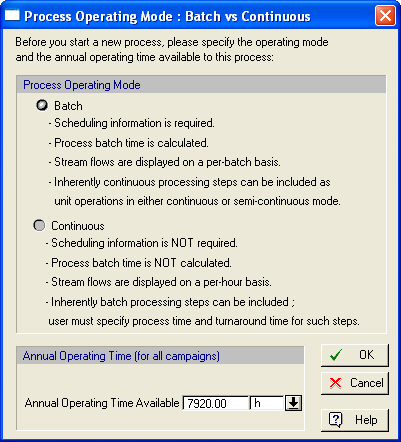
This dialog appears (automatically) when you start a new process simulation. It can also come up at any time by selecting Tasks } Set Mode of Operation from the main menu. It allows you to:
● Set the operating mode of the process as batch or continuous
● Set the annual operating time available.
|
|
This dialog forces the user to make a decision on the operating mode of a newly created process as it appears as soon as a new process simulation is started (File } New). However, you can change the process operating mode at any later stage of development of the process simulation. |
•Operating Mode:
You may set the operation mode of the process as batch or continuous. For a discussion on how to decide for a process that may include process steps that may be some continuous and some batch, see Process Operating Mode: Batch vs. Continuous.
•Annual Operating Time Available:
This value places an upper limit on the number of hours that a process may be considered ‘in operation’ annually. The value cannot exceed 8760 h (total number of hours in a 365 day year). For a batch process, the actual operating time may be less than the specified value (depending on the number of campaigns, the process cycle time and cycle time slack, see Scheduling Calculations).