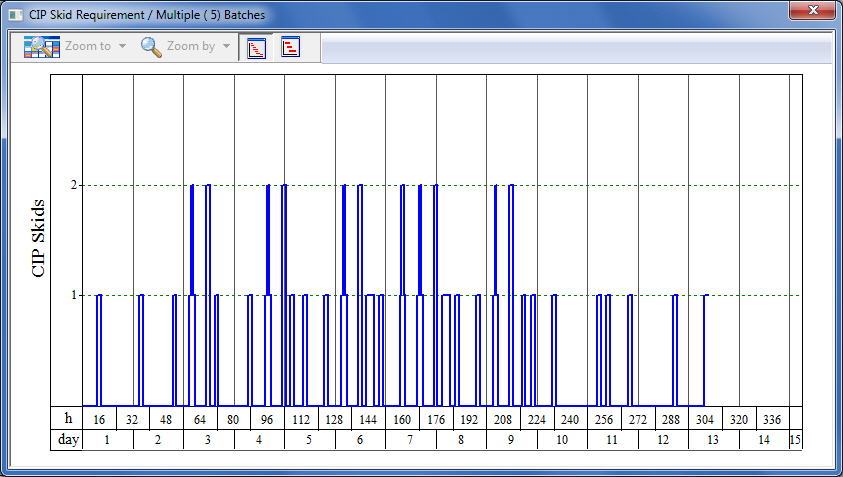
Home > Resources > Interfaces > CIP Skid demand Chart (Multiple Batches)
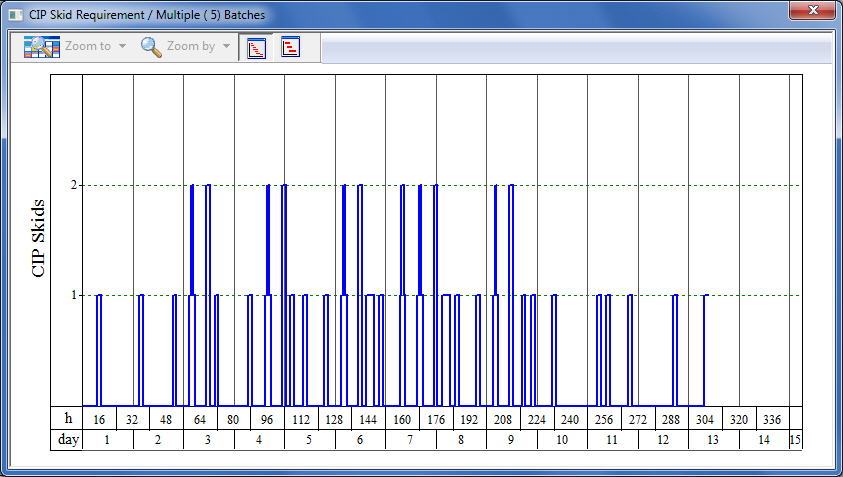
This dialog appears when you select Charts } Aux. Equipment Demand } CIP Skids } Multiple Batches from the main menu of the application.
Very often, when scheduling several CIP Skid steps in a recipe, users may wish to view the overall demand for CIP skids during the execution of multiple batches. Such a chart will indicate time windows of a recipe where possibly an unfortunate choice of scheduling imposes an unrealizable demand for CIP skids.
When viewing a multi-batch chart, the application automatically chooses the number of batches to show the first time the chart is viewed. The number of batches is selected as the smallest number needed that is large enough so that all possible interactions due to batch overalps will be captured by the graph view. For more details , see Default Number of Batches. Of course the number of batches can later be set to any number (select Set No of Batches or Time Horizon from the chart’s command menu).
The toolbar shown in the upper left corner allows users to zoom in and out of the chart, and to change the viewing mode from ‘fit-to-window’ to ‘nominal’. For more details on the this toolbar, see Toolbar for All Time Charts.
If you move the mouse over a line charted the application will show on a a tooltip the actual operation(s) that contribute to the value shown. This can be particularly useful when exercised over peaks so that you can quickly see which activity is responsible for the CIP skid requirement.
If you select Edit Recipe Scheduling Info from the graph’s command menu (in multi-batch charts), you will be presented with the Recipe Scheduling Information Dialog that allows you to view and/or edit the recipe’s scheduling data (cycle time, cycle time slack, number of batches per year, etc.). If you exit this dialog by clicking on the OK button, SuperPro Designer will re-generate the chart to reflect any changes that may affect the chart’s contents. If you need to be reminded of the process scheduling information at all times while examining this chart, you can also choose Scheduling Summary from the chart’s command menu. This will put up a small popup window that will present (for viewing purposes only) the main scheduling descriptors of the recipe (cycle time, number of batches per year, etc.) For more details, see Recipe Summary Information Popup.
The chart’s contents can be exported and shared with other applications in several ways. The chart (as a picture) can be copied and pasted by selecting Copy } Copy Chart from the chart’s command menu then pasted in another application. Note that chart and its legend are copied with separate commands (to copy the legend chose Copy } Copy Legend from the same menu). You may prefer to save the chart as a metafile (‘wmf’ format). For that, choose from the chart’s command menu, then select a file location where you wish to have the ‘wmf’ picture of the chart be saved. Note that saving the file in this format makes it easy to be imported in several locations (by several other reports, spreadsheets, etc.).