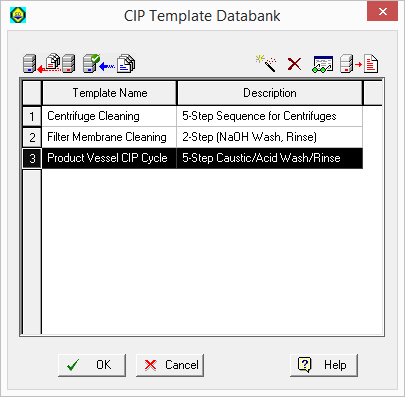
For users who often deal with an elaborate sequence of cleaning steps that is standardized for certain procedures, the task of defining such CIP operations can be very lengthy and error prone. SuperPro Designer now allows you to store in your ‘SuperPro (User)’ database, any given such sequence, right along with any materials that may engage in each step so that it can be directly used as a starting point in the future when defining such a targeted CIP operation. A new CIP template can be defined in one of two ways:
1. Define a CIP Template directly in the ‘User’ database (start from scratch), or
2. Define a CIP Template from an existing CIP operation in a process model.
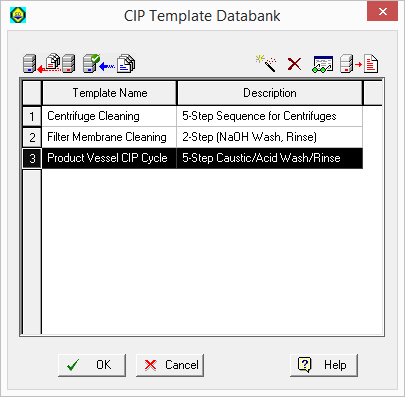
Creating a CIP template from directly in the ‘User’ database.
Select Databanks } CIP Templates... and the CIP Template Databank Dialog will appear (see Select Databanks } CIP Templates... and the CIP Template Databank Dialog will appear (see Figure ). It shows a listing of all CIP templates currently defined in the ‘User’ databank. From there you can delete or view the properties of an existing CIP template (click on the ‘Edit/View Props..’ button, or after clicking on the ‘Create New’ button, you will be presented with the New CIP Template Dialog.Creating a CIP template from directly in the ‘SuperPro (User)’ database.). It shows a listing of all CIP templates currently defined in the ‘User’ databank. From there you can delete or view the properties of an existing CIP template (click on the ‘Edit/View Props..’  button, or after clicking on the ‘Create New’
button, or after clicking on the ‘Create New’  button, you will be presented with the New CIP Template Dialog.Creating a CIP template from directly in the ‘SuperPro (User)’ database.
button, you will be presented with the New CIP Template Dialog.Creating a CIP template from directly in the ‘SuperPro (User)’ database.
The New CIP Template Dialog (shown in CIP Template definition dialog.) you can complete the definition of a new CIP template. You can start from a clean slate (empty template), or from a preexisting template and make changes. In order to completely describe a new CIP template and save it in the database you must provide the following:
1. A (unique) name and a brief description about the purpose / context for using this CIP template. The brief description will be shown when you are prompted to select a CIP template and link it to a specific CIP operation.
2. The number of cleaning steps involved and for each step:
a) Identify the material (Pure Component or Stock Mixture used); the material must already exist in materials databank (‘System’ or ‘User’).
b) Specify the consumption factor that will determine how much of the identified material will be spent during that step.
c) Determine if the flow will be recirculated (and how many times).
d) The duration of the step.
e) (Optionally) A waste classification for the material (wash) output.
.
|
|
The material consumption factor for each CIP cleaning step dictates how much CIP cleaning material will be used each time the step is carried out. The factor can be either in explicit amounts of volume (per cycle, per unit) or as a flowrate (e.g. as L/min) for the duration of the step, or as cleaning volume per some unit of size of the vessel being cleaned. That unit of size can be either equipment volume or cross-sectional area, or vessel circumference or vessel internal surface area. Since CIP is an operation that can be included in unit procedures hosted by practically any equipment type, for some, the consumption metric may not apply (e.g. ‘Dead-End Filters’ do not have ‘internal surface area’). Attempting to link to such template will not be allowed. |
After you exit this template definition dialog (shown in CIP Template definition dialog.) with OK, the CIP template will be saved in your ‘User’ database and will be available to be linked in any CIP operation.
.
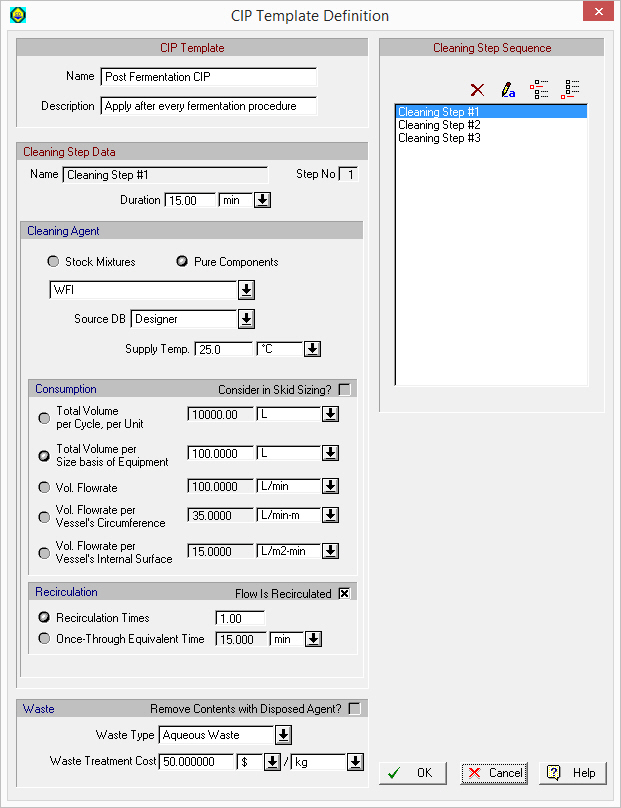
CIP Template definition dialog.
.
|
|
Any pure component (s) and/or stock mixture (s) involved in the definition of a CIP template that is currently deposited in your ‘SuperPro (User)’ database must continue to exist. If you attempt to delete any such component or stock mixture from your ‘SuperPro (User)’ database, a warning will be generated and the deletion of that pure component or stock mixture will be aborted. |
Locate the CIP operation that has a defined sequence of steps. Visit the i/o simulation dialog (‘Oper. Cond’s’ tab), and locate the ‘Create New’  template button (shown below with a yellow highlight).
template button (shown below with a yellow highlight).
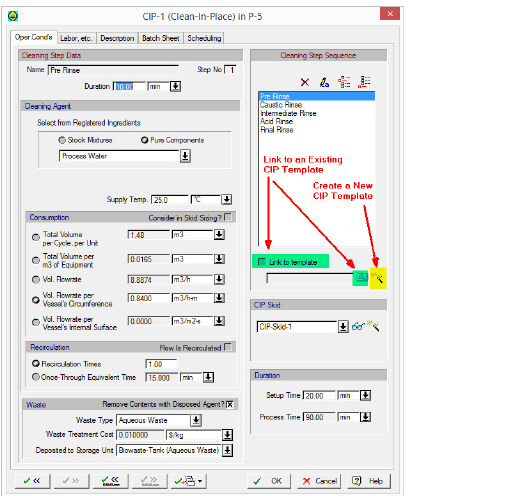
Creating a CIP template from a defined sequence of steps in a CIP operation.
After clicking on the ‘Create New’  template button, a dialog will appear that will prompt you to provide a unique name for the new CIP template and a brief text that will be shown every time you are prompted to select CIP template (as a reminder of its intended purpose). That’s it. Once you have saved the CIP template in the ‘SuperPro (User)’ database, you can link any new CIP operation with the template by clicking on the ‘Link to Template’ check box (shown in green highlight in Creating a CIP template from a defined sequence of steps in a CIP operation.). For more details on how to apply an CIP template to a CIP operation, please visit the “CIP: Oper. Conds Tab.”
template button, a dialog will appear that will prompt you to provide a unique name for the new CIP template and a brief text that will be shown every time you are prompted to select CIP template (as a reminder of its intended purpose). That’s it. Once you have saved the CIP template in the ‘SuperPro (User)’ database, you can link any new CIP operation with the template by clicking on the ‘Link to Template’ check box (shown in green highlight in Creating a CIP template from a defined sequence of steps in a CIP operation.). For more details on how to apply an CIP template to a CIP operation, please visit the “CIP: Oper. Conds Tab.”
The CIP templates present in the ‘SuperPro (User)’ database, are considered as belonging to two categories:
a) Basic CIP templates
b) User-Defined CIP templates
All CIP templates that are present in the ‘SuperPro (User)’ database upon installation of the program are considered as ‘Basic’. You are free to edit and/or even delete them if you think you will never have a need for some of them. If you have modified the properties of a CIP template, saved it in your ‘SuperPro (User)’ database and later you change your mind and decide to revert to the property values as they came (‘out-of-the-box’) you can accomplish this by clicking on the  button. Also, if you have deleted one or more CIP templates and later you wish to recover (restore) their definitions in your ‘SuperPro (User)’ database, you can click on the
button. Also, if you have deleted one or more CIP templates and later you wish to recover (restore) their definitions in your ‘SuperPro (User)’ database, you can click on the  button There are no essential CIP templates that cannot be deleted. Finally, “User-Defined” CIP templates are all CIP templates that the user has introduced beyond the set of basic CIP templates that came with the software. Of course, user-defined CIP templates can be edited and deleted at any time but once deleted they cannot later be recovered.
button There are no essential CIP templates that cannot be deleted. Finally, “User-Defined” CIP templates are all CIP templates that the user has introduced beyond the set of basic CIP templates that came with the software. Of course, user-defined CIP templates can be edited and deleted at any time but once deleted they cannot later be recovered.