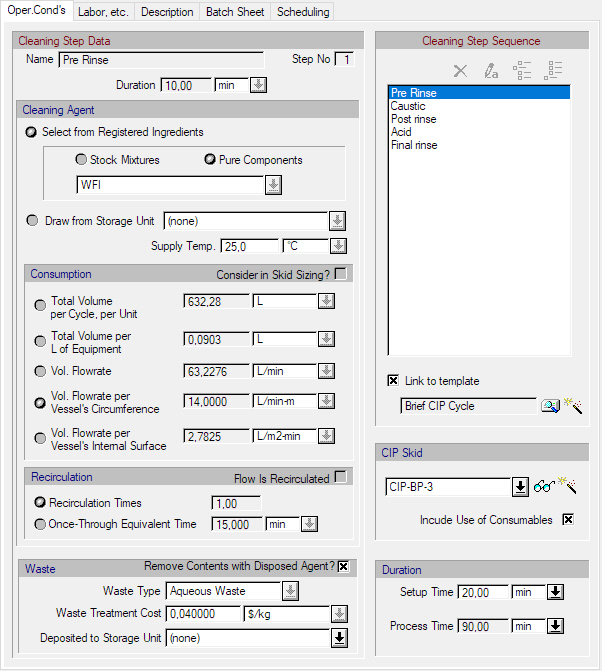
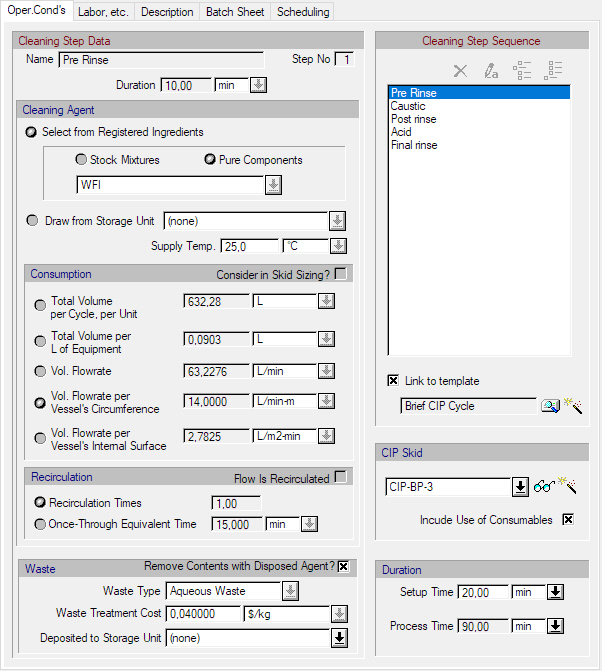
The following table shows a brief description of the variables appearing in this tab. The table also displays their default values and their generally acceptable range:
|
Variable |
Default Value |
Range |
|
|
||
|
● Name |
Cleaning Step #1 |
User-Defined Name |
|
● Step No |
1 |
Positive |
|
○ Duration (min) |
15.0 |
Positive |
|
○ Cleaning Agent |
<Water> |
Any Stock Mixture or Pure Component |
|
○ Supply Temp. (oC) |
25.0 |
Positive |
|
○ Consider in Skid Sizing? |
No |
Yes/No |
|
◙ Total Volume per Cycle, per Unit (L) |
1000.0 |
Positive |
|
◙ Total Volume per L of Equipment (L) |
0.1 |
Positive |
|
◙ Vol. Flowrate (L/h) |
6000.0 |
Positive |
|
◙ Vol. Flowrate per Vessel’s Circumference (L/min-m) |
35.0 |
Positive |
|
◙ Vol. Flowrate per Vessel’s Internal Surface (L/m2-min) |
15.0 |
Positive |
|
○ Flow Is Recirculated |
No |
Yes/No |
|
◙ Recirculation Times |
1.0 |
Positive |
|
◙ Once-Through Equivalent Time (min) |
15.0 |
Positive |
|
○ Remove Contents as Waste with Disposed Agent? |
No |
Yes/No |
|
○ Waste Type |
<none> |
Any Waste Type |
|
○ Waste Treatment Cost ($/kg) |
0.0 |
Positive |
|
○ Deposited to Storage Unit |
<none> |
Any Rec. SU |
|
○ Link to template |
No |
Yes/No |
|
○ CIP Skid |
<none> |
User Defined |
|
○ Include Use of Consumables |
Yes |
Yes/No |
|
○ Setup Time |
0.0 |
Positive |
|
● Process Time (min) |
15.0 |
Positive |
Symbol Key: ○ User-specified value (always input); ● Calculated value (always output); ◙ Sometimes input, sometimes output
The following list describes the available specification choices in this tab; for more details on how these are implemented, see CIP: Modeling Calculations.
•Multiple CIP Steps...
You can have multiple CIP Steps in one CIP Operation. From the CIP list in the right pane select a CIP-Step and then set its properties. To add a new step click on the Add button. To remove a CIP step, select the step and click on the Delete button. To rename a step select the step and click on the Rename button. To insert a step above an existing step, click on the Insert button.
•Consumption Options...
There are 5 different options for consumption specification. The option for specifying the rate per circumference is only active if the operation takes place in a vertical vessel or another vessel that features a circular cross-sectional area. The option for specifying the rate per internal surface is only active if the operation takes place in a horizontal vessel.
•Recirculation Options...
The cleaning agent can be recirculated during a CIP step. Click on the ‘Flow is recirculated’ checkbox for cleaning agent recirculation. You can either set the recirculation times or the once through equivalent time.
•CIP Skid
A CIP skid can be either selected from a list predefined CIP skids by selecting it from the drop-down list or created by clicking on the Create new CIP Skid button  . When creating a new CIP skid you will be presented with the Auxiliary Equipment Properties Dialog: Aux. Equipment Tab for: CIP Skid, SIP Panel and User-Defined Aux. Equipment Type dialog where you can enter the desired skid specifications. The selected skid properties may be viewed at any time by clicking on the view button
. When creating a new CIP skid you will be presented with the Auxiliary Equipment Properties Dialog: Aux. Equipment Tab for: CIP Skid, SIP Panel and User-Defined Aux. Equipment Type dialog where you can enter the desired skid specifications. The selected skid properties may be viewed at any time by clicking on the view button  .
.
•Sharing of CIP Skids...
When the same CIP skid is shared by multiple operations, the program makes sure that the processing times of those operations do not overlap.
•CIP Templates...
CIP operation templates can be predefined in the database (CIP Templates Databank), and all templates used in the process can be seen from the CIP Templates Currently Used in the Process dialog. Clicking on the button  will give the user a dialog with a list of all available CIP templates that can be selected, and when clicking on the
will give the user a dialog with a list of all available CIP templates that can be selected, and when clicking on the  a new CIP template can be created from the current CIP specification in the CIP operation. The new CIP template will deposited in the database and also linked to the CIP operation (See Select a CIP Template from the Databank Dialog)
a new CIP template can be created from the current CIP specification in the CIP operation. The new CIP template will deposited in the database and also linked to the CIP operation (See Select a CIP Template from the Databank Dialog)
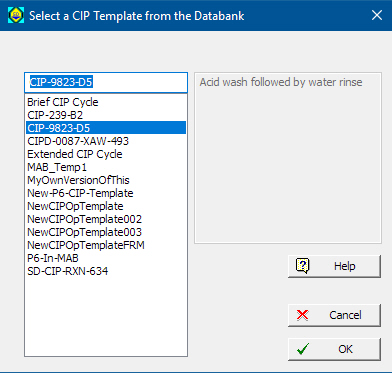
This interface is presented to the user after clicking on the select CIP template button  from the CIP: Oper. Conds Tab. It displays all the available CIP templates in the databank, plus the templates that don’t exist in the database but are saved as part of the process, which have originated from a foreign CIP Databank.
from the CIP: Oper. Conds Tab. It displays all the available CIP templates in the databank, plus the templates that don’t exist in the database but are saved as part of the process, which have originated from a foreign CIP Databank.
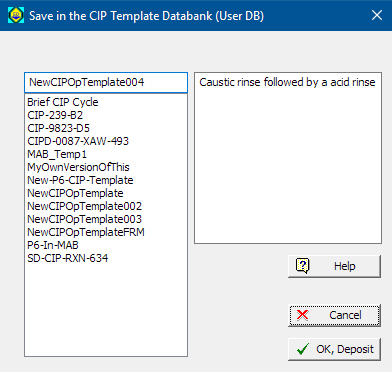
This interface is the same as the previous, it is displayed when the user clicks on the create new CIP template button  in the CIP: Oper. Conds Tab, but it allows the user to save a newly created CIP template or update an existing template in the databank, using the current CIP specification of the operation.
in the CIP: Oper. Conds Tab, but it allows the user to save a newly created CIP template or update an existing template in the databank, using the current CIP specification of the operation.