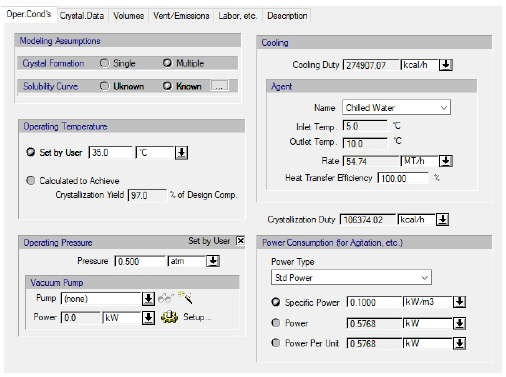
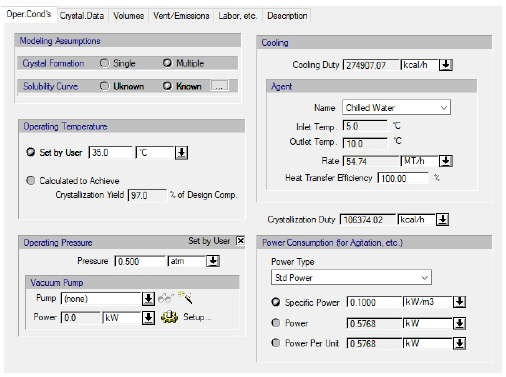
The following table shows a brief description of the variables appearing in this tab. The table also displays their default values and their generally acceptable range:
|
Variable |
Default Value |
Range |
|
|
||
|
○ Operating Pressure Set by User? |
No |
Yes/No |
|
◙ Pressure (atm) |
1.0 |
Positive |
|
○ Vacuum Pump |
<none> |
Any Vacuum Pump |
|
○ Vacuum Pump Power (kW) |
0.0 |
Positive |
|
○ Power Type |
<Std Power> |
Any Power Type |
|
◙ Specific Power (Per Volume) (kW/m3) |
0.0 |
Positive |
|
◙ Total Power (kW) |
0.0 |
Positive |
|
◙ Power Per Unit (kW) |
0.0 |
Positive |
Symbol Key: ○ User-specified value (always input); ● Calculated value (always output); ◙ Sometimes input, sometimes output
The following list describes the available specification choices in this tab; for more details on how these are implemented, see Continuous Crystallization: Modeling Calculations.
•Pressure...
The pressure of the system, if not specified by the user, is set equal to the pressure of the previous operation.
•Vacuum Pump Controls...
Note that the vacuum pump controls are only displayed if the operating pressure is less than the ambient pressure (specified through the flowsheet’s Reference Conditions dialog).
Click on the vacuum pump list box to bring up a list of available vacuum pumps in order to select one, or select “(none)” (default) if equipment sizing, costing and scheduling calculations are not important.
To create a new vacuum pump and add it to the list of available vacuum pumps, click on the New button ( ). This will open the Auxiliary Equipment Properties dialog for auxiliary equipment of the vacuum pump type (see Auxiliary Equipment Properties Dialog: Aux. Equipment tab (Vacuum Pump)). Through this dialog, you can view or edit the properties of the auxiliary equipment resource (e.g., name, size, purchase cost, consumables, scheduling).
). This will open the Auxiliary Equipment Properties dialog for auxiliary equipment of the vacuum pump type (see Auxiliary Equipment Properties Dialog: Aux. Equipment tab (Vacuum Pump)). Through this dialog, you can view or edit the properties of the auxiliary equipment resource (e.g., name, size, purchase cost, consumables, scheduling).
The same dialog is displayed if you select one of the available vacuum pumps from the list and click on the View/Edit Properties button ( ).
).
Click on the Setup button to display the Vacuum Pump Consumption dialog (see Vacuum Pump Power Consumption Dialog), and select different options for specifying the power consumption of the vacuum pump. By default, the vacuum pump power specification option is “Set Total Power” and the total power consumption of the vacuum pump can be set by the user (the default value is zero). For more information, see Vacuum Pump Auxiliary Equipment Calculations.