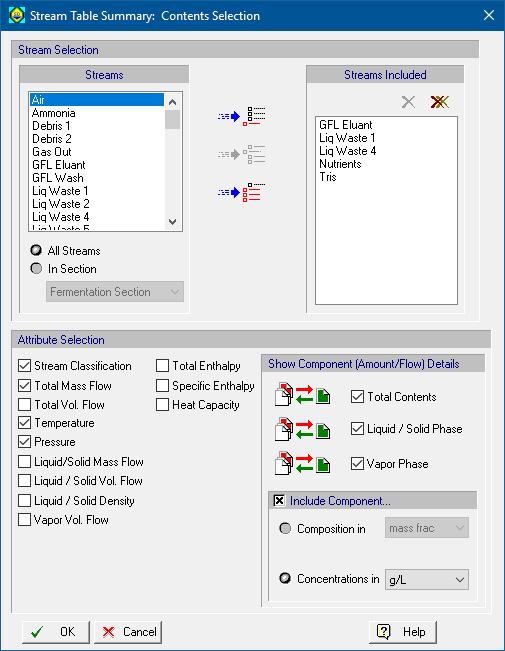
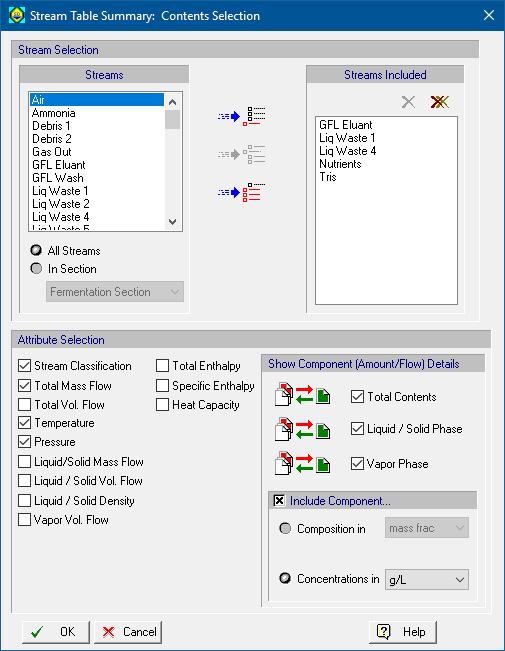
This dialog appears when you select Edit Contents from the stream summary table’s context men (right-click over the stream summary table toolbar).It allows you edit the columns (streams) and properties (rows) that appear in the table. For more details, see The Stream Summary Table.
Besides setting your own choice to each and every one of the quantities displayed, you may click on one of the three buttons available and a set of choices will be applied to all quantities.
•‘Streams’ List
You may click on a stream (all streams are shown in the left-hand side listbox) and then click on the insert ( ), add (
), add ( ) or add all (
) or add all ( ) button to add the selected stream
) button to add the selected stream
•‘Streams Included’ List
You may remove a stream from the list by selecting it and then clicking on the Remove button ( ); clicking on the Remove All button (
); clicking on the Remove All button ( ) will remove all the currently selected streams from the list. Selecting a stream and dragging it up or down will move it up or down the order.
) will remove all the currently selected streams from the list. Selecting a stream and dragging it up or down will move it up or down the order.
•Attribute Selection
You may select to include for showing (or exclude) any of the following stream properties:
● Stream Classification (‘Revenue’, ‘Aqueous Waste’, etc.)
● Total Mass Flow
● Total Volumetric Flow
● Temperature
● Pressure
● Liquid / Solid Flow
● Liquid / Solid Volumetric Flow
● Liquid / Solid Density
● Vapor Volumetric Flow
● DS Mass Flow (*)
● Aqueous Flow (*)
● DS % (*)
● Total Enthalpy
● Specific Enthalpy
● Heat Capacity
(*) These properties are only available to include for viewing in the stream summary table only if the user has activated the tracking of dry matter in the process model, see Enable Dry Mass Options.
The entire section that displays properties of a stream as a whole (total contents)
The entire section that displays properties of the liquid/solid part of a stream (L/S phase)
The entire section that displays properties of the vapor (gaseous) part of a stream (Vapor phase)
For each of the above section, clicking on the  button will present a dialog that allows you to include/exclude components for that section, see Component Include/Exclude Dialog. Finally it is possible to include the component composition or concentration in user specified units, by checking the ‘Include Component...’ check box and selecting the relative radio button. The composition or concentration will be displayed in parenthesis along with the flow amounts. as seen in the figure below:
button will present a dialog that allows you to include/exclude components for that section, see Component Include/Exclude Dialog. Finally it is possible to include the component composition or concentration in user specified units, by checking the ‘Include Component...’ check box and selecting the relative radio button. The composition or concentration will be displayed in parenthesis along with the flow amounts. as seen in the figure below:
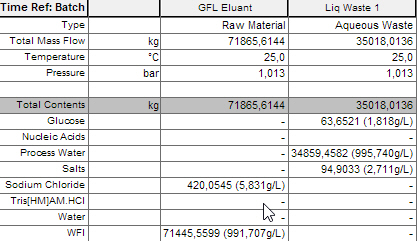
If tracking of Dry Matter is active, then when choosing to display the composition percentage, you can opt to view the percentage on ‘dry basis’ (% db).