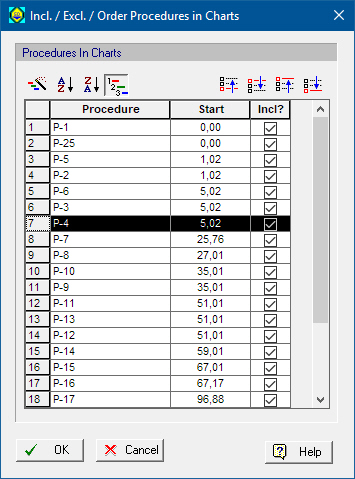
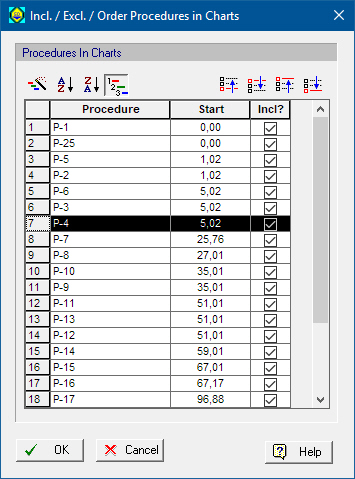
This dialog appears when:
a) You select Preferences } Procedure Order from the flowsheet’s command menu.
In that case this is the order kept by the process and used in all other places where the application presents the unit procedure list in a time chart or tree (e.g. operations gantt chart or throughput utilization chart or the utilization breakdown tree).
b) You select Include/Exclude/Order Procedures from the command menu of a chart or tree that displays the procedures in order.
c) You click on click the  button (as part of a chart’s style editing dialog; for example see Operations Gantt Chart Style Dialog: Contents Tab.
button (as part of a chart’s style editing dialog; for example see Operations Gantt Chart Style Dialog: Contents Tab.
There are two toolbars that appear on top of the procedure list
|
|
Order of Appearance Use these buttons to dictate which rule the application should use when it decides the order of appearance for unit procedures: it can be time of first use or alphabetically ascending or descending or finally take a user-provided order. |
|
|
Move up/down in User Order This toolbar is active only when the ‘Custom Order’ option is selected in the previous toolbar, and a unit procedure is selected in the list. |
Having selected the Custom order option from the toolbar, it is also possible to chose a row in the table and drag-and-drop a procedure to the preferred location in the list. This is a much faster and convenient way of customizing the order of the procedures.
► To Include/Exclude a Unit Procedure from the List
1. Select the unit procedure name in the list
2. To keep the procedure included in the list, make sure the box shown next to the procedure’s name and under the column labeled ‘Incl?’ is checked. If you wish to exclude the procedure, then make sure the box shows un-checked.
|
|
The include/exclude in charts specification for a unit procedure can also be set from the Procedure Data Dialog: Scheduling Tab (Batch Process). |