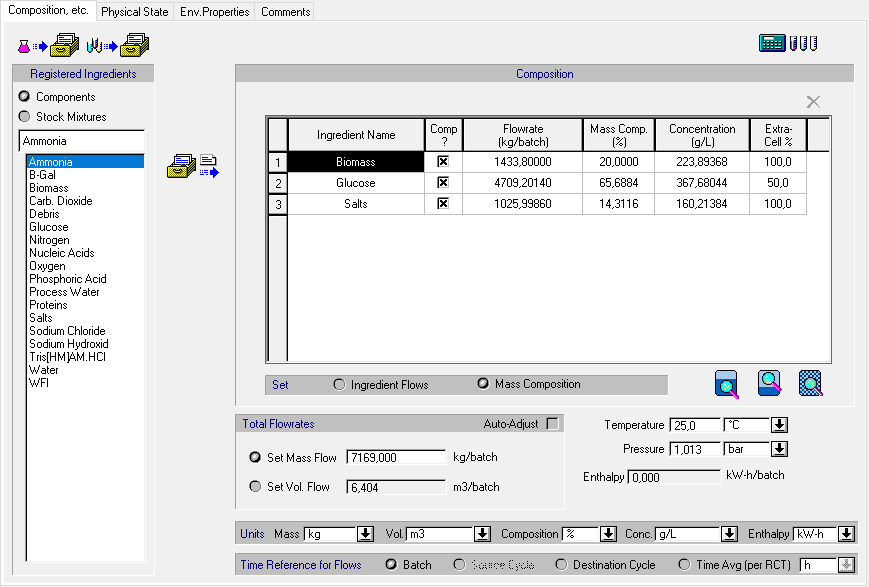
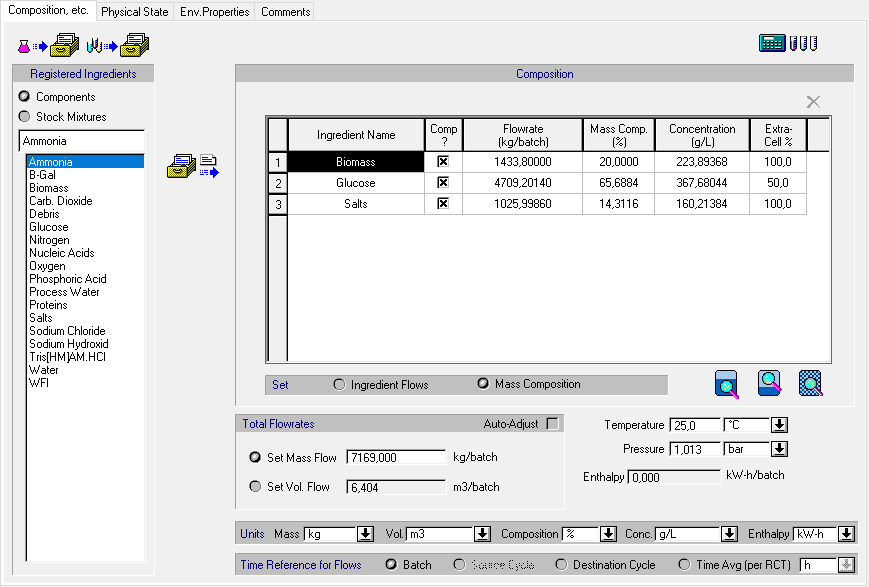
This tab is part of the Bulk Input Stream Dialog. This dialog appears if you right-click on an input stream and select Simulation Data from the context menu or if you double-click on an input stream on the flowsheet. The same tab appears when viewing and/or editing the initial equipment contents (if the plant operation mode is batch).
This tab displays the current state of an input stream: temperature, pressure, enthalpy, total enthalpy and total flow for the whole stream and the mass flow, mass/molar composition, concentration (and extra-cellular fraction if necessary) for each ingredient (component or mixture) currently inserted in the composition table. The “Activity” field shown above only appears if the user has defined an “Activity Reference” component in the “Pure Component Registration Dialog”. Also, the last column in the composition table (“Extra Cell %”) will only show if the user has defined a “Primary Biomass” component and a “Water” component (in the same “Pure Component Registration Dialog”). If an extra cell percentage less than 100% is specified then the concentration of that component will also be adjusted (reduced by Extra Cell%) as some of it is incorporated in the biomass. (See also Special Components)
|
|
When a stream property is not editable (e.g., the enthalpy property), it is displayed in a grayed rectangle frame. Notice that by clicking with the mouse inside such grayed frames, you cannot get into edit-mode and type new values in those fields. These properties are updated automatically by the simulation engine as the variables that affect them change. |
Note that if the conditions (temperature, pressure and composition) are such that two phases may exist, the composition table shows the total composition (both phases). If you wish to view the elemental (pure component) composition for the stream, you have three options:
1. Click on: to view the Liquid/Solid Phase Pure Component Composition Dialog.
to view the Liquid/Solid Phase Pure Component Composition Dialog.
2. Click on: to view the Vapor Phase Pure Component Composition Dialog.
to view the Vapor Phase Pure Component Composition Dialog.
3. Click on: to view the Pure Component Composition Dialog of the entire stream (or
to view the Pure Component Composition Dialog of the entire stream (or
equipment contents).
4. Click on: to open the Target Concentration Calculator Dialog.
to open the Target Concentration Calculator Dialog.
5. Click on: to open the Pure Component Registration Dialog and register new pure components in the process.
to open the Pure Component Registration Dialog and register new pure components in the process.
6. Click on: to open the Stock Mixture Registration Dialog and register new stock mixtures in the process.
to open the Stock Mixture Registration Dialog and register new stock mixtures in the process.
When the plant mode of operation is set to batch (see Process Operating Mode: Batch vs. Continuous), stream flows can be displayed on a per-batch, per-destination-cycle (if there's a destination procedure), per-source-cycle (if there’s a source procedure) basis or on a per-time Recipe Cycle Time average basis. When the overall mode of operation is set to continuous, all stream flowrates are displayed on a per-time-average basis (either second, minute, hour, day or week). However, there is one exception: streams that appear as inputs to a unit procedure set to operate in batch mode (e.g. a batch distillation procedure, or a batch filtration operation), will display their flows in amounts/cycle (of the destination procedure) even in continuous processes.
For more information on the composition properties of the inputs stream, see Composition & Related Properties of a Bulk Input Stream.
If the user has indicated interest in tracking the ‘Dry Matter’ (or Dry Solids) content throughput its process modelEnable Dry Mass Options, then an extra check box appears at the top right corner of the Composition table (see yellow highlight in Extra, Dry Solid Related Properties Shown on an Input Stream’s Composition Dialog when Dry Matter Tracking is Active.):.
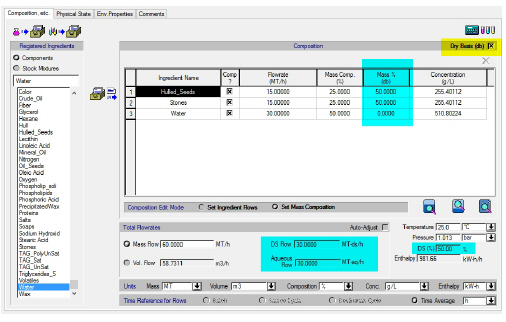
Extra, Dry Solid Related Properties Shown on an Input Stream’s Composition Dialog when Dry Matter Tracking is Active.
When that option is checked, the following extra information about the stream appear (see the blue highlights in Extra, Dry Solid Related Properties Shown on an Input Stream’s Composition Dialog when Dry Matter Tracking is Active.):
● Dry Solids Flow (DS Flow)
● Aqueous Flow
● Dry Solids Percentage (DS %)
● Mass (or Mole) Composition Percentages on Dry Basis (% db)
If none of the ingredients have any dry solid content, then the above option is not active).