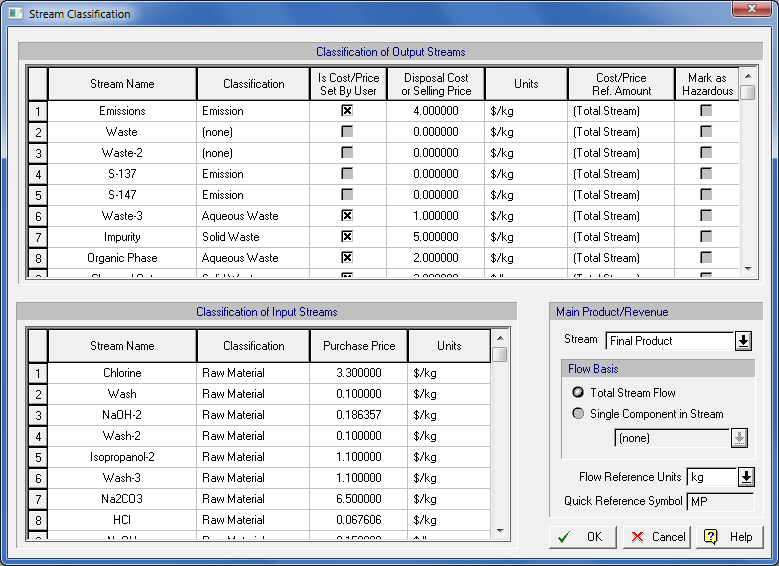
As mentioned in Types of Streams, streams can be considered as input, output or intermediate (based on their source and destination procedures) and bulk or discrete (based on the type of material they carry). The above classification of streams is based on the inherent nature and cannot be explicitly set by the user. There is one more classification category that can be assigned to streams based on how they are treated from the economic standpoint. This set of options only apply to input or output streams (not intermediates) and even though the application will make some assumptions and automatically apply one of the available options to some input and/or output streams, users may overwrite the settings and apply their own choice using the Stream Classification Dialog interface (see The stream classification interface.)
The choices available depend on whether the stream is an input or an output.
The economic classification choices for input streams are:
d) Heat Transfer Agent
whereas the choices for an output stream are:
b) Credit,
c) Solid Waste,
d) Aqueous Waste,
e) Organic Waste or
f) Emission
Note that sometimes (c), (d), (e) or (f) categories may be referred to collectively as ‘Waste’. Also, an output stream may also be tagged as ‘Hazardous’ by the user. This tagging simply instructs the application to report the contents of that stream under a dedicated category in the environment impact report, but it does not directly affect the economic evaluation.
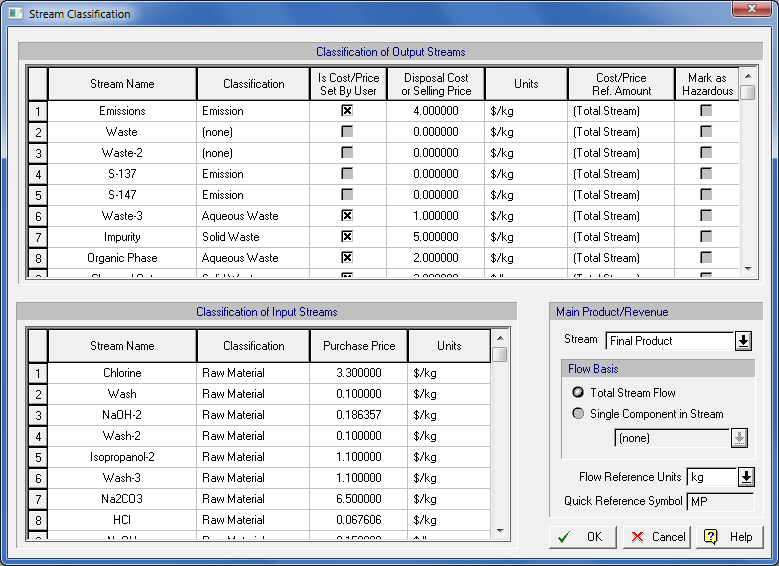
The stream classification interface.
All input streams are by default classified as ‘Raw Material’ streams. The implication is that material present on such streams is assumed to be consumed by the process directly towards the manufacturing of the main product. Even though materials as a resource can be consumed by the process indirectly through several other uses (e.g. as ‘Cleaning Agents’, or ‘Heat Transfer Agents’, see Materials) the lion’s share of consumption is typically as ‘Raw Materials’. The cost of raw materials will be reported in the Economic Evaluation Report (EER) and the Itemized Cost Report (ICR). Streams tagged as ‘Raw Material’ will contribute to the tracking of materials assumed to consumed as ‘Raw Materials’ by the process. The consumption of raw materials during the span of a single or multiple batches can be presented in charts and tables (see Material Charts & Tables).
|
|
Even though the amounts of material consumed by the process as ‘Raw Material’ is tallied up based on individual ingredient flows (as components or mixtures) on input streams tagged as ‘Raw Materials’, the contribution to cost is always tallied up on a stream basis, using the stream’s purchase price (and not the price of ingredients directly). The price of ingredients (weighed by their relative mass fractions) will be used by the program to suggest a purchase price for the input stream but users may overwrite the price with their own value in the Stream Classification Dialog. |
Both input and output streams can be classified as Revenue streams. A revenue stream is any stream that generates income. Typically, a revenue stream is an output stream that can be sold. Sometimes revenue streams are also called product streams. There may be several revenue (or product) output streams in a process. It may appear as odd, at first, to allow input streams to be tagged as ‘Revenue’ streams. The only reason this is allowed is to accommodate waste treatment facilities which usually charge their clients (and generate income) on a per-gal (or per-kg) basis of material that is being treated (and therefore is the main input to the waste treatment process). The selling price of bulk product streams is either estimated by the system (based on the selling prices of each ingredient and weighed by their mass fractions) or specified by the selling price of a specific ingredient in the stream (by selecting the ingredient fromthe ‘Cost/Price Ref. Amount’ column), but they can also be overwritten and set directly by the user on a per-mass or per-volume basis. To set the selling price of a stream, simply click on the ‘Set by User’ box displayed at the row that corresponds to that stream and then click in the ‘Selling Price’ cell and type in the desired value. The selling price of discrete product streams is set at the interface where the entity was introduced (most likely the i/o simulation dialog of the operation that produced it) and cannot be overwritten from the Stream Classification Dialog interface.
Finally, output streams can be classified as credit streams. These streams are basically revenue streams (as they can be sold at a fixed selling price) but the user has opted to treat revenues from such streams as credit against the operating cost of the process rather than an added revenue item in the proceeds coming from this process. The selling price of credit streams is set in the same way as revenue streams.
Input streams can be classified as ‘Cleaning Agent’ streams if their intended use is not as part of the process chemistry but simply to clean equipment interiors. It is very common to use materials such as pre-made buffers or other stock mixtures to clean the interior of process vessels, chromatography columns, etc. Tagging such streams as ‘Cleaning Agents’ allows the program to tally up their associated cost in a category separate from ‘Raw Materials’ in order to provide better insight.
Input streams can be classified as ‘Heat Transfer Agent’ streams if their identity indicates that they are ‘matched’ or ‘drawn’ as a heat transfer agent (see Stream Identity). This is a peculiar case of a stream whose consumption rate will be added to the consumption rate of the corresponding heat transfer agent (e.g. “HP Steam”) and will contribute to the operating cost under the ‘Utility’ sector but at the same time, since the heat transfer agent is made up of some material designed on its definition dialog (see Heat Transfer Agent Properties Dialog: Properties tab) an equal amount of material consumption will be reported under the ‘Materials’ sector of the operating cost (and more specifically under the subcategory of ‘Heat Transfer Agent Material’). Note that only agents with an associated material can be assigned to input streams through the ‘Identity’ tab (see Input Stream Dialog: Identity Tab and Heat Transfer Agent Properties Dialog: Properties tab). The material that the heat transfer agent is made from will be mixed with preexisting contents in the vessel as well as with material that will subsequently be added to the vessel.
The cost associated with waste treatment and disposal of material that leaves processes has skyrocketed in recent years due to increasingly stricter environmental regulations. Also, new regulations from the EPA (or similar organizations in other countries) require the tracking of the fate of certain chemicals in every process as well as the reporting of releases of offensive chemicals into the environment. SuperPro Designer provides several tools that help engineers to better understand the environmental impact of their process. It all starts with tagging the output streams of the process as ‘Emissions’ or one of three types of waste (Aqueous, Organic, or Solid). Waste, in this context, is considered any stream that has a deleterious effect on the environment and possibly carries a price tag for treatment or disposal. Emission, on the other hand, is considered any release vent to the atmosphere and may potentially include hazardous and/or regulated chemicals.
Only output streams can be tagged as wastes (or emissions). The waste treatment/disposal cost associated with a stream is calculated by the application based on their waste treatment/disposal cost of each component in its composition weighed by their mass fractions but it can be overwritten by the user. To specify your own unit cost, simply click on the ‘Set by User’ box on the row that represents the output stream, and then click in the price cell and type your own value. The unit price can be provided on a per-mass or per-volume basis. The unit price as well as the total cost for waster treatment and disposal are reported in the Itemized Cost Report (ICR) and Economic Evaluation Report (EER).
Some components can be marked by the user as hazardous in the Pure Component Properties Dialog: Pollutant Categories tab. If such components are present in an output stream at a concentration level higher than their hazardous threshold (another environmental component property) they automatically trigger the tagging of that stream as hazardous. Furthermore, you may decide to explicitly tag output streams as hazardous (if so desired). This can be done through the Classification of Input and Output Streams dialog. Any streams classified as hazardous will be listed in the hazardous stream section of the Environmental Impact Report (EIR). Marking a stream as hazardous incurs no further penalty on the economics of the project.
As mentioned above, there may be several output streams that can be tagged as ‘Revenue’ (or product) streams, all of them bringing income to the process as they have a positive selling price. However, in most cases, processes are built to manufacture a specific product and therefore, the revenues are expected to come mainly from the sale of that product. The Classification of Input and Output Streams dialog allows you to designate one of the previously tagged ‘Revenue Streams’ as the ‘Main Product’ (‘MP’) or ‘Main Revenue’ stream (see also Main Product/Revenue Rate). If such a choice is made, then the proceeds from that stream are reported on a special line in the executive summary portion of the Economic Evaluation Report (EER) and the Executive Summary Dialog itself. Furthermore, the flowrate associated with that stream (on a total basis, or on a per-user-selected component basis) will be used to:
● Convert the annual operating cost to unit production cost.
● Report the size (or throughput) of the process and perform scale-up/down calculations.
If you wish to use different streams as the basis for either one of the two reference flows mentioned above, you can do so using the Rate Reference Flows Dialog (see below).
The main product stream (as selected from the Stream Classification Dialog) is used to report the revenues associated with the ‘main’ product of the process, but also its flowrate is used as the reference basis to generate the unit product cost and to report the size (or throughput) of the process as well as the global warming potential (GWP). Typically that is the case for most processes. However, sometimes users may find it more convenient to report the unit production cost using as flow reference not the main product rate but perhaps some other flowrate (it could be the amount of product in the output of the main reactor or fermentor). If you wish to choose a different stream to be used as a basis for either the unit product cost calculation or the size of the process, then select Tasks } Rate Reference Flows from the application’s main menu to present the Rate Reference Flows Dialog. From this interface you can make a different designation on what the program should use for the unit production reference flow (UPRF) and/or for the size (or throughput) reporting and yet another one (if needed) for reporting the GWP (in CO2eq units per unit flow). Please note that for these assignments you are not restricted to use only revenue output streams, but you can pick any stream of the process (input, intermediate or output, revenue or non-revenue). For more on rate reference flows, see also Unit Reference Rate (or Flow).