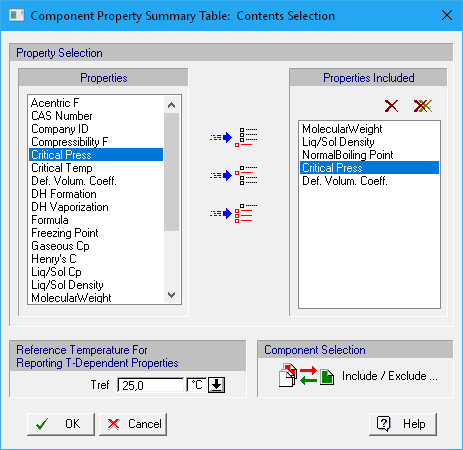
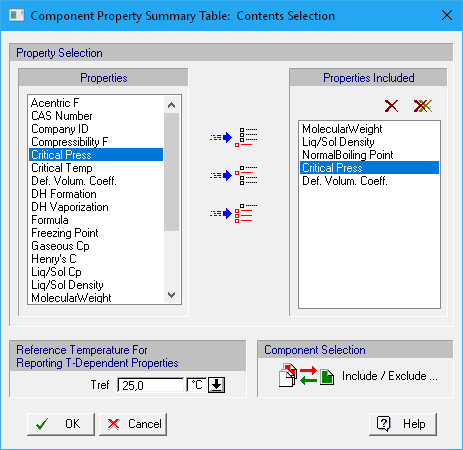
This dialog appears when you right-click on the Table with Properties of Registered Components (View Only) and select Edit Contents on the context menu that appears.
By clicking on the Include / Exclude button at the bottom right corner, the Component Include/Exclude Dialog is displayed. From this dialog, you can select which component properties are displayed in the Table with Properties of Registered Components (View Only).
Select a property on the left pane (Properties) and then click on the Add ( ) or Insert
) or Insert  button to include it in the right pane (‘Properties Included’). You can also click on the Add all (
button to include it in the right pane (‘Properties Included’). You can also click on the Add all ( ) button in order to include all properties in the right pane.
) button in order to include all properties in the right pane.
For temperature-dependent properties (e.g. Heat Capacity) you can set at what temperature the value is displayed.