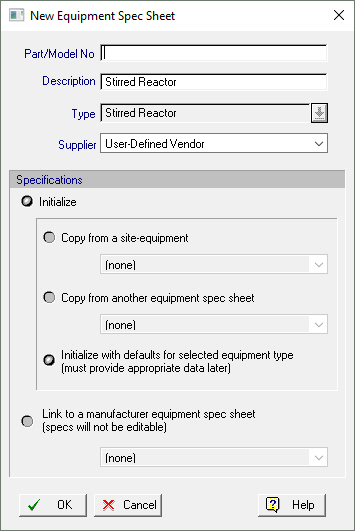
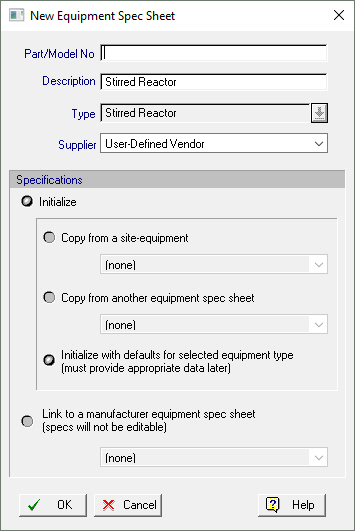
This dialog appears when you choose to add a new equipment specification sheet in the ‘User’ database from the Equipment Spec Sheets Databank Dialog or from the Equipment Data Dialog: Allocation Tab.
You must provide a unique non-empty part or model number for the new equipment spec sheet (typically, vendors use part numbers and manufacturers use model numbers), and you may also provide a description for it.
If this dialog is invoked from the Equipment Spec Sheets Databank Dialog, and the equipment type in that dialog is set to ‘All Types’, then you must also select an equipment type from this dialog. In all other cases, the equipment type is set automatically and cannot be changed..
|
|
Depending on the interface from where this dialog is invoked, the selection of the equipment type that the new vendor equipment will belong to may or may not be editable. |
In addition, you may choose one of the following methods to initialize the specifications of the equipment spec sheet:
● Copy the specifications from a site equipment.
● Copy the specifications from another equipment spec sheet.
● Initialize with default values common to all equipment spec sheets of the same equipment type.
● Link the equipment spec sheet to a manufacturer’s equipment spec sheet (in order to get the specs directly from that spec sheet). Note that this option is only available if the selected supplier is a vendor.
|
|
The options available in this dialog are for initialization purposes only. Upon clicking on the OK button, the Equipment Spec Sheet Properties Dialog that comes up allows you to view and edit (if allowed) all the equipment’s specifications. |
●