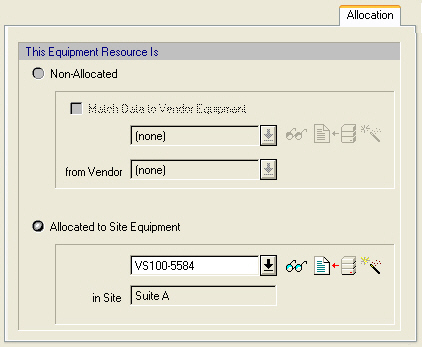
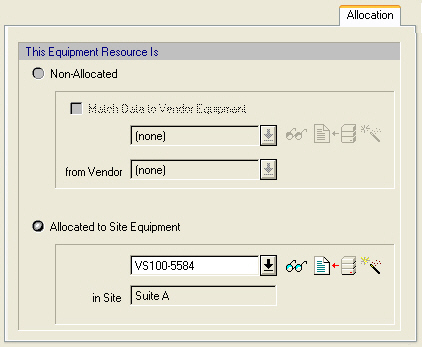
This tab is part of the Equipment Data dialog (common to all equipment types). The dialog can be viewed when selecting the Equipment Data menu option from a unit procedure’s command menu. From this tab you can designate to the equipment resource of this procedure either a site equipment or a vendor equipment from the databank.
► To match an equipment resource to a vendor equipment...
1. Click on “Non-Allocated”
2. Check the “Match Data to Vendor Equipment”; as soon as you check this option box, the first listbox in the group is populated with the names of all vendor equipment (recorded specification sheets) for equipment of the same type as the hosting equipment resource. If you find the entry you want, select it. Clicking on the View Properties button ( ) will present you with a dialog that has the full description of the vendor equipment for you to see. If you don’t find the entry you want, you can create a new entry to the user database on-the-fly, by clicking on the Create button (
) will present you with a dialog that has the full description of the vendor equipment for you to see. If you don’t find the entry you want, you can create a new entry to the user database on-the-fly, by clicking on the Create button ( ).
).
3. (Optional) Select a vendor.
► To allocate an equipment resource to a site equipment...
1. Click on “Allocated to Site Equipment”; for this option to be active the section that this equipment resource belongs must be allocated to a database site. If not, you may exit this dialog and visit the Section’s property dialog to allocate the section to a database site first.
2. The first listbox in this group will show the list of site equipment that exist in the database site that has been assigned to the process section that owns this equipment resource. Only equipment of the same type are shown. You can select an entry, if you find one that is appropriate. Clicking on the View Properties button ( ) will present you with a dialog that has the full description of the selected site equipment for you to see. If you wish, you can create a new equipment member of the database site by clicking on the Create button (
) will present you with a dialog that has the full description of the selected site equipment for you to see. If you wish, you can create a new equipment member of the database site by clicking on the Create button ( ).
).
|
|
If the equipment was previously assigned a site equipment or a vendor equipment specification and after the assignment the database record changed, clicking on the Update Properties from DB Record button ( |