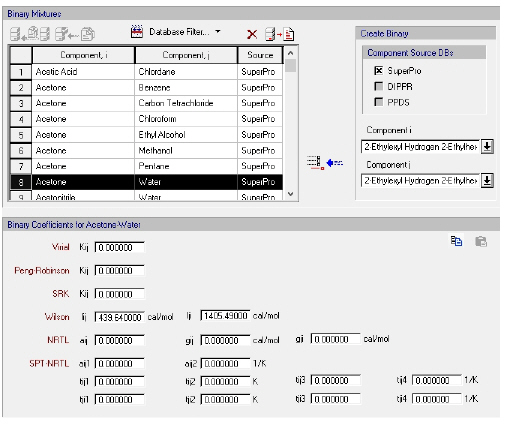
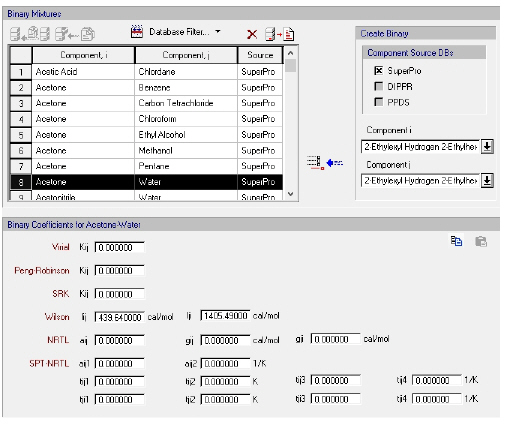
This dialog appears by selecting Databanks } Binary Coefficients from the main menu of the application.
From this dialog you can:
1. View the contents of the binary coefficient databanks (‘Designer’, ‘User’ and ‘PPDS BIP’ if available).
2. Add, delete or modify the binary coefficients of binary mixtures in your ‘User’ databank.
|
|
Using the ‘Database Filter...’ |
► To view/edit the contents of the binary coefficient databanks...
1. Depending on whether you have selected a binary mixture pair in the table that belongs to the ‘User’ or the ‘Designer’/’PPDS BIP’ databases you can either view and edit or only view the binary coefficients of that binary mixture.
2. If you have chosen a ‘Designer’ or a ‘PPDS BIP’ binary mixture, then you can view (but cannot modify) its binary coefficients in the databank. To do that, simply select the binary mixture’s row in the binary mixtures table and the binary coefficients for each equation of state and activity model will be displayed at the bottom of the dialog for the selected binary mixture. The binary mixture is basically identified by the two pure components that it is comprised of, hence the display of the name of both pure components in the binary mixture table. If you have chosen ‘User’ binary mixture as the source database then you may view and also edit the binary coefficients of the selected binary mixture. You may also create your own binary mixtures with your own binary coefficient data.
► To create a new binary mixture in the ‘User’ databank...
3. Choose the two components (‘Component i’ and ‘Component j’) that will create you binary mixture from the corresponding drop-down list boxes. Possible sources are the databanks in the ‘Designer’ database, the ‘User’ database or the ‘DIPPR’ database. Click on the Add binary mixture into DB ( ) button to create a new entry in the binary mixture databank. The binary mixture added must be to unique in each database (“User” or “Designer).
) button to create a new entry in the binary mixture databank. The binary mixture added must be to unique in each database (“User” or “Designer).
4. Enter the desired values for the Binary Coefficient parameters. You can enter binary coefficients for the equations of state and activity coefficient models. Binary coefficient values can be also copied from another binary mixture by selecting the mixture in the list and clicking on the copy button  . Values from all model parameters are copied to the clipboard, then by selecting a binary mixture which can be edited, and clicking on the paste button
. Values from all model parameters are copied to the clipboard, then by selecting a binary mixture which can be edited, and clicking on the paste button  all values are applied to the destination binary mixture.
all values are applied to the destination binary mixture.
► To delete a binary mixture from the ‘User’ databank…
5. Select the binary mixture that you want to delete (click anywhere on that binary mixture’s row). If the binary mixture resides in the ‘User’ database the Delete ( ) button is enabled.
) button is enabled.
6. Click on the Delete ( ) button.
) button.
► To save the ‘User’ databank…
7. To save the changes made in the databank back into the ‘User’ database, you may either click on OK (this will exit the dialog) or you can click on the Save Database to Disk ( ) button (this will save the data but keep the dialog session open).
) button (this will save the data but keep the dialog session open).
|
|
Once the changes in the databank are saved into the ‘User’ database, they are irreversible. In case you change your mind about changes made, and these are not yet saved, you may cancel changes and revert to the saved databank by clicking Cancel on the dialog. |
The following binary coefficient parameters are displayed in this dialog:
1. Equations of State:
● Virial
● Peng-Robinson
● Soave Redlich-Kwong
2. Activity Coefficient Models:
● Wilson
● NRTL
● SPT-NRTL
See Also:
● Binary Coefficients Databank
● Vapor-Liquid Equilibrium Modeling