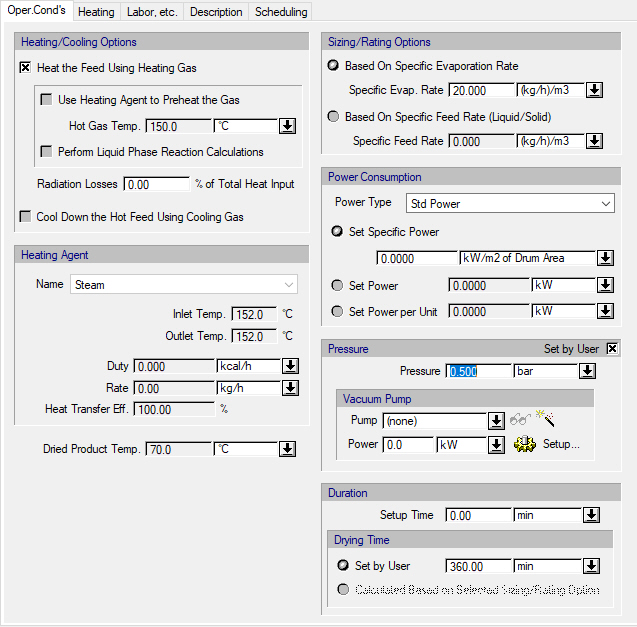
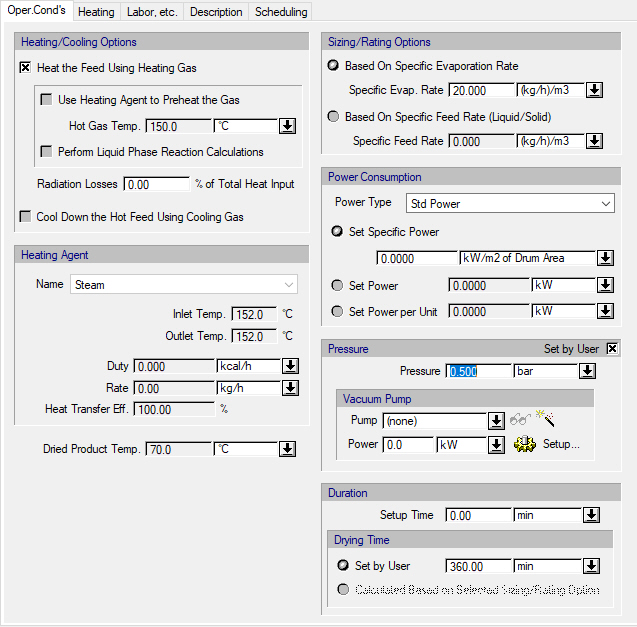
This tab appears on the interface data dialogs of the following operations:
The following table shows a brief description of the variables appearing in this tab. The table also displays their default values and their generally acceptable range:
|
Variable |
Default Value |
Range |
|
○ Use Hot Gas? |
<No> |
Yes/No |
|
○ Preheat the Inlet Gas? |
<No> |
Yes/No |
|
○ Hot Gas Temperature (°C) |
150.0 |
Positive |
|
○ Heating Agent Name |
<Steam> |
Any Heating Agent |
|
● Inlet Temperature (oC) |
152.0 |
Positive |
|
● Outlet Temperature (oC) |
152.0 |
Positive |
|
● Duty (kcal/h) |
0.0 |
Positive |
|
● Rate (kg/h) |
0.0 |
Positive |
|
○ Heat Transfer Efficiency(%) |
100.0 |
[0,100) |
|
○ Use Cold Gas? |
<No> |
Yes/No |
|
○ Perform Reaction Calculations in Liquid Phase? |
<No> |
Yes/No |
|
○ Radiation Losses (% of Total Heat Input) |
0.0 |
0-100 |
|
◙ Specific Evaporation Rate (kg/m3-h) |
20.0 |
Positive |
|
◙ Specific Feed Rate (kg/m3-h) |
0.0 |
Positive |
|
○ Power Type |
<Std Power> |
Any Power Type |
|
◙ Specific Power (kW/m2 of vessel area) |
0.0 |
Positive |
|
◙ Power (kW) |
0.0 |
Positive |
|
◙ Power Per Unit (kW) |
0.0 |
Positive |
|
○ Pressure Set by User |
No |
Yes/No |
|
◙ Pressure (atm) |
1.0 |
Positive |
|
○ Vacuum Pump |
<none> |
Any Vacuum Pump |
|
○ Vacuum Pump Power (kW) |
0.0 |
Positive |
|
○ Setup Time |
0.0 |
Positive |
|
● Drying Time (h) |
6.0 |
Positive |
|
◙ Vacuum Pump Power (kW) |
0.0 |
Positive |
|
● Drying Gas Inlet Stream |
<None> |
Dedicated Input Port |
The following list describes the available specification choices in this tab; for more details on how these are implemented, see Rotary Drying: Modeling Calculations.
•Drying Options...
If the “Use Hot Gas” option is checked, the dryer will heat and dry a wet feed stream using heat from a hot gas stream. In this case, a “Main Drying” tab will be displayed. You must also use the “Primary Gas In” (mid-input) and “Primary Gas Out” (mid-output) ports to add the hot gas I/O streams (hover the mouse pointer over the procedure icon’s I/O ports to see their names). If the “Primary Gas In” stream is not preheated, you may check the “Preheat the Inlet Gas” option to simulate a preheater. This preheater will use a suitable heating agent to preheat the “Primary Gas In” stream before it enters the dryer. If this option is checked, you must select a suitable heating agent and specify the temperature of the “Primary Gas In” stream after it is preheated (“Hot Gas Temperature”). Through the “Main Drying” tab, you can specify the volatile component(s) and their evaporation percentages, the dried product’s temperature, loss on drying (LOD), and loss due to entrainment in the gas stream, as well as the primary gas inlet flow specification option.
If the “Use Cold Gas” option is also checked (in addition to the “Use Hot Gas” option), the dryer will be assumed to have a post-drying cooling section in addition to the main drying section. In this post-drying cooling section, the dried product will be cooled and (optionally) dried further. In this case, a “Post-Drying Cooling” tab will also be displayed, which is similar to the “Main Drying” tab. You must also use the “Secondary Gas In” (bottom-input) and “Secondary Gas Out” (top-output) ports to add the cold gas i/o streams.
If the “Use Cold Gas” option is checked but the “Use Hot Gas” option is not checked, the dryer will be used to dry a wet feed stream using cold gas. Similarly to the case where the “Use Hot Gas” option is checked, a “Main Drying” tab will be displayed, and you must use the “Primary Gas In” (mid-input) and “Primary Gas Out” (mid-output) ports to add the i/o streams for the cold gas.
•Perform Reaction Calculations in Liquid/Solid Phase...
If you check the option “Perform Reaction Calculations in Liquid/Solid Phase”, the “Reactions” tab will appear. Through this tab, you can specify one or more reactions to be performed isothermally (at the specified hot product temperature through the “Main Drying” tab) after the main drying of the feed stream.
•Sizing/Rating Options...
Two options are available for sizing in design mode: “Based On Specific Evaporation Rate” (default), and “Based On Specific Feed Rate (Liquid/Solid)”. If you choose the first option, you must specify the specific evaporation rate (evaporation rate per unit volume). If you choose the second option, you must specify the specific feed rate (feed mass flow rate per unit volume). For this option, you do not need to set component evaporation percentages through the “Main Drying” and/or “Post-Drying Cooling” tabs (i.e., evaporation can be assumed to be zero). This option is useful, for example, when simulating cooling where evaporation (during cooling) is not significant.
If the process operating mode and procedure operating mode are set to batch, then: in design mode, you must specify one of the two sizing/rating options available (either the specific evaporation rate or the specific feed rate); in rating mode, you can either specify the drying time or one of the above sizing/rating options.
If the process operating mode or procedure operating mode is continuous, then: in design mode, you must specify one of the two above sizing/rating options; in rating mode, the specific evaporation rate and specific feed rate will be calculated by the program.
•Vacuum Pump Controls...
Note that the vacuum pump controls are only displayed if the operating pressure is less than the ambient pressure (specified through the flowsheet’s Reference Conditions dialog).
Click on the vacuum pump list box to bring up a list of available vacuum pumps in order to select one, or select “(none)” (default) if equipment sizing, costing and scheduling calculations are not important.
To create a new vacuum pump and add it to the list of available vacuum pumps, click on the New button (). This will open the Auxiliary Equipment Properties dialog for auxiliary equipment of the vacuum pump type (see Auxiliary Equipment Properties Dialog: Aux. Equipment tab (Vacuum Pump)). Through this dialog, you can view or edit the properties of the auxiliary equipment resource (e.g., name, size, purchase cost, consumables, scheduling).
The same dialog is displayed if you select one of the available vacuum pumps from the list and click on the View/Edit Properties button ().
Click on the Setup button to display the Vacuum Pump Consumption dialog (see Vacuum Pump Power Consumption Dialog), and select different options for specifying the power consumption of the vacuum pump. By default, the vacuum pump power specification option is “Set Total Power” and the total power consumption of the vacuum pump can be set by the user (the default value is zero). For more information, see Vacuum Pump Auxiliary Equipment Calculations.
•Duration Options...
The duration options are only displayed if the procedure operating mode is set to batch. If the process operating mode is also batch and the equipment is in rating mode, you can either specify the drying time or the specific evaporation rate. If the process operating mode is continuous or the equipment is in design mode, you must specify the drying time.