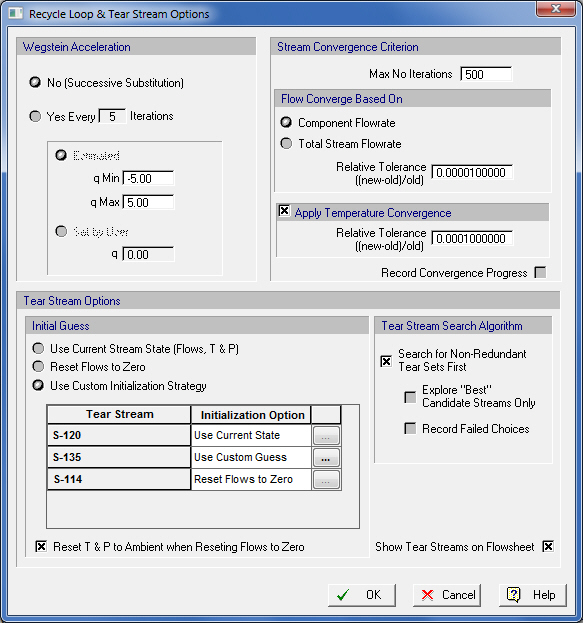
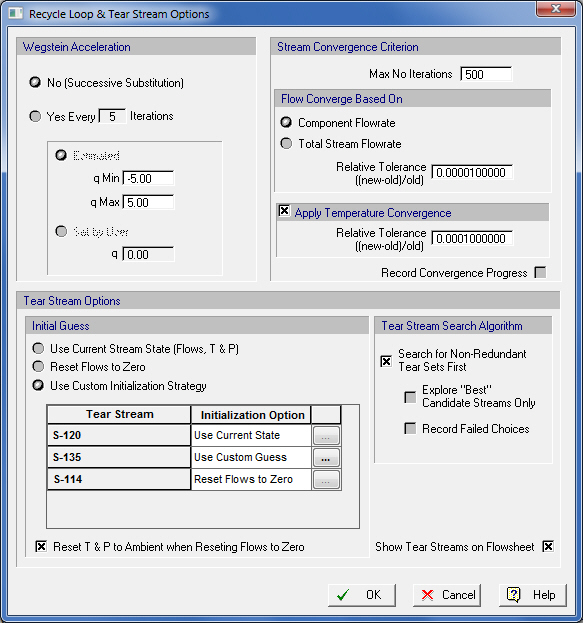
This dialog appears when you select Recycle Loop & Tear Stream Options from the flowsheet’s context menu, or Edit } Process Options } Recycle Loop & Tear Stream Options from the application’s main menu.
This dialog allows you to:
1. Select the method to be used when generating the next guess for variables that are part of iterative calculations (successive substitution or some Wegstein acceleration technique). For a discussion on which values to chose for qmin, qmax and q, see Generating the Next Guess.
2. Select the value of relative tolerance to be used when comparing a guessed value and a calculated value (see Convergence Criterion). The user may also record the convergence progress to a MS Excel file, by checking the Record Convergence Progress checkbox (see comment immediately below this list for additional information on this option).
3. Select the maximum number of iterations to try before aborting.
4. Specify if the mass balances will be checked down to individual component flows or simply total stream flows.
5. Specify if the temperatures will be part of the set of parameters checked during iterations; if not, it essentially renders the energy balances as irrelevant.
6. Fine tune the method used by the simulation engine for selecting a set of tear streams, see Loop Identification and Tear Stream Selection.
|
|
Please note that it is important to apply the Temperature convergence option if the recycle loops contain operations such as Heat Exchangers, Evaporators or Condensers. These temperature dependant operations require energy balances around their unit procedure to be taken in account in order for the recycle loops to yield meaningful results. |
|
|
If the Record Convergence Progress checkbox is checked, an MS Excel workbook will be created which contains the convergence progress data. The workbook will be created in the same folder that the process model is saved in, and it will be given the name “(filename)_RCP.xls”. Note that the workbook will not be opened automatically; instead it can be opened directly from MS Excel or by double-clicking the workbook from within the folder where it was saved. The workbook has several sheets. The first sheet contains general information related to the convergence process: the tear streams, the partitions (sets of steps that the program solves in a loop iteratively), etc. Then, for each ‘partition’, a separate sheet is added that displays convergence progress. You will notice that the report includes the guessed value, the calculated value, and their relative difference. As long as the difference is above the convergence tolerance, the difference is displayed in red. When the discrepancy falls below the specified (relative) tolerance, then it is displayed in blue. Finally, note that turning on recording of the convergence progress will substantially slow down the simulation. Therefore, it is recommended that recording of the convergence progress be turned off unless you are specifically trying to determine why a particular model will not converge. This is especially true for complex simulations which may require many iterations to converge. |
The initial guess of the tear streams may be setup in the following way:
a) Use current state of all tear streams (composition flows and temperature) as its initial guess for the stream
b) Reset all tear stream flows to zero
c) Use a custom initialization strategy for each tear stream
Clicking on (c) “Use Custom Initialization Strategy” allows you to specify a (possibly) different initialization strategy for each of the tear steams (table of Tear streams). If you want to provide your own guess, then select “Use Custom Guess” in the “Initialization Option” column of the table next to the stream that you wish to provide your own guess, then click on the (...) button. This action will display a stream initialization dialog (similar to what you used for input streams - see Bulk Input Stream Dialog or the Discrete Input Stream Dialog). Complete the initialization and click OK.
For more information on recycle loops and recycle loop convergence see:
● Loop Identification and Tear Stream Selection