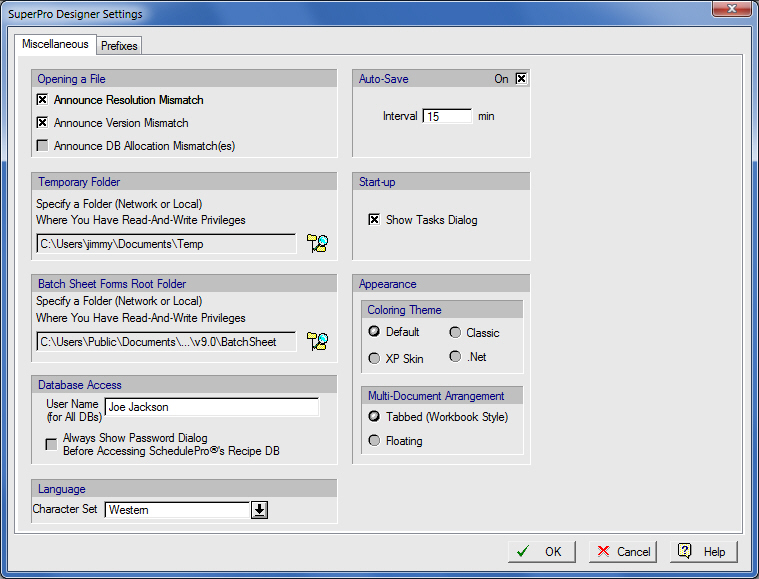
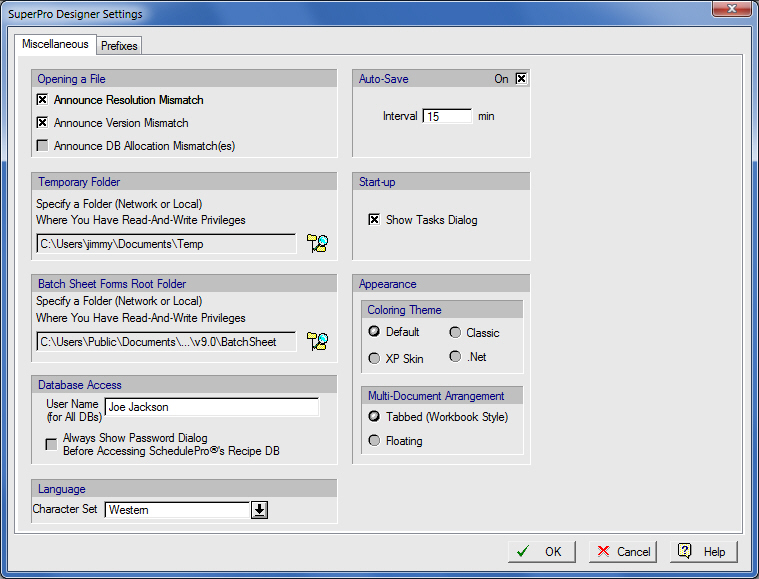
This property page is part of the Application Settings Dialog.
•Warning Announcements Upon Opening a File:
You may turn on/off any of the following checks:
● File Format Compatibility Check
● Resolution Mismatch Check
● Database Site Consistency Check
For more details on the above checks, see Announcements Upon Opening a Process File.
Since the application will always take a proper action (after the announcement is made) sometimes you may not want to see those announcements coming up after opening a file. This may be especially useful if you are using the COM interface of SuperPro Designer (see COM Library).
•Auto-save on/off and auto-save interval:
Check the ‘On’ box to activate the auto-save mechanism of the application, see Automatic Background Saving of Modified Files. Set a positive integer to indicate how often (in minutes) the application should automatically save any open, modified but unsaved files.
•Temporary Directory:
Indicates the folder currently used as the temporary folder. The application needs a temporary folder to:
● Create files during report generation
● Save any modified work-in-progress
The folder must exist locally (not on a network drive) and be accessible for read and write privileges by the user’s profile. Click on the he  button to select another folder.
button to select another folder.
For more details on the temporary directory, see Temporary Directory Location.
•Startup Task:
Check this box if you want to see the questioning you what you wish to see the Startup Task Dialog every time the application starts. To prevent this dialog from appearing at startup and have the last chosen option executed automatically (if possible), un-check this option.
•Batch Sheet Forms Root Directory:
When generating the batch sheet for a batch recipe, there are many forms needed: for each operation type, for a procedure description, for component description, etc. All such forms are highly customizable and in case you have several versions of such forms kept in different folders, this selection tells the application where to look for those forms. For more details on the batch sheet, see Batch Sheet Generation.
•Database Access UserID & Password:
Set the username that is to be used when SuperPro Designer accesses a user-editable database (e.g. the User DB, or the SchedulePro DB – if installed –). The userID may be required to keep track of changes in those databases and to provide you with proper privileges.
When generating the batch sheet for a batch recipe, there are many forms needed: for each operation type, for a procedure description, for component description, etc. All such forms are highly customizable and in case you have several versions of such forms kept in different folders, this selection tells the application where to look for those forms. For more details on the batch sheet, see Batch Sheet Generation.
•Language
Here you can set a specific language preference in the case where you are typing in names in other than English or Latin characters. This option will help users using Greek, Japanese, Chinese etc character sets to view their language correctly. By default it starts as ‘Western’.
•Appearance: Theme (Skins) & Multi-Document Interface:
You can affect the appearance of the application in two fundamental ways:
Choose a theme (skin) for the views and menus
Choose how to view multiple process files (tabbed or floating).
For more details, see Workspace Appearance.