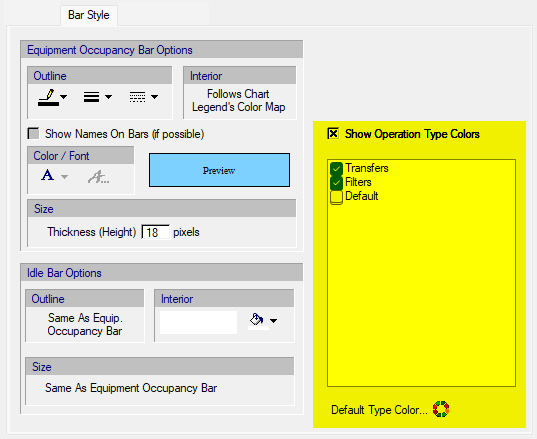
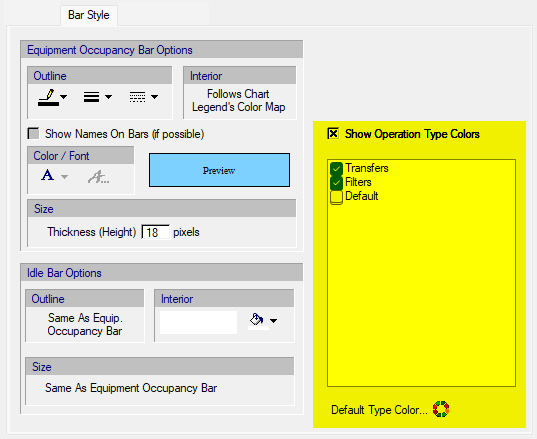
This tab is part of the Equipment Occupancy Chart (EOS) Style editing dialog. It allows you to customize the visual appearance of:
● Activity bars (operations)
● Inactivity (idle) bars
|
|
There are two types of inactivity during the use of an equipment resource by one or more procedures: there can be some lapse between two consecutive operations in the same procedure and there can be another lapse of time between the end of one procedure and the beginning of the next (as part of the same batch or the next batch). Typically the idle time of the first type is ignored whereas the lapse time of the second type is of importance and therefore displayed as an idle bar on the chart. However, you can change this behavior by visiting the Contents tab of the EOC’s style dialog. |
•Show Names on Bars (if possible)
Normally, the application will display the name of the activity (operation or procedure) under a bar when the mouse hovers over it. If you want to have the names of the activities permanently showing on the chart, you can check this option. Note that in order for the name of an activity to show, the bar’s size must be large enough. You may need to modify the time line major/minor tickmarks properly in order for the bars to show at proper size.
•Bar Size
The thickness of the bars may also be adjusted.
•Color / Font
With these controls you may set the desired text font style and color of the text appearing on bars.
•Show Operation Type Colors (when Operation Type Groups Are Defined)
Instead of color-coding the operation bars based on their batch number (1, 2, 3 ...) use for the selected Operation Groups their assigned color. All options highlighted above are only visible if the user has defined any Operation Groups (see Operation Type Group Dialog). All operation types that are NOT assigned to a user-defined group, they are presumed to belong to a ‘Default’ group whose color can be chosen from this tab by clicking on the “Default Type Color” button.