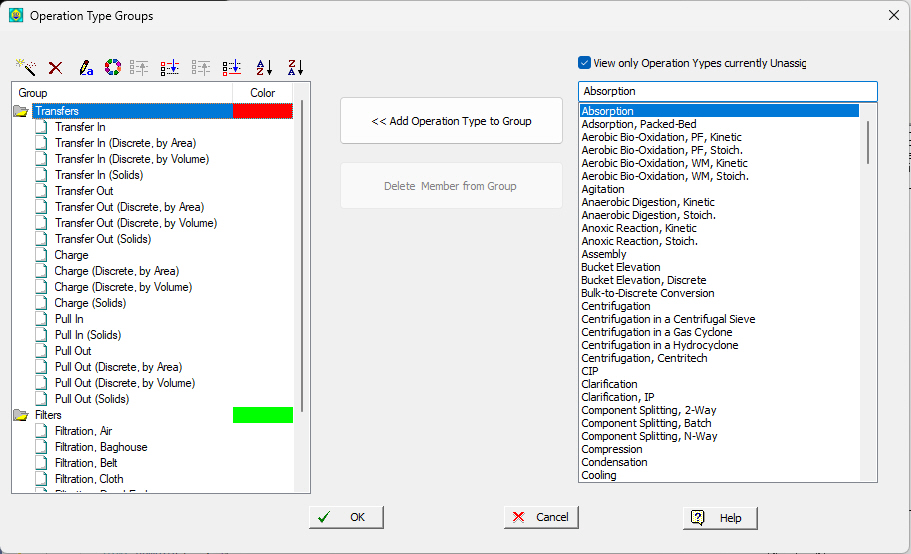
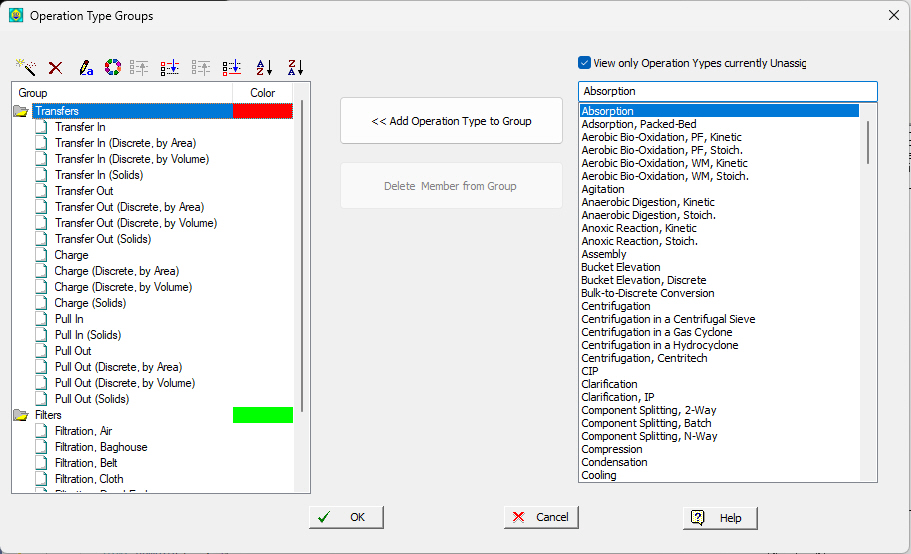
This dialog appears when you select Tasks } Operation Type Groups from the main menu. It allows you to define operation groups (or edit the currently defined set of operation groups) and their members as well as assigned a color code to each group.
To define a new group, click on the  button over the LHS listing. To delete an existing group, first select the group in the LHS listing then click on the
button over the LHS listing. To delete an existing group, first select the group in the LHS listing then click on the  button.
button.
|
|
When showing the Equipment Occupancy Chart or EOC, normally the application color-codes all activity bars based on their batch sequence number (1, 2, ..). Alternatively, you can choose to display the activity bars using a color code assigned to the operation group they belong. To find out how to select a color-scheme based on Operation Groups please see the Graph Style for Equipment Occupancy Data Chart. |
You can rename an
On the left side, the tree control that appears shows as group nodes the names of the operation groups currently defined. On the right side, you see a listing of all operation types currently supported by the application. If the check box above this listing is checked (“View only Operation Types currently Unassigned to a Group”) then the listing is trimmed to exclude operation types that have already been assigned to some operation group on the right.
► To Add an Operation Type to a Group...
1. Select the group on the LHS listing of the dialog.
2. Select the Operation Type on the RHS listing of the dialog.
3. Click on the button showing in-between the two listings named “Add Operation Type to Group”.
► To Delete an Operation Type from a Group...
1. Select the Operation Type on the LHS listing of the dialog.
2. Click on the “Delete Member from Group” button showing in-between the two listings.