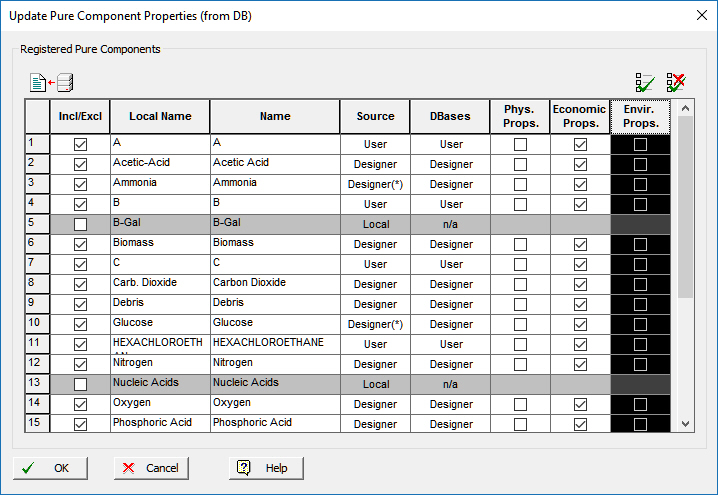
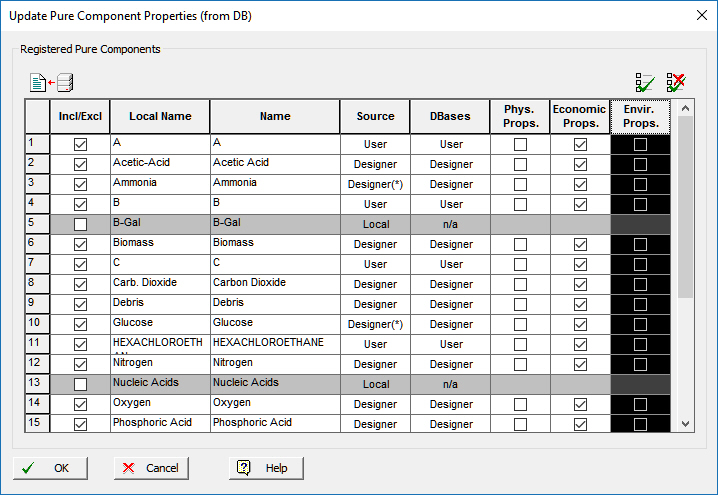
This dialog appears of you select Tasks } Pure Components } Update Properties From DB from the main menu of the application.
From this dialog the user can select to update three different types of property data of more than one registered pure components at the same time, by retrieving the properties from the corresponding components in the chosen databases.
Table column description and function:
● ‘Incl/Excl’ Column
From this column you may choose which components you wish to update its properties. The greyed out cells cannot be checked because there is no component with the same formal name residing in any database type (newly registered components in the process).
● ‘Local Name’ Column
A list of all the registered pure components in the process, in alphabetical order displayed by local name.
● ‘Name’ Column
The formal name of all registered pure components.
● ‘Source’ Column
The original database source of the registered pure component, indicating also if its properties are different than that of database component (*) or if it doesn’t exist in the current database (-).
● ‘DBases’ Column
The database type that the component can be found in. Please note that a component can reside in more that one database type (‘SuperPro’, ‘DIPPR’, or ‘PPDS’). By default, the ‘SuperPro’ database is selected, but the user may select to change to another database by clicking in the cell of the ‘Database’ column and selecting from the drop-down list the desired database.
● ‘Phys. Props.’ Column
From this column the user may check to retrieve the Physical Properties of the component from the selected database.
● ‘Economic Props.’ Column
From this column the user may check to retrieve the Economic Properties of the component from the selected database.
● ‘Envir. Props.’ Column
From this column the user may check to retrieve the Environmental Properties of the component from the selected database.
|
|
It is possible to check all the check boxes in the same column. This can be done by selecting the whole column (click on the header of the column) and clicking on the Check All ( |
Finally to perform the update of the selected properties and of the selected pure components from the selected databases just click on the Update button at the bottom right corner. You can exit this dialog and keep all the changes made to the pure components by clicking on OK or to ignore the changes just exit with Cancel as usual.
|
|
The Update button is disabled if there are no components checked to be updated. If a component is checked to be updated but none of the property types have been selected, then a message will inform the user that no property has been selected to be updated. |
|
|
This dialog will not update any IDs data, found on the Pure Component Properties Dialog: IDs tab. |
See also Update Pure Component Properties To the Databank.