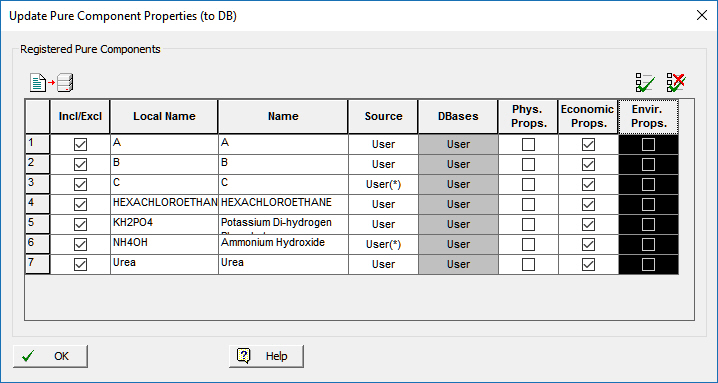
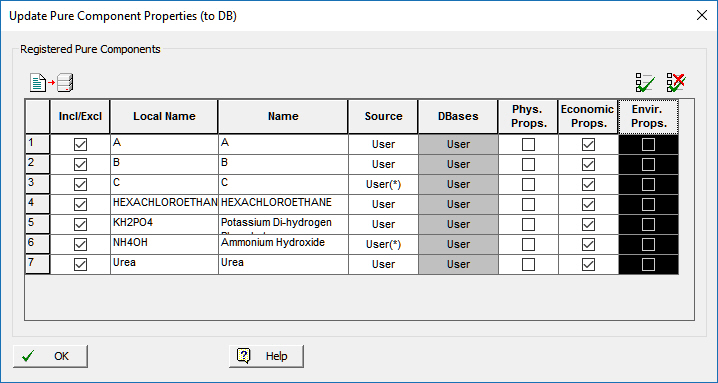
This dialog appears of you select Tasks } Pure Components } Update Properties to DB from the main menu of the application.
From this dialog the user can select to update three different types of property data of more than one pure components at the same time, which reside in the ‘SuperPro (User)’ database, from the properties of the corresponding registered pure components. (Recall that the ‘DIPPR’ and ‘PPDS’ databases cannot be modified by the user.)
Table column description and function:
● ‘Incl/Excl’ Column
From this column you may choose which components you wish to update its properties. The grayed out cells indicate that there is no corresponding pure component with the same local name in the ‘SuperPro (User)’ database.
● ‘Local Name’ Column
A list of all the registered pure components in the process, in alphabetical order displayed by local name.
● ‘Name’ Column
The formal name of all registered pure components.
● ‘Source’ Column
The original database source of the registered pure component, indicating also if its properties are different than that of database component (*).
● ‘DBases’ Column
The database type that the component is found in. In this dialog only the ‘SuperPro’ database is available to update.
● ‘Phys. Props.’ Column
From this column the user may check to update the Physical Properties of a ‘SuperPro (User)’ database component based on the properties of the respective registered component.
● ‘Economic Props.’ Column
From this column the user may check to update the Economic Properties of the ‘SuperPro’ database component based on the properties of the respective registered component.
● ‘Envir. Props.’ Column
From this column the user may check to update the Environmental Properties of the ‘SuperPro’ database component based on the properties of the respective registered component.
|
|
It is possible to check all the check boxes in the same column. This can be done by selecting the whole column (click on the header of the column) and clicking on the Check All ( |
Finally to perform the update of the selected properties and of the selected ‘SuperPro (User)’ database pure components from the registered pure components just click on the Update button at the bottom right corner. Once you have clicked on the Update button the user is presented with the following warning:
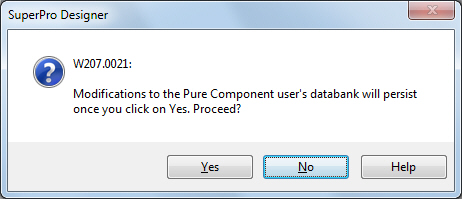
which explains to the user that any updating of the ‘SuperPro (User)’ database components cannot be undone, hence the absence of a Cancel button on this dialog.
|
|
The Update button is disabled if there are no components checked to be updated. If a component is checked to be updated but none of the property types have been selected, then a message will inform the user that no property has been selected to be updated. |
|
|
This dialog will not update any IDs data, found on the Pure Component Properties Dialog: IDs tab. |