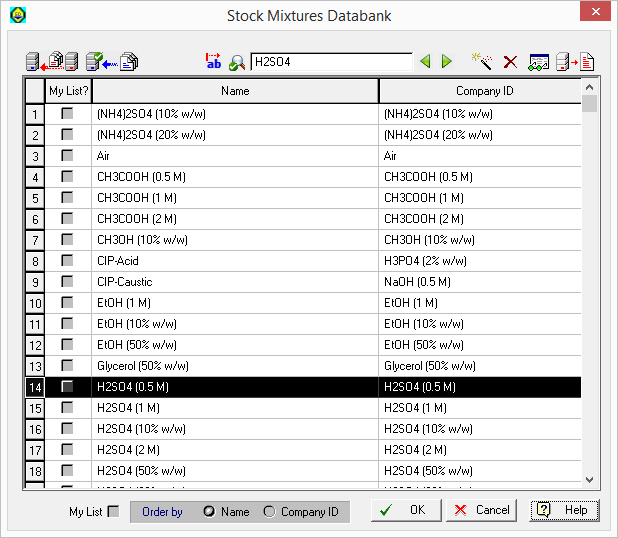
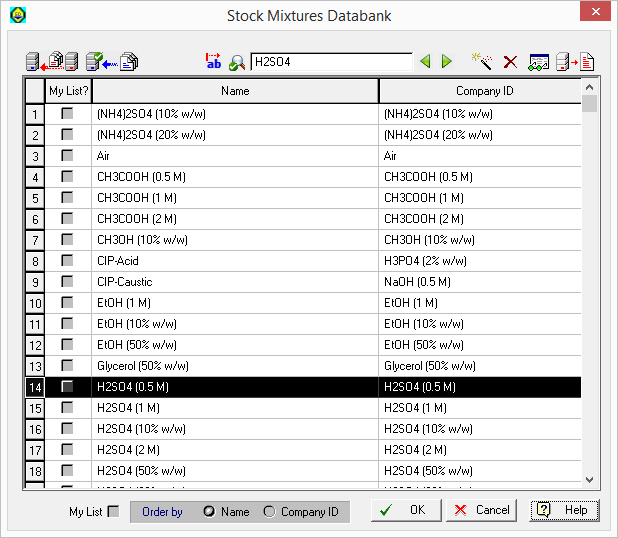
This dialog appears by selecting Databanks } Stock Mixtures from the main menu of the application.
From this dialog you can:
1. View the contents of the stock mixture databanks (‘Designer’ or ‘User’).
2. Add, delete or modify the properties of stock mixtures in the ‘User’ databank.
|
|
Using the ‘Database Filter...’ |
► To view/edit the contents of a stock mixture databank…
1. Choose a stock mixture from the table by selecting a row. Depending on whether you have selected a mixture in the table that belongs to the ‘User’ or the ‘Designer’ databases you can either view and edit or only view the properties of that mixture. The button icon for viewing/editing the properties of the selected mixture changes accordingly from the View Properties (  ) button to the Edit Properties (
) button to the Edit Properties ( ) button and vice-versa.
) button and vice-versa.
2. If you have chosen a ‘Designer’ mixture, then proceed to view its properties by clicking on the View Properties ( ) button. The Stock Mixture Properties Dialog will be displayed. This dialog presents in several tabs the property values for the selected stock mixtures. Notice that you cannot modify and save any values on this dialog. If you have chosen a ‘User’ database mixture, then instead of the View Properties (
) button. The Stock Mixture Properties Dialog will be displayed. This dialog presents in several tabs the property values for the selected stock mixtures. Notice that you cannot modify and save any values on this dialog. If you have chosen a ‘User’ database mixture, then instead of the View Properties ( ) button, the Edit Properties (
) button, the Edit Properties ( ) button will appear. After selecting a stock mixture, and pressing this button, the Stock Mixture Properties Dialog will appear once again, only this time, you can view as well as edit and save new property values for the selected stock mixture.
) button will appear. After selecting a stock mixture, and pressing this button, the Stock Mixture Properties Dialog will appear once again, only this time, you can view as well as edit and save new property values for the selected stock mixture.
► To add a new stock mixture in the ‘User’ databank…
3. Click on the Add New Mixture ( ) button to present the New Stock Mixture Definition Dialog. Fill in the fields for the new stock mixture’s name, trade name and local name. The name and local name fields must contain strings that are unique across the whole databank. The system will not allow you to introduce a chemical that has any index conflict with existing chemicals in the databank, also the name and local name must be unique in the ‘User’ database. Exit with OK.
) button to present the New Stock Mixture Definition Dialog. Fill in the fields for the new stock mixture’s name, trade name and local name. The name and local name fields must contain strings that are unique across the whole databank. The system will not allow you to introduce a chemical that has any index conflict with existing chemicals in the databank, also the name and local name must be unique in the ‘User’ database. Exit with OK.
4. A new entry in the stock mixture databank will be created. Note that the new stock mixture can be created with property values that are either initialized to zero or copied from another pre-existing stock mixture (either in the ‘Designer’ or the ‘User’ databank, as chosen in the New Stock Mixture Definition Dialog). Before you save the new stock mixture as part of your ‘User’ databank, you may edit its properties by clicking on the Edit Properties ( ) button.
) button.
|
|
Make sure you have typed the name of the stock mixture correctly. Once the stock mixture is included in the databank, this field cannot be edited again; the only way to modify it would be to completely remove it from the databank and introduce it again with the new name. |
It is reminded to the user that new stock mixtures can be introduced either in the ‘User’ databank and then later registered in a process simulation file, or they can be directly introduced (registered) in a process simulation file (without ever having a record in the ‘User’ databank). If the stock mixture is introduced in the ‘User’ databank first, then it will stay there and it can be retrieved for registration from any future process simulation projects. If the stock mixture is introduced directly in a process simulation file, it can also be later exported (deposited) to the ‘User’ databank (if needed); for more details, see Stock Mixture Registration Dialog.
► To delete a stock mixture from the ‘User’ databank…
5. Select the stock mixture that you want to delete (click anywhere on that stock mixture’s row). If the mixture resides in the ‘User’ database the Delete ( ) button is enabled.
) button is enabled.
6. Click on the Delete ( ) button.
) button.
► To save the ‘User’ databank…
7. To save the changes made in the databank back into the ‘User’ database, you may either click on OK (this will exit the dialog) or you can click on the Save Database to Disk ( ) button (this will save the data but keep the dialog session open).
) button (this will save the data but keep the dialog session open).
|
|
Once the changes in the databank are saved into the ‘User’ database, they are irreversible. In case you change your mind about changes made, and these are not yet saved, you may cancel changes and revert to the saved databank by clicking Cancel on the dialog. |
See Also: