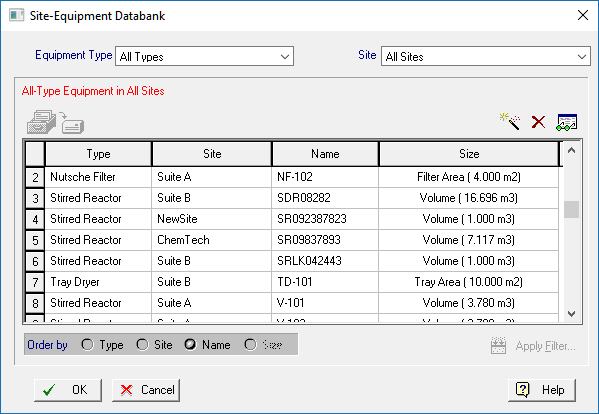
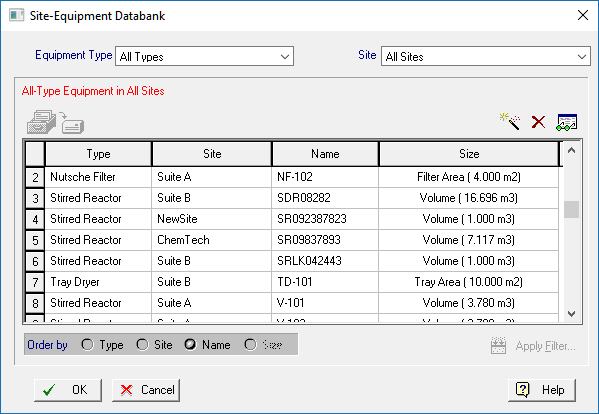
This dialog appears by selecting Databanks } Sites and Resources from the main menu of the application.
From this dialog you can:
1. View the contents of the site equipment databank (which is part of the sites & resources databank) in the ‘User’ database.
2. Add, delete or modify the properties of site equipment in that databank.
At the top of the dialog, there are two drop-down list boxes where you may double-click on a selected equipment type and site. Only equipment items belonging to the selected equipment type and site will be listed in the table of site equipment that exists in the same dialog. You may also choose ‘All Types’ to consider all equipment types and ‘All Sites’ to consider all database sites. Note that if there are no site equipment belonging to the selected equipment type and site, then the table will show empty.
The equipment items that are listed in the table of site equipment can be sorted by name, site, type or size. For same-type equipment, the Apply Filter button can be used to search and display equipment that satisfy certain specifications that have been defined by the user. Clicking on this button will bring up the Equipment Search Dialog where you can specify your search criteria.
► To view/edit the properties of site equipment...
1. Select the desired equipment item in the table of site equipment.
2. Click on the Edit ( ) button above the table. The Site Equipment Properties Dialog will appear. Through this dialog, you can view or edit the properties of the selected equipment.
) button above the table. The Site Equipment Properties Dialog will appear. Through this dialog, you can view or edit the properties of the selected equipment.
► To add a new equipment to a site...
1. Select the desired equipment type and site in the two drop-down list boxes.
2. Click on the Add New Equipment ( ) button above the table of site equipment. The New Site-Equipment Dialog will appear. Enter identification and initialization information for the new site equipment and click OK.
) button above the table of site equipment. The New Site-Equipment Dialog will appear. Enter identification and initialization information for the new site equipment and click OK.
3. In the Site Equipment Properties Dialog that is displayed, describe the properties of the new site equipment and click OK. Notice that a new item will be added in the table of site equipment corresponding to the new site equipment.
► To delete an equipment from a site...
1. Select the desired equipment type and site in the two drop-down list boxes.
2. Select the equipment that you wish to delete in the table of site equipment.
3. Click on the Delete ( ) button.
) button.
See Also: