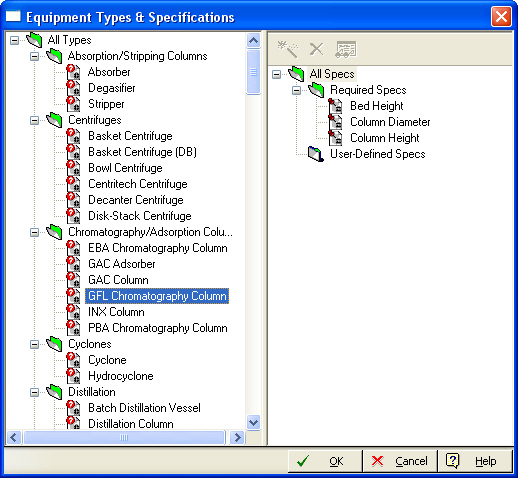
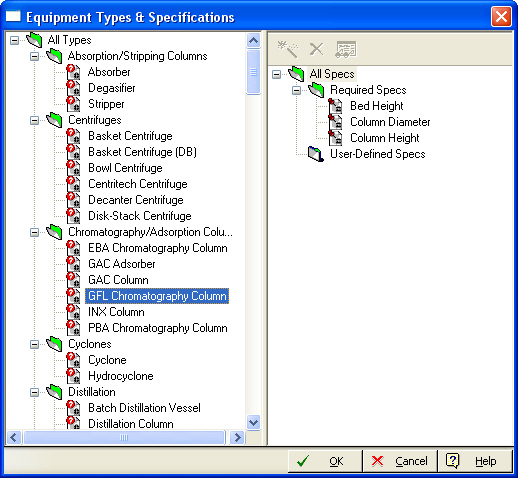
This dialog appears if you select Databanks } Equipment } Types & Specifications from the main menu of the application.
This dialog allows you to view and/or edit the specification variables associated with the types of equipment used in SuperPro Designer. The left-hand-side pane contains in a tree all the declared equipment types organized in a way similar to the grouping of the procedures they correspond to. For each selected equipment type, the right-hand side pane displays the associated specification variables listed in two groups. The ‘Required Specs’ list includes all required variables that SuperPro Designer needs to characterize and make computations on this equipment type.This list is not editable. The ‘User-Defined Specs’ list includes all additional specs that the user has defined to be associated with the selected equipment type.
► To view/edit the properties of a spec...
1. Select the desired equipment type on the left pane.
2. Select the desired spec on the right pane. If you have chosen a required spec, then click on the View ( ) button on the toolbar above the right pane. You can also right-click on the spec and select View Spec or double-click on the spec as a shortcut. Any of above actions will display the Specification Properties Dialog. Notice that you can view but cannot modify any values on this dialog. If you have chosen a user-defined spec then, instead of the View (
) button on the toolbar above the right pane. You can also right-click on the spec and select View Spec or double-click on the spec as a shortcut. Any of above actions will display the Specification Properties Dialog. Notice that you can view but cannot modify any values on this dialog. If you have chosen a user-defined spec then, instead of the View ( ) button, the Edit (
) button, the Edit ( ) button will appear on the toolbar above the right pane. After clicking on this button, the Specification Properties Dialog will appear once again, only this time, you can view as well as modify and save new property values for those properties that can be edited. As previously, you can also right-click on the spec and select Edit Spec or double-click on the spec as a shortcut to display the above dialog.
) button will appear on the toolbar above the right pane. After clicking on this button, the Specification Properties Dialog will appear once again, only this time, you can view as well as modify and save new property values for those properties that can be edited. As previously, you can also right-click on the spec and select Edit Spec or double-click on the spec as a shortcut to display the above dialog.
► To add a new user-defined spec...
1. Select the desired equipment type on the left pane.
2. On the right pane, select the ‘User-Defined Specs’ folder and click on the Add New ( ) button on the toolbar that lies above the pane. Alternatively, right-click on the folder and select Add Spec on the context menu that appears. Either action will display the Add Specification Dialog. Through this dialog, you may add an existing or new equipment spec to the selected equipment type. After you click OK, the new spec will be added to the selected equipment type.
) button on the toolbar that lies above the pane. Alternatively, right-click on the folder and select Add Spec on the context menu that appears. Either action will display the Add Specification Dialog. Through this dialog, you may add an existing or new equipment spec to the selected equipment type. After you click OK, the new spec will be added to the selected equipment type.
|
|
After clicking OK on the Add Specification Dialog, all database site and vendor equipment that belong to the selected equipment type will be modified to conform to the new set of user-defined specs. |
► To delete a user-defined spec…
1. Select the desired equipment type on the left pane.
2. On the right pane, select the user-defined spec that you want to delete and click on the Delete ( ) button. Alternatively, right-click on the spec and select Remove Spec on the context menu that appears.
) button. Alternatively, right-click on the spec and select Remove Spec on the context menu that appears.
See Also:
● Equipment Types & Specifications