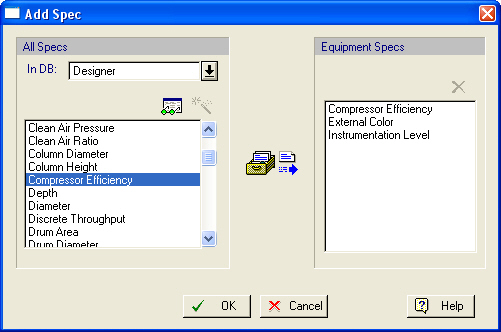
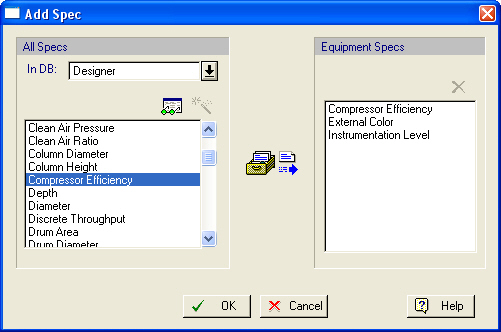
This dialog is displayed when you choose to add a new user-defined specification to the selected equipment type in the Equipment Types & Specifications Dialog.
From this dialog you can:
1. View the contents of all specification databanks (‘Designer’ and ‘User’).
2. Add new specifications in the ‘User’ databank.
3. Add existing specifications to the list of user-defined specifications for the selected equipment type in the Equipment Types & Specifications Dialog.
The contents of the specification databanks in the ‘Designer’ and ‘User’ databases are used to fill in the left-hand-side list. This list displays the names of all specifications in these databanks. The right-hand-side list displays the names of added specifications to the list of user-defined equipment for the selected equipment type in the Equipment Types & Specifications Dialog.
► To view the properties of a specification…
1. Select the desired specification from the left-hand-side list.
2. Click on the View ( ) button to display the Specification Properties Dialog. This dialog presents the property values for the selected specification. Notice that you can view (but cannot modify) the properties of a specification in this case.
) button to display the Specification Properties Dialog. This dialog presents the property values for the selected specification. Notice that you can view (but cannot modify) the properties of a specification in this case.
► To add a new specification in the ‘User’ databank…
1. Click on the Create/Add New ( ) button. The Specification Properties Dialog will be displayed once again, only this time, you can edit all the properties of the new specification.
) button. The Specification Properties Dialog will be displayed once again, only this time, you can edit all the properties of the new specification.
2. Type in an acceptable name (must be unique amongst all specifications in the ‘User’ and the ‘Designer’ databank,) and also suitable property values, for the new specification. Then, click OK to close the Specification Properties Dialog, save the new specification in the ‘User’ databank, and return to the parent dialog. A new item will be added in the left-hand-side list representing the new specification.
|
|
Make sure you have typed the name and property values of the new specification correctly. Once the specification is included in the databank, it cannot be deleted or modified from this dialog; the only way to delete it or modify its properties would then be to visit the Specification Variables Databank Dialog. |
► To add an existing specification to the selected equipment type…
1. Select the desired specification from the left-hand-side list.
2. Click on the Add ( ) button to add the selected specification to the list of equipment specifications for the selected equipment type. Click OK to close this dialog and return to the Equipment Types & Specifications Dialog. Notice that a new node will be added under the ‘User-Defined Specs’ folder representing the newly added specification for the selected equipment type.
) button to add the selected specification to the list of equipment specifications for the selected equipment type. Click OK to close this dialog and return to the Equipment Types & Specifications Dialog. Notice that a new node will be added under the ‘User-Defined Specs’ folder representing the newly added specification for the selected equipment type.
► To delete a newly inserted specification from the selected equipment type…
1. Select a newly inserted specification from the right-hand-side list.
2. Click on the Delete ( ) button.
) button.
|
|
You cannot remove specifications that were already registered to an equipment type before the dialog was opened; for more details on how to delete these specifications from the list of user-defined specs for an equipment type, see the Equipment Types & Specifications Dialog. |
See Also:
● Equipment Types & Specifications
● Specification Variables Databank