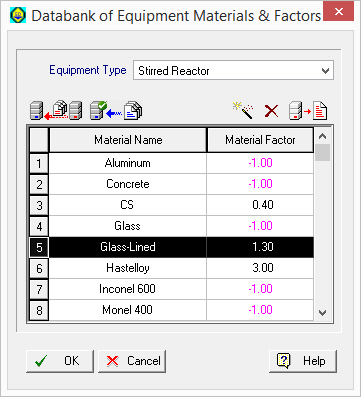
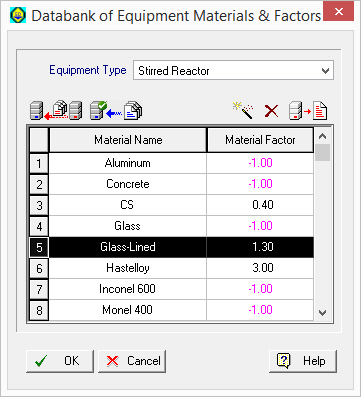
This dialog appears by selecting Databanks } Equipment Materials from the main menu of the application.
From this dialog you can:
1. View the contents of equipment materials databank for any equipment type.
2. Add/delete construction materials to/from your materials databank (‘User’ portion).
3. Modify any equipment type-specific material factors in your databank (‘User’ portion only).
|
|
Using the ‘Database Filter...’ |
► To view the contents of the equipment materials databank…
4. Select the desired equipment type in the ‘Equipment Type’ list box. The contents of the selected database for the selected equipment type will be used to fill in the table in the dialog. Each row represents a equipment type-specific material factor in the databank.
5. If you select a material factor cell which is not editable then the equipment material and material factor must have come from the ‘Designer’ database. On the other hand if the cell is editable then the equipment material may reside in the ‘Designer’ database but may have no material factor recorded in the ‘Designer’ database or both equipment material and material factor belong to the ‘User’ database. Note that the material with a factor of 1 is assumed to be the default material of construction for an equipment type (i.e., the material of construction assumed by the cost model used for estimating the purchase cost). Materials with a factor of -1 are considered undefined for the selected equipment type and can be given a non-negative value which can be deposited in the ‘User’ database.
► To add a new material in the equipment materials databank…
6. Click on the Add New Material ( ) button. After you type in an acceptable name (must be unique amongst all materials in the ‘User’ and the ‘Designer’ portion of the databank,) a new material will be added in the equipment materials databank (and saved in the ‘User’ database. Also, a new line will be added in the table to represent the new material factor for the selected equipment type. Notice that the material factor is initialized to -1 (undefined) for all equipment types. Once a suitable material factor is set for a selected equipment type (and after you exit this dialog with OK), the respective material will become available as an option in the Equipment Data Dialog: Adjustments Tab.
) button. After you type in an acceptable name (must be unique amongst all materials in the ‘User’ and the ‘Designer’ portion of the databank,) a new material will be added in the equipment materials databank (and saved in the ‘User’ database. Also, a new line will be added in the table to represent the new material factor for the selected equipment type. Notice that the material factor is initialized to -1 (undefined) for all equipment types. Once a suitable material factor is set for a selected equipment type (and after you exit this dialog with OK), the respective material will become available as an option in the Equipment Data Dialog: Adjustments Tab.
|
|
Make sure you have typed the name of the material correctly. Once the material is added to the databank its name cannot be edited again; the only way to modify it would be to completely remove it from the databank and introduce it again with a new name. |
► To delete a material from the equipment materials databank…
7. Select the material that you want to delete (click anywhere on that material’s row). If the material resides in the ‘User’ database the Delete ( ) button is enabled.
) button is enabled.
8. Click on the Delete ( ) button.
) button.
► To save the equipment materials databank…
9. To save the changes made to the databank back into the ‘User’ database, simply click OK to close the dialog.
|
|
Once the changes in the databank are saved into the ‘User’ database, they are irreversible. In case you change your mind about changes made, and these are not yet saved, you may cancel changes and revert to the saved databank by clicking Cancel on the dialog. |
|
|
Deleting a material from the databank or changing its material factor value does not affect any existing process files that may have utilized the corresponding material factor. All previous projects utilizing this material already contain a copy of that factor and they do not depend on the continued presence of such factors in the databank (‘User’ or ‘Designer’ portion) in order to continue to produce simulation results. |
See Also:
● Equipment Materials Databank