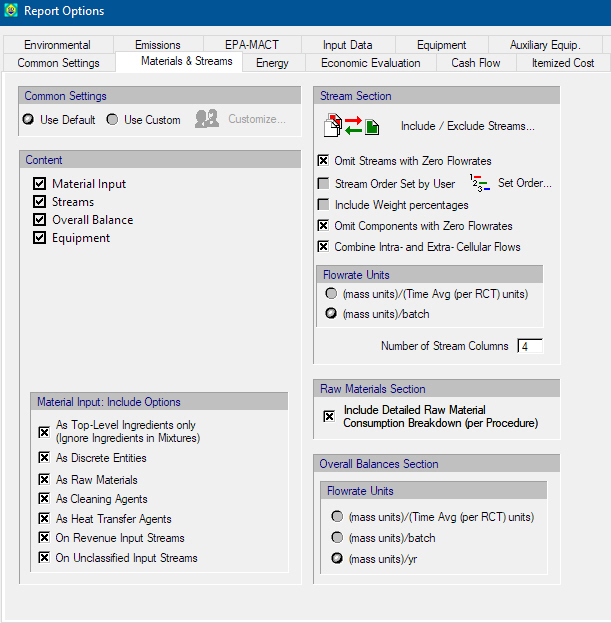
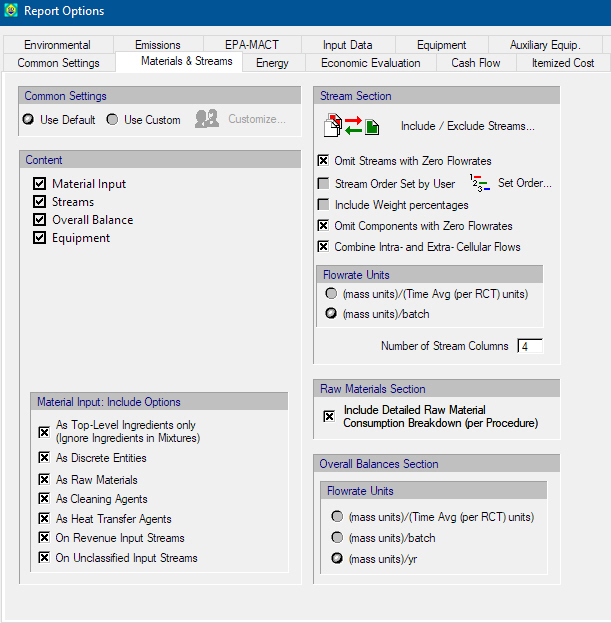
This property page is part of the Report Options Dialog which appears when you select Reports } Options from the main menu of the application.
From this dialog you can set several options that affect the contents as well as the appearance of the stream report.
You can either use the Default options or Custom options. To customize the general options click on the ‘Customize…’ button to bring up the Report Options Dialog: General (Default) Tab interface. The changes done in general options through this interface will be applied only on the Materials & Streams report.
Select whether the stream report should include sections on Equipment, Overall Balance, Streams, Materials, and Overall Process Data, by clicking on the respective ‘Include’ button.
● All streams by default are included in the stream report. If you wish to exclude (or re-introduce) some streams to the report, click on the ‘Include/Exclude Streams…’ button and the Include / Exclude Streams Dialog appears. An alternative way exists to simply include or exclude a single stream to the stream report: Simply check (or un-check) the ‘Incl. In Stream Report’ option from the stream’s command menu.
● By default, the system includes in the report all streams (even those with zero flowrates). However, you can decide to omit these by checking ‘Omit streams with zero flowrates’.
● By default, ProDesigner orders the stream included in the report, by the time that they are utilized (in a batch recipe) or by the time that they are used in the solution algorithm (in a continuous process). For the majority of applications you will find that this order makes the most sense. However, users have the option to re-arrange the order of streams. Simply click on the ‘Stream Order Set By User’ option on this section of the options which enables Stream Order Dialog dialog which allows you to rearrange the order of streams. Note that this order will remain as set by the user until a new stream is added or a stream is deleted from the process. When that happens, the order is ‘forgotten’ and the default order is used once more. That is why it is recommended to set the order only just before printing the stream report (after all structural adjustments to the process have been made).
● Select the ‘Include Weight Percent option’ to display the weight percent of each component in the stream report.
● By default, all components will be reporting their flowrates and compositions in all streams (even those components that even though have been introduced in the registration table, they don’t appear anywhere in the process). If you wish to eliminate such components from showing in the report, you can set the ‘Omit components with zero flowrates’. Sometimes this can reduce long stream reports, mostly full of zeros. Note however, that this will only eliminate components that do not appear anywhere in the process (not on specific streams).
● Select the ‘Combine Intra and Extra Cellular flows’ option to display the sum of intracellular and extracellular flowrate for each component. If this option is not selected then both flowrates are printed for each component present in a stream.
● The flowrate in continuous mode is expressed in “mass units / time units”, and in batch mode in “mass units / batch”. The specific mass / time units can be selected from the Physical Units and tolerance Options Dialog.
● When putting together the stream report, streams are included in a table that has a fixed number of streams (by default 4) per run, however you can change this number (the range is 1-4).
Normally, raw material requirements (consumption) as presented in the first part of the stream report, shows the consumption of each raw material on a per-section basis. This will be very useful when simulating rather large processes, where an intelligent decomposition of the overall processing scheme to sections will greatly facilitate the understanding of material allocation. However, for smaller processes, users would prefer to have ‘Include Detailed raw material consumption breakdown’ option checked and force Pro-Designer to report material consumption on a per-unit-procedure basis.
Select the Flowrate units for the Overall Balances. In Continuous mode the flowrates can be expressed either in "mass units / time units" or "mass units / yr" and in Batch mode the flowrates can be expressed either in mass "units / batch" or "mass units / yr". The specific mass / time units can be selected from the Physical Units and tolerance Options Dialog.