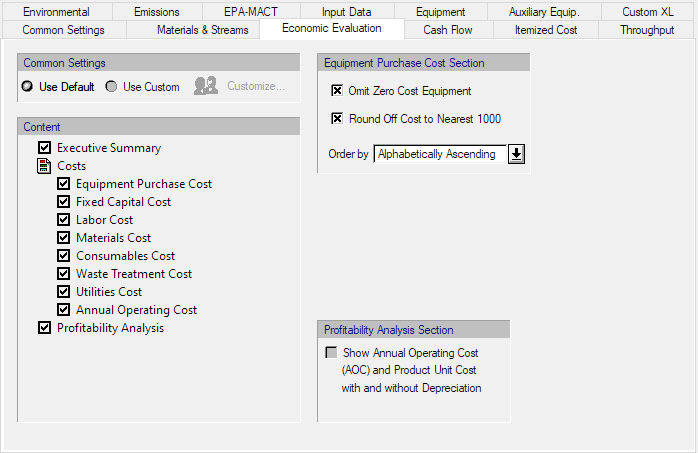
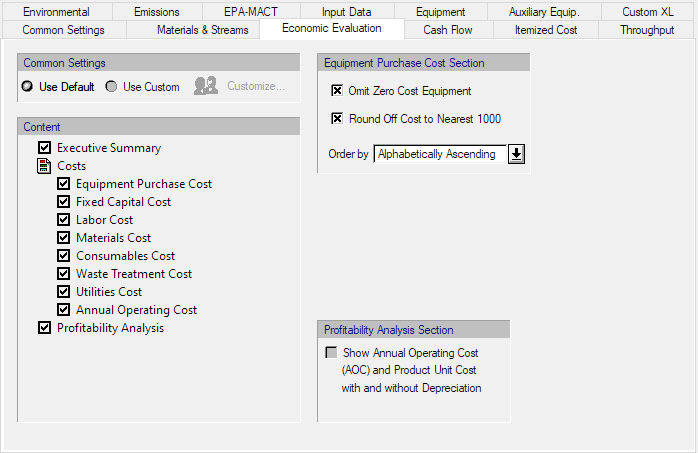
This property page is part of the Report Options Dialog which appears when you select Reports } Options from the main menu of the application.
From this dialog you can set the options that affect the appearance and the contents of the Economic Evaluation Report (EER).
You can either use the Default options or Custom options. To customize the general options click on the ‘Customize…’ button to bring up the Report Options Dialog: General (Default) Tab interface. The changes done in general options through this interface will be applied only on the EER.
A list of sections that can be included in this report is given. Select whether they are to be included by clicking on the respective checkbox. For details on the sections that can be included in the EER report, see Economic Evaluation Report (EER).
The user may choose to exclude zero cost equipment (Main & Auxiliary Equipment) from the equipment purchase cost section by checking the ‘Omit Zero Cost Equipment’ option. Also un-checking the Round-Off Cost to Nearest 1000, will prevent any equipment cost values to be rounded to nearest 1000 when above 500 and zeroed if below 500. Values will appear more precise. The display order of the equipment can be set from the ‘Order by’ drop down list. Available ordering options are: Alphabetically Ascending & Descending, Type Alphabetically Ascending Descending and Cost Ascending and Descending.
Finally the Annual Operating Cost and Product Unit Cost may be shown in the EER report with and without taking in account the depreciation by checking the ‘Show Annual Operating Cost (AOC) and Product Unit Cost with and without Depreciation’ option.