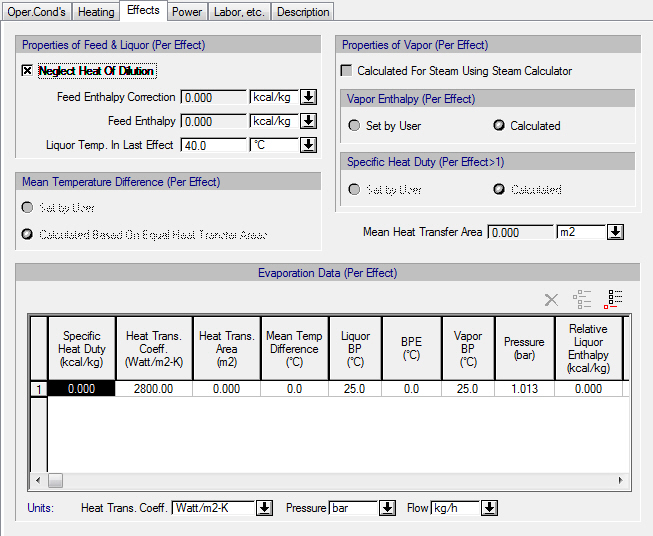
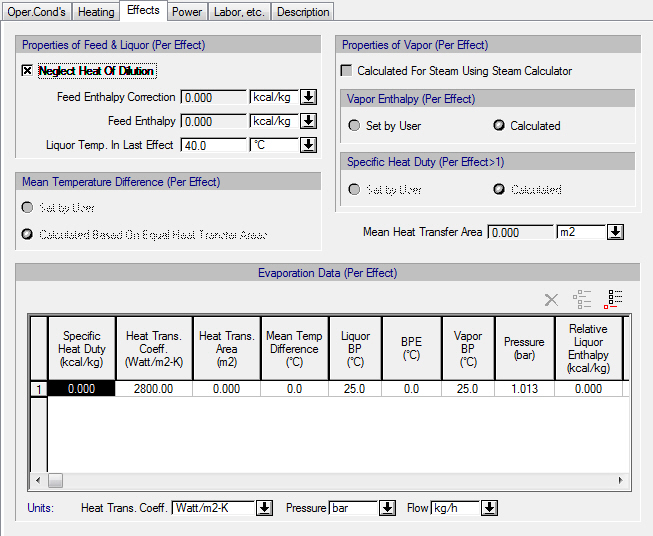
This tab appears on the interface dialog of the Continuous Multi-Effect Evaporation operation.
The following table shows a brief description of the variables appearing in this tab; for a detailed description of these variables, see Multi-Effect Evaporation: Description of Terms The table also displays their default values and their generally acceptable range. Note that due to how the variables are used in the modeling equations, the range of acceptable values may be further reduced; for more details, see Multi-Effect Evaporation: Modeling Assumptions & Constraints.
|
Variable |
Default Value |
Range |
|
|
||
|
○ Neglect Heat Of Dilution |
Yes |
Yes/No |
|
○ Feed Enthalpy Correction (kcal/kg) |
0.0 |
Positive |
|
● Feed Enthalpy |
0.0 |
Positive |
|
○ Liquor Temp. In Last Effect (oC) |
40.0 |
Positive |
|
○ Calculated For Steam Using Steam Calculator |
No |
Yes/No |
|
● Mean Heat Transfer Area (m2) |
0.0 |
Positive |
|
◙ Specific Heat Duty (Kcal/kg) |
0.0 |
Positive |
|
○ Heat Transfer Coefficient (W/m2-K) |
2,800.0 |
Positive |
|
● Heat Transfer Area (m2) |
0.0 |
Positive |
|
● Mean Temp. Difference (oC) |
0.0 |
Positive |
|
● Liquor BP (oC) |
0.0 |
Positive |
|
○ BPE (oC) |
0.0 |
Positive |
|
● Vapor BP (oC) |
0.0 |
Positive |
|
◙ Pressure (bar) |
1.01325 |
Positive |
|
○ Relative Liquor Enthalpy (Kcal/kg) |
0.0 |
Positive |
|
○ Relative Vapor Enthalpy (Kcal/kg) |
0.0 |
Positive |
|
◙ Liquor Enthalpy (Kcal/kg) |
0.0 |
Positive |
|
◙ Vapor Enthalpy (Kcal/kg) |
0.0 |
Positive |
|
● Vapor Flow (kg/h) |
0.0 |
Positive |
Symbol Key: ○ User-specified value (always input); ● Calculated value (always output); ◙ Sometimes input, sometimes output
The following list describes the available specification choices in this tab; for more details on how these are implemented, see Multi-Effect Evaporation: Modeling Calculations.
•If you check the option ‘Neglect Heat Of Dilution’...
SuperPro Designer’s simulation engine will calculate the Feed Enthalpy and the Liquor Enthalpy for each effect the standard way; those values will not account for heat of dilution.
•If you do not check the option ‘Neglect Heat Of Dilution’...
You must specify the Feed Enthalpy Correction and Relative Liquor Enthalpy for each effect. Based on these values, the program will determine the Feed Enthalpy and the Liquor Enthalpy for each effect.
•If the Mean Temperature Difference (Per Effect) is ‘Set By User’...
You can set the Mean Temp. Difference for each effect in the corresponding column of the ‘Evaporation Data (Per Effect)’ table. Note that this option is only available if you specify two or more effects.
•If the Mean Temperature Difference (Per Effect) is ‘Calculated Based On Equal Heat Transfer Areas’...
SuperPro Designer’s simulation engine will calculate the Mean Temp. Difference for each effect such that the heat transfer areas of all effects are equal (within a certain degree of tolerance; a predefined relative tolerance of 10-11 is used). Note that this option is only available if you specify two or more effects.
•If you check the option ‘Calculated For Steam Using Steam Calculator’ for determining the properties of vapor (per effect)...
It is assumed that the thermodynamic properties (i.e., pressure, temperature and specific enthalpy) of vapor produced in each effect are essentially those of steam. In other words, the vapor produced in each effect is considered to be all steam. SuperPro Designer’s simulation engine will calculate, among others, the Pressure, Vapor Enthalpy and Specific Heat Duty for each effect, by employing the built-in steam calculator in order to determine the thermodynamic properies of steam at different conditions.
If this option is checked, the “Set by User’ options for the Vapor Enthalpy (per effect) and the Specific Heat Duty (per effect) will not be available.
•If you do not check the option ‘Calculated For Steam Using Steam Calculator’ for determining the properties of vapor (per effect)...
SuperPro Designer’s simulation engine will calculate the Pressure (per effect) by combining the ideal gas laws of Dalton and Raoult and the Antoine Equations of all pure components that are set as volatile.
If this option is checked, both the “Set by User’ and “Calculated” options will be available for the Vapor Enthalpy (per effect) and the Specific Heat Duty (per effect).
•If the Vapor Enthalpy (Per Effect) is ‘Set By User’...
You must specify the values of Relative Vapor Enthalpy for each effect. Based on these values, the program will determine the Vapor Enthalpy for each effect. Note that this option is only available if the option ‘Calculated for Steam Using Steam Calculator’ is not checked.
•If the Vapor Enthalpy (Per Effect) is ‘Calculated’...
SuperPro Designer’s simulation engine will calculate the Vapor Enthalpy for each effect the standard way. Note that this option is only available if the option ‘Calculated for Steam Using Steam Calculator’ is not checked.
•If the Specific Heat Duty (Per Effect>1) is ‘Set By User’...
The Specific Heat Duty values of all effects except the first one must be set by the user. Note that this option is only available if you specify two or more effects.and the option ‘Calculated for Steam Using Steam Calculator’ is not checked.
•If the Specific Heat Duty (Per Effect>1) is ‘Calculated’...
SuperPro Designer’s simulation engine will calculate the Specific Heat Duty values of all effects except the first one, using the standard way. Note that this option is only available if you specify two or more effects.and the option ‘Calculated for Steam Using Steam Calculator’ is not checked.
•To add, insert, or delete an effect...
Each row of the Evaporation Data Per Effect table corresponds to an effect. To add a new effect to the end of the table, click Add ( ) on the toolbar. To insert a new effect above an existing one, select the effect by clicking on its row number and click Insert (
) on the toolbar. To insert a new effect above an existing one, select the effect by clicking on its row number and click Insert ( ) on the toolbar. To delete an effect, select the effect by clicking on its row number and click Delete (
) on the toolbar. To delete an effect, select the effect by clicking on its row number and click Delete ( ) on the toolbar. Note that the Delete button is disabled if the table contains a single effect. You can add or insert a maximum of ten effects.
) on the toolbar. Note that the Delete button is disabled if the table contains a single effect. You can add or insert a maximum of ten effects.