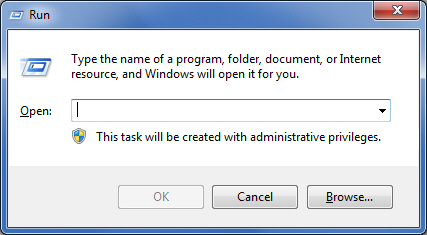
Before ProDesigner’s pre-installation wizard installs the ProDesigner program files, it attempts to detect your system’s capabilities regarding accessing MS-Access 2000 database files and communicating with Rainbow Technology’s sentinel key. If any of those services are reported as non-functioning (or missing), it will run the appropriate scripts in order to make them functional. However, sometimes, it is advisable to overwrite the default behavior of the pre-installation wizard, and directly dictate the appropriate action that should be performed. For instance, sometimes, if you know for a fact that your PC does not require any system updates, you can direct the pre-installation wizard to proceed directly to the installation of the program files (that is commonly the case if you are installing a maintenance release over an existing installation of ProDesigner). If you wish to modify the default behavior of the pre-installation wizard, then you must run the installation program from the command line. Here’s how you do it:
1. Insert the ProDesigner installation CD in your CD-ROM drive. If the ‘Setup’ program starts automatically, click on the Exit button to terminate it.
2. Click on the "START" button of Windows, and select the "Run…" option from the menu or simply type "run" in the 'search programs and files' entry box. The following dialog will appear:
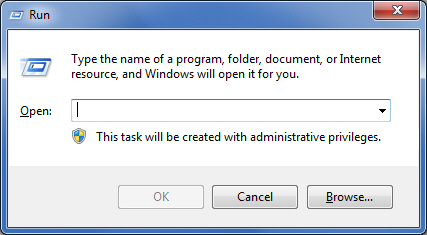
3. Click on the "Browse…" button, and from the ensuing dialog, go to the drive letter of your CD-ROM, select the "Setup.exe" file at the top directory, and double-click on it. Notice that the name of the file will be copied to the command line of the "Run" dialog. Assuming your CD-ROM drive letter is "D:" the following will show on the "Run" dialog:
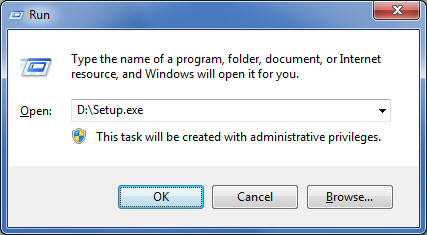
4. Then, type a space, and one of the command options listed below. Finally click on the "OK" button. Let’s assume that you typed the /PO option (for installing the ProDesigen files only).
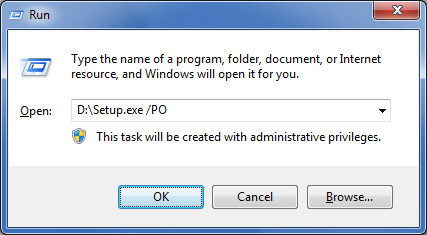
5. The pre-installation wizard will start and display the following dialog:
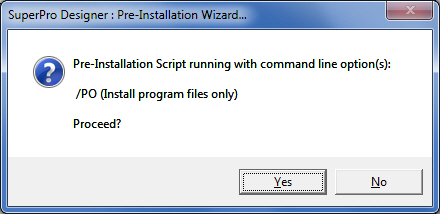
Click on "Yes" to confirm that indeed, you wished to run the pre-installation wizard with the displayed option(s). The regular startup dialog of the wizard will appear.
6. Click on "Continue…" as usual.
Here’s the complete list of command line options currently supported by the pre-installation wizard of ProDesigner:
/R Will produce a report that shows the actions taken by the pre-installation wizard during the last time it was run.
/Q Will run in quite mode (no sounds)
/S Will skip the installation of Rainbow Technology’s Sentinel Driver
/D Will not test to validate that the Rainbow Technology’s Sentinel Driver exists and is properly functioning. In other words, if you are installing a version of ProDesigner that requires a key, it will proceed to install the sentinel driver, regardless of whether it is currently functioning or not.
/K Will skip the Sentinel Key test; normally for installations that require a protection key, the pre-installation wizard will test your key to validate its functionality. This option will force the wizard to skip this test.
/M Will instruct the wizard to skip the installation of any MDAC package. The MDAC script may be required to be installed if you have a version of MS-Windows prior to Win2000.
/T Will not test accessibility of MS-Access database files; normally, the pre-installation wizard will test to find out if MS-Access 2000 files can be read by your MS-Windows system. If not, then it will proceed to install the appropriate MDAC package. Use this option to force the wizard to install the MDAC package anyway.
/NP Will not install any program files; will simply perform all the pre-installation tests and system updates if necessary. Useful when inappropriate installation of MS-Access drivers or sentinel (protection) key drivers is suspected and need to be re-installed.
/PO Will install only the program files; will skip all pre-installation tests and system updates. Useful in cases where you have a well functioning installation of ProDesigner, and you are simply installing a maintenance version or an upgrade (no need to run database access and/or sentinel key driver tests and installation scripts).