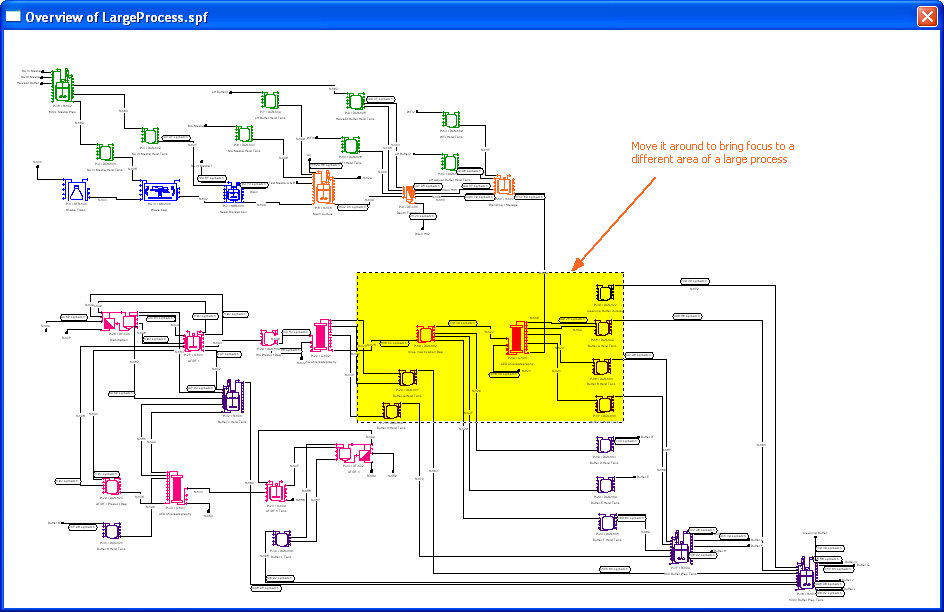) of the main toolbar will bring up a window that presents (in a zoomed out mode) the following:
) of the main toolbar will bring up a window that presents (in a zoomed out mode) the following:
When drawing a rather large process, it is very easy to require multiple pages of drawing space horizontally and vertically. Scrolling using the scroll bars will change the window of view. However, sometimes it becomes very tedious to have to scroll several times until you locate the area of the process that you want to bring to focus. Furthermore, it is very easy to be lost when only viewing a limited amount of the process flowsheet. For users who may have to explore such large flowsheets, the Overview Navigator will be an invaluable tool to have at your disposal. Selecting View } Overview Navigator from the application’s main menu, or clicking on the Toggle Overview Navigator button ( ) of the main toolbar will bring up a window that presents (in a zoomed out mode) the following:
) of the main toolbar will bring up a window that presents (in a zoomed out mode) the following:
a) The entire process drawing
b) The area of the process currently viewable by your workspace.
You can grab (click-and-drag) the viewable area around the process to change the focus in your workspace. When you have moved the focus to the area you would like to work with, you can close the navigator window and return to your main interface.