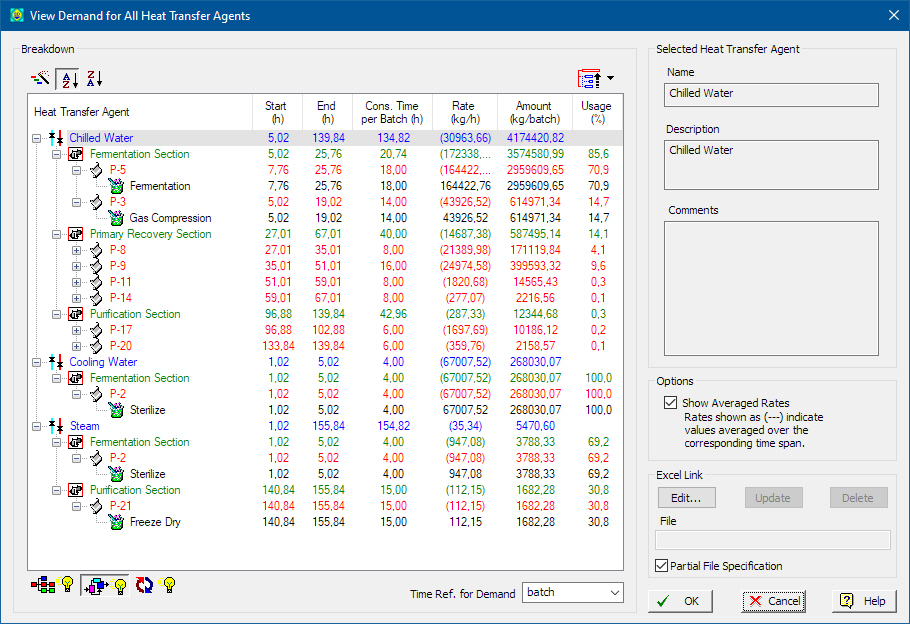
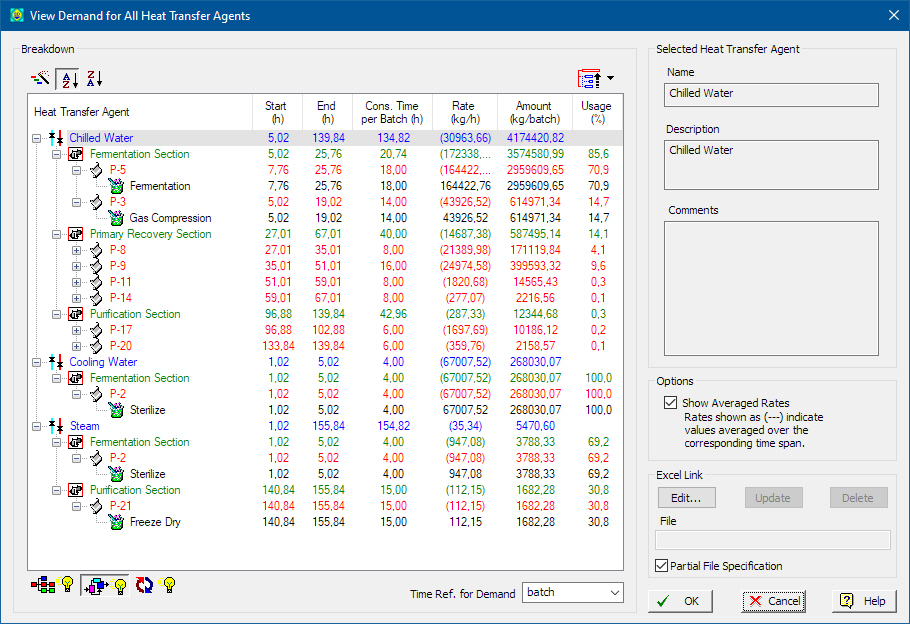
This dialog appears when you select View } Resource Demand Breakdown } Heat Transfer Agents from the main menu of the application. It presents the demand for all heat transfer agents used in the process and for each heat transfer agent (a node in the tree) it shows how the demand accumulates (aggregates) from the original source points (operations) to procedures, sections, branches all the way up to the demand of the agent itself.
The heat transfer agent demand aggregates (into nodes) as follows:
1. Operations (lowest node)
2. Cycles
3. Procedures
4. Sections
5. Branches
6. Heat Transfer Agent (top node)
The toolbar at the bottom left of the table allows you to show/hide some of the intermediate levels (cycles, sections, branches). If you want to quickly collapse the tree to a certain level, use the control at the top-right of the table. The order of appearance of the top nodes (HX Agents) can be set by the controls at the top-left of the table. When selecting a node in the tree the controls on the right-hand side display further information about the node (full name, description, comments - if available-)
•Customization of Contents
The following controls allow you to customize the contents of the table:
|
|
Order of Appearance Use these buttons to order the list of heat transfer agents by time of first use or alphabetically ascending or descending. |
|
|
Quick Expand/Collapse Use this drop-down button to quickly collapse the demand tree to the selected level of choice (, Section, Branch, Procedure, Cycle or Operation). Some levels may not appear if they have been excluded from the aggregation process (see below). |
|
|
Show / Hide Aggregate Levels Depending on the buttons pressed on this toolbar, the corresponding aggregate levels may or may not show. Typically, you want to include the section level and hide the branch and cycle level (defaults). |
•Options: Time Ref. for Amount
You may elect to view the demand on a per-batch, per-campaign or per-year basis.
•Options: Show Average Rates
The table shows not only the total amount for a heat transfer agent but also the rate of demand (consumption). For a node representing the source of demand for the HX Agent the rate is accurate (exact). When aggregating amounts over to higher levels (e.g. procedure or section), then the application can show an ‘average’ rate that is calculated by totaling the demand and dividing by the span of time between the earlier start of use and latest end of use in that level. If the “Show Average Rates” check box is set, then those rates will be show in parenthesis (to remind you that they are not exact rates but calculated).
The demand breakdown tree can be linked and exported to an excel file. The user must select the excel file by clicking on the Edit button. The Link Table to MS Excel Lite Dialog will appear where a MS Excel file and the specific destination (worksheet, cell or range) can be selected. Once an excel file is linked to the demand breakdown tree, the user can click on the Update button to transfer all information on the tree to excel. Clicking on Delete will remove the link with the excel file. Once a link exists any time the mass & energy balance calculations are performed the program will update the linked excel file with the new data.