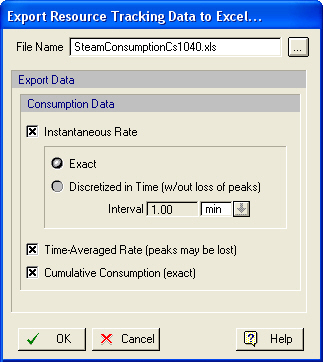
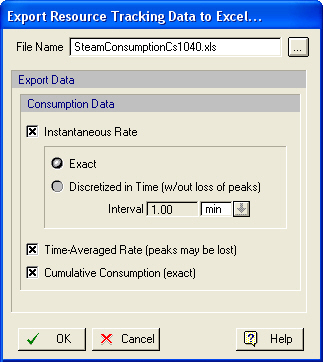
This dialog appears when you select Export Data to Excel from the command menu of any of the resource consumption charts (single or multiple batches).
•File Name
You must specify the location and a name of a file to be used to export the data. The file may or may not exist. If the file preexists then the old file will be erased. You may click on the browsing button next to the field, in order to properly select the file’s folder.
•Instantaneous Rate, Time-Averaged Rate, Cumulative Consumption Amounts
Click on the check box next to the type of data that you wish to be included in the exported table. One or more of the options may not available if the corresponding data are not part of the chart. If that is the case, then exit this dialog, and visit the chart’s style dialog (contents tab) to include the desired curve and then re-export the data.
•Exact vs Discretized Instantaneous Rates.
If you chose to export the exact data for consumption rates, then the time increments will be irregular matching the beginning and ending times of operations that affect the rate. If you chose to discretize the data then the time increments will be in regularly set time spaces. The drawback of such an option is that peaks may be lost since the reported rates may be time-averaged to match the beginning and ending time marks (thereby making sure the total amount is preserved) but in the process peaks may be lost. On the other hand, having the data exported in tables with a normalized time-increments, makes it very easy to combine exported consumption data from different processes.