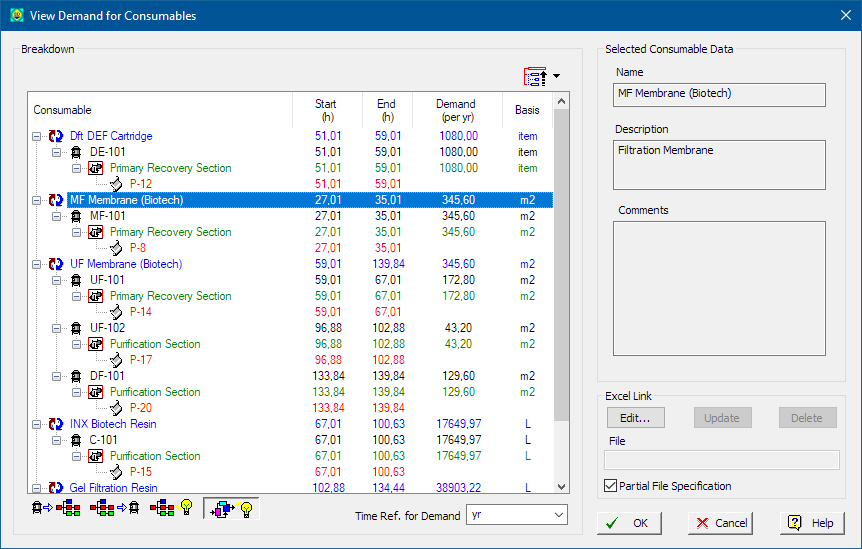
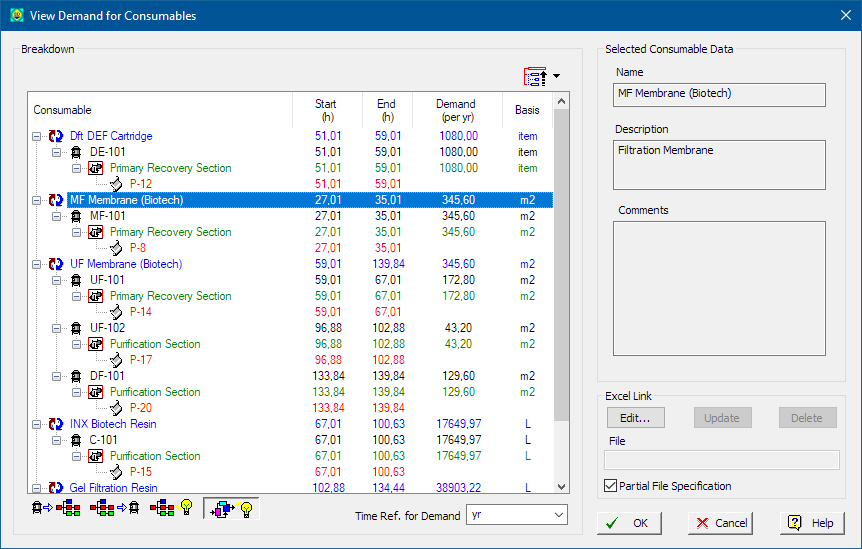
This dialog appears when you select View } Resource Demand Breakdown } Consumables from the main menu of the application.
It presents the demand for all consumables and for each consumable (a node in the tree) it shows how the demand accumulates (aggregates) from the original source points (Equipment) to , sections, branches and of course, all the way up to the total demand for the consumable itself.
The consumable demand aggregates (into nodes) as follows:
1. Procedure (lowest node)
2. Equipment
3. Sections
4. Branches
5. Consumable (top node)
The toolbar at the bottom left of the table allows you to show/hide some of the intermediate levels (sections, branches) as well as change the view to equipment based view (equipment above branch/sections) or branch/section based view (branches/sections above equipment).
•Customization of Contents
The following controls allow you to customize the contents of the table:
|
|
Quick Expand/Collapse Use this drop-down button to quickly collapse the demand tree to the selected level of choice (Consumable, Section, Branch, Equipment or Procedure). Some levels may not appear if they have been excluded from the aggregation process (see below).
|
|
|
Show / Hide Aggregate Levels Depending on the buttons pressed on this toolbar, the corresponding aggregate levels may or may not show. Typically, you want to include the section level and hide the branch level (defaults). Also you may show equipment above the branch/section or the branch/sections above the equipment level. |
•Options: Time Ref. for Amount
You may elect to view the demand on a per-batch, per-campaign or per-year basis.
The demand breakdown tree can be linked and exported to an excel file. The user must select the excel file by clicking on the Edit button. The Link Table to MS Excel Lite Dialog will appear where a MS Excel file and the specific destination (worksheet, cell or range) can be selected. Once an excel file is linked to the demand breakdown tree, the user can click on the Update button to transfer all information on the tree to excel. Clicking on Delete will remove the link with the excel file. Once a link exists any time the mass & energy balance calculations are performed the program will update the linked excel file with the new data.